Email is both a miracle and a curse. At no other time in human history and we been able to exchange messages instantly globally; but at the same time, our ancestors didn't spend hours each day sifting through memos, missives and newsletters we probably should just unsubscribe from.
It doesn't have to be this way – here are 19 tips, tricks and add-ons that will make email a breeze.
GMAIL
Canned responses
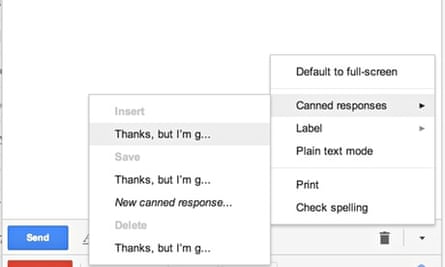
Much of our time using email is wasted crafting pitch-perfect responses to emails that could otherwise be dismissed with a cheerful "thanks, but I'm going to have to pass on this!"
Canned Responses, a Gmail Labs feature found in Settings -> Labs -> Canned Responses, allows you to save standard responses that can be inserted into emails at the click of a button.
Undo send

In an ideal world, we would never send anything we didn't mean to. In the real world, features such as undo send exist. It can be found in Settings -> Labs -> Undo Send and in effect delays sending your email for up to 30 seconds so that you have the chance to bring it back.
Boomerang
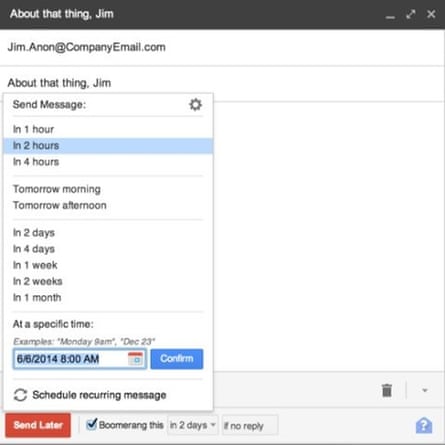
A powerful app for Gmail that acts as your personal email valet, Boomerang allows you to schedule emails to be sent in the future and can give you a tap on the shoulder when someone fails to reply to your email. It can be found by Googling Boomerang for Gmail. A version for Microsoft Outlook also exists.
Multiple email addresses
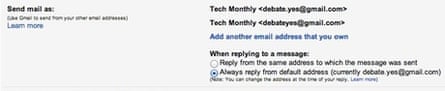
Web services generally allow you only to create one account per email address, which can be a pain if you want to run two Twitter accounts, for example. Instead of having to manage multiple email accounts – one is hard enough – Gmail allows you to tweak your email address with dots and plus signs.
For example, firstname.surname@gmail.com, firstnamesurname@gmail.com and firstnamesurname+test@gmail.com are in Gmail's eyes the same account. Messages sent to either of them end up in the same inbox. If I wanted to, I could create three Twitter accounts with one Gmail account.
A word of warning, while multiple dots can appear anywhere in the address, a single plus symbol must come after your standard account name, as above.
Combine accounts

It's possible that you already run multiple email accounts – instead of having to manage each individually, you can in effect turn them all into one email account under the Gmail umbrella using email forwarding. By going to Settings -> Accounts and Import -> Check email from other accounts, you can link your other email accounts to Gmail. Once you've done this, you can set up filters to treat incoming mail from different accounts differently if you wish.
Labels and filters
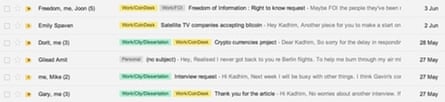
This is less of a tip or a trick and more of an exhortation to use your mail more efficiently. Spend some time adding filters, which can be created by doing a search and then clicking "Create filter with this search", so that emails are sorted even before they hit your inbox. And add labels to conversations. This can be done automatically using filters so that they can be more easily retrieved via search at a later stage.
Archive everything
As a general rule, we tend to be hoarders of digital information. Desperately holding on to every last message, photo and file in case we might need it in future. This makes sense with important emails, but remember that Gmail's archive function doesn't make your emails difficult to access – they're still searchable, retrievable and, most important, no longer clogging up your inbox.
Send & archive

This nifty little feature, which can be activated by going to Settings -> General -> Send & Archive, is the Gmail equivalent of filing away your messages once you've replied to them.
Instead of remaining in your inbox after you have dealt with an issue, the email is automatically archived when you click send, clearing up your in-tray and letting you focus on the next email.
Mute conversations
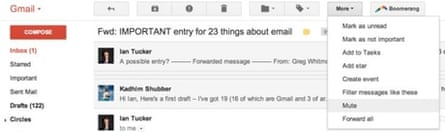
One of the worst aspects of modern email behaviour is our tendency to cc every last person in email threads, no matter how tangentially relevant to or responsible for the topic of discussion.
If you are the subject of this relentless ccing, you can mute a conversation by clicking More –> Mute from within an email, which means messages from that email thread will no longer appear in your inbox. You will still be able to find it via the search bar.
Is this email really for you?
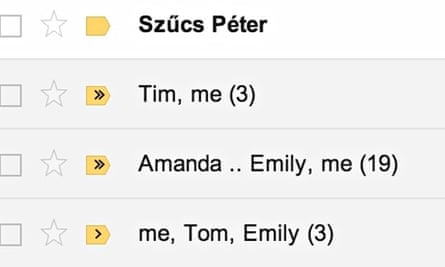
You can see at a glance if an email has been sent to you personally by turning on Gmail's personal level indicators. This feature, found in Settings -> General, displays a single arrow beside emails that have been sent to your email address specifically, ie not to a mailing list, and a double arrow if an email has been sent to you alone. This feature isn't entirely foolproof, however.
The power of search
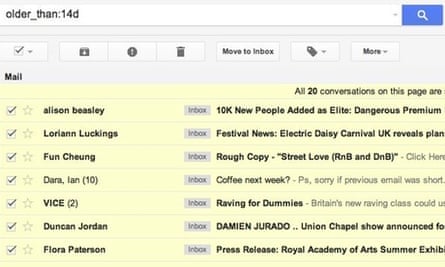
Google's existence is built on its ability to search information well (and to sell ads as a result of that search, of course). So, as you might expect, the search function in Gmail is incredibly powerful once you begin to get to grips with it. I won't list all of the search operators here – Google "list of gmail search operators" – but here's some advice for anyone with thousands of messages clogging up their inbox.
Search "older_than:14d" and select all the emails that appear by clicking the checkbox on the top left. Then "Select all conversations that match this search", which will be every last email you've ever received up until two weeks ago. Finally, archive them all. They're all still there if you need to find them, but now they're not hanging over your head anymore.
Keyboard shortcuts
As with any software, learning some basic keyboards shortcuts will allow you to streamline your workflow by reducing the need to involve your mouse. With Gmail, you'll need to activate keyboard shortcuts by going to Settings -> General -> Keyboard Shortcuts. To find the full list of shortcuts, Google "Gmail keyboard shortcuts" but some basic ones include C for composing a new message, E for archiving a message and R to reply to a message.
You can customise your keyboard shortcuts by going to Settings -> Labs -> Custom keyboard shortcuts.
Gmail Offline

In future it will be child's play to remain connected to the internet at all times, but until then Gmail Offline is useful for working when you can't get online.
It can be found by going to Settings -> Gmail Offline and when used in conjunction with the Gmail Offline Sync Optimizer, automatically saves emails from up to a month ago on your computer. Any changes you make or emails you compose are automatically synced when you are reconnected to the internet.
Authenticated senders
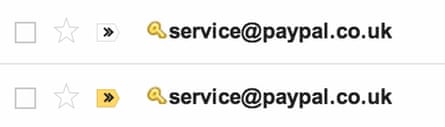
One way scammers attempt to steal your personal details is with emails that pretend to be from companies such as eBay. Gmail has a function that puts a little key icon beside emails that are from verified senders, giving you another piece of information to help you detect what is legitimate mail and what is an attempt to trick your information out of you. This feature can be activated by going to Settings -> Labs -> Authentication icon for verified senders.
OUTLOOK
Create aliases
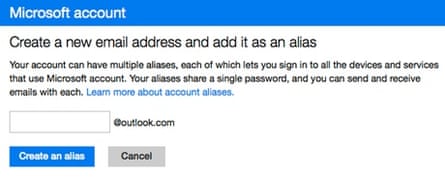
While Gmail allows you to alter your email address with dots and plus signs, Outlook takes a slightly different approach, which is the creation of aliases associated with your core account. An alias is a separate email address connected to your main address, using, for example, the same inbox and password. To create an alias, click the cog -> Options -> Create an Outlook.com alias.
Sweep
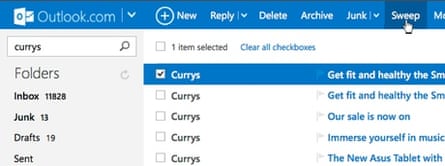
Outlook makes it easy to clear masses of emails with the Sweep function. Just by clicking on one email from a specific newsletter, for example, Sweep gives you the option of deleting all instances of that newsletter at the click of a button.
Keyboard shortcuts
Like Gmail, Outlook offers the ability to use keyboard shortcuts to streamline your email use. But unlike Gmail, Outlook offers you the opportunity to switch them to Yahoo or Gmail style shortcuts. It's slightly less powerful than Gmail's fully customisable add-on, but perhaps more straightforward for a casual user. To create a new email you push N, but a full list can be found here.
YAHOO
Create aliases
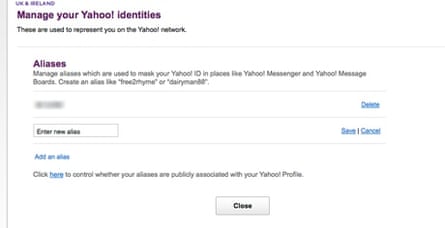
As with Outlook, Yahoo Mail allows you to create an alias that lets you disguise your email address when using Yahoo Messenger or Yahoo's message boards. To create an alias, click the cog -> Account Info -> Manage your Yahoo aliases.
Alternative and disposable email addresses
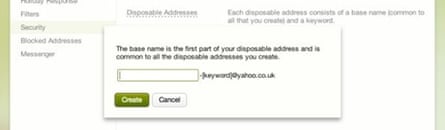
In Yahoo's case, aliases are different to alternative email addresses, which function like Outlook's aliases, and disposable email addresses, which is closer to Gmail's dot and plus sign functionality. You can have only one alternative email address, which is basically another linked account, while you can have many disposable email addresses, which act as receiving addresses only. To create an alternative email address, click the cog -> Settings -> Accounts - > Create an extra email address and to create a disposable email address, click the cog -> Settings -> Security -> Disposable Addresses.
Delay "mark as read"
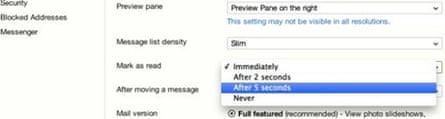
If you're the kind of person who sometimes opens an email briefly without reading it or responding to it, Yahoo has a nifty little feature that will mark an email as "read" only if it has been opened for more than five seconds. If that's not long enough, you can set it to "never", so that you have to mark them as read manually. To enable this feature, click the cog -> Settings -> Viewing email -> Mark as read
iCloud
Create aliases
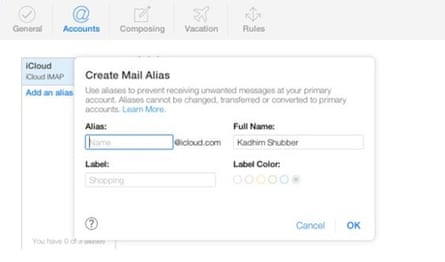
As with the other email services, iCloud also has email aliases. Functioning as additional email accounts that feed into your central account, the aliases help you conceal your real email address. However, you can have only three active aliases at a time. To create an alias, click the cog -> Preferences -> Accounts -> Add an alias.
Archive instead of deleting
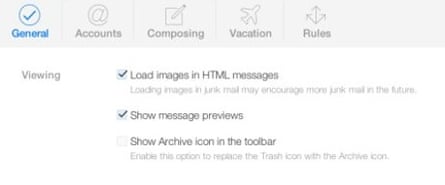
In case you want to retain your emails by default, you can replace the delete button with an archive button. A word of warning – this will become frustrating if spam makes up a significant proportion of your incoming email, denying you the satisfaction of hitting delete on unwanted mail. To swap delete for archive, click the cog -> Preferences -> Show Archive icon in the toolbar.
Create rules
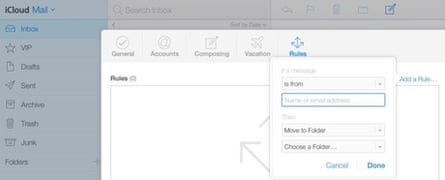
Like other email services, iCloud allows you to set up rules for incoming mail, helping to keep your main inbox clear. You can either choose to automatically forward the mail, move it to a specific folder, or if you want in effect to block someone, send it straight to trash. To set up rules, click the cog -> Rules -> Add a Rule.
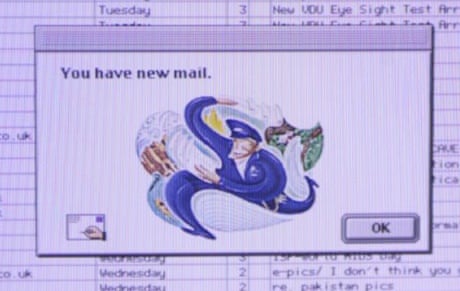
Comments (…)
Sign in or create your Guardian account to join the discussion