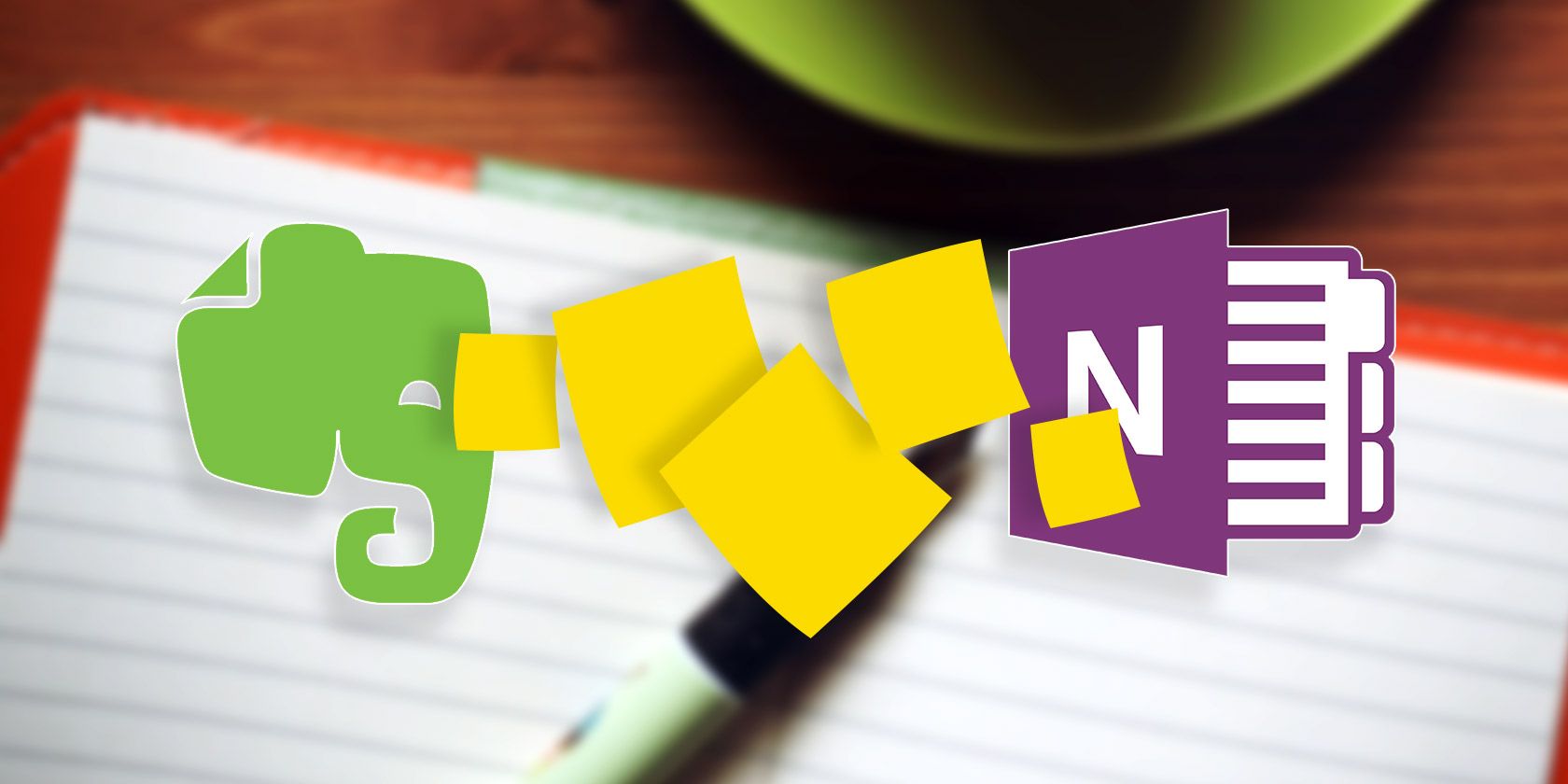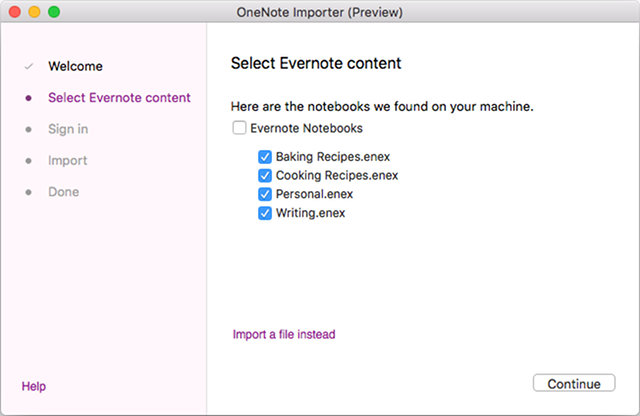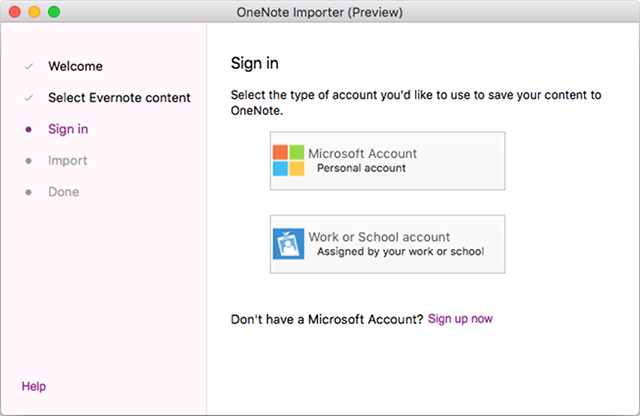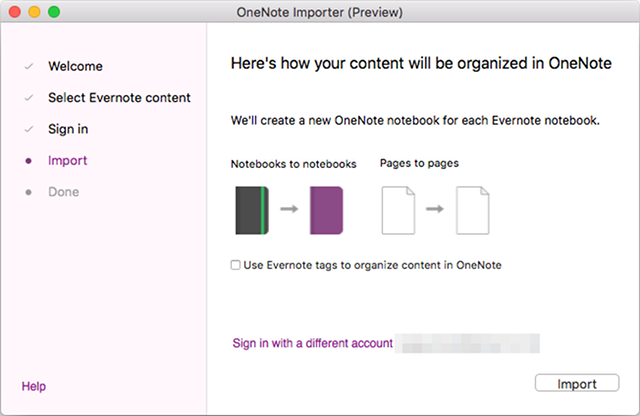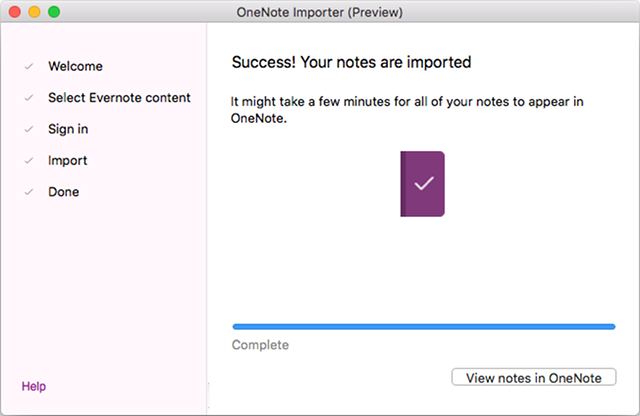If we want to be the best we can be, we have to stop being brand loyalists. It's a hard pill to swallow, especially because we're wired to be that way, but brand loyalty can hinder us whenever something better comes along.
If you love Evernote because it works well for you, then that's one thing. But if you're using Evernote because it's the most familiar or because all of your notes are already there and you don't have the energy to move them elsewhere, then we've got great news for you.
Microsoft just released a free Evernote-to-OneNote migration tool for Mac users. Windows users already had access to OneNote Importer, but now Mac users can join the party. Here's what you need to know.
Is OneNote Right for You?
Before you jump in and migrate everything, take a moment to consider whether OneNote will actually be better for you than Evernote. I'm as big a fan of OneNote as they come, but even I will tell you that OneNote is not for everyone!
What are the benefits of OneNote over Evernote?
- It's truly 100% free. Evernote can be used for free, but some of the more useful features are only available to paying customers (offline notebooks require Plus, searching text in a PDF requires Premium).
- Sleeker, smoother interface. This one is subjective, but I firmly believe that OneNote's interface is more intuitive, easier to navigate, and better organized than Evernote's interface. It's also more aesthetically pleasing.
- Freeform notes. Whereas Evernote is like any other text editor -- broken into lines of text -- OneNote has "paragraphs" that can be moved around on the page however you want.
- Math and drawing support. OneNote pages can include advanced mathematical equations and handwritten notes that are made using a mouse or stylus. Evernote only has drawing support in its mobile apps. Speaking of which...
- Better mobile apps. This one is also subjective, but I've found that OneNote's mobile apps are faster, better designed, and easier to use than Evernote's mobile apps. Even on a small phone like my Moto E, it never feels cramped or slow, making it one of the best note-taking apps.
For a more in-depth look at the differences, check out our full side-by-side comparison of OneNote and Evernote. If you're already familiar, at least check out our most loved features of OneNote.
We recommend toying around with a blank OneNote notebook to get a feel for the application before commiting with a full migration. You might find that you fall in love instantly, or you might find that you simply can't stand it. You won't know until you try.
Drawbacks of OneNote on Mac
If you're hyped for OneNote and want to get started right away, there's one big reality check that needs to take place before you dive in: OneNote on Mac still has a lot of catching up to do behind OneNote 2016 for Windows.
In a lot of ways, OneNote on Mac is more similar to the web or Windows Store versions of OneNote -- that is, it's missing several of the great features that truly set OneNote apart from its competitors:
- No custom tags. OneNote offers more layers of organization than Evernote (notebooks, sections, pages, subpages), but if you need even more granularity or searchability, custom tags become super useful. The Mac version doesn't have them yet.
- No page version history. While the Mac version does track deleted pages for up to 60 days, allowing you to restore them if needed, it doesn't yet have the ability to track individual changes made to pages.
- No page templates. Page Templates can boost your OneNote productivity by making it so you don't have to deal with boilerplate formatting setups every time you create a new page. No Page Templates in the Mac version yet.
- No docked editing. Docked Editing is admittedly a niche feature but it can prove beneficial to productivity under the right circumstances. And, as you might've guessed, it doesn't exist in the Mac version.
- Different encryption options. In Evernote, you can only encrypt selections of text (not notebooks or pages). In OneNote, you can only encrypt sections (not notebooks or pages). Neither is notably better or worse. They're just different.
- OneDrive integration. Perhaps the biggest flaw of OneNote is that free users must store their notebooks on OneDrive. The only way to create a local notebook is to be a paid customer, whether by Office 2016 or Office 365. Note that free OneDrive accounts only have 5 GB of storage!
Personally, I don't consider any of these to be deal-breakers. The missing features are little more than inconveniences and the OneDrive integration is necessary for syncing across devices anyway. If you need more than 5 GB, you can pay a measly $2 per month for 50 GB.
Using the OneNote Migration Tool
So you've gotten this far, you've played around with OneNote on Mac, and you haven't been scared away by the drawbacks of the Mac version. You're ready to commit, which means it's time to use the OneNote Importer migration tool.
First, go ahead and download Evernote for Mac, then install it and make sure you're signed into the Evernote account you want to migrate. (If it's already installed, just make sure you're signed in and synced.)
Next, go ahead and download OneNote Importer for Mac, then install it. Note that it will only run on OS X 10.11 (El Capitan) or higher!
Next, run the OneNote Importer.app, accept the Terms and Conditions, and click Get Started.
Next, after the Importer locates and exports your Evernote notebooks, you'll get to choose which of them you want to import into OneNote. If you manually exported your notebooks, you can import your own .ENEX files instead. Click Continue.
Next, sign into the Microsoft account that's associated with your OneNote notebooks. If you don't have one, create one now. (And remember to sign into this newly-created Microsoft account on OneNote!)
The import process will create one-to-one recreations of your notebooks and pages. You can optionally import any tags you used in your Evernote notebooks as well. Click Import when ready.
Depending on how many notes you've chosen to import, it make take anywhere from a few seconds to several minutes. Wait until it's done, then click View Notes in OneNote to make sure all of your notes were imported successfully.
Mastering OneNote on Mac
Now that you're all set and ready to go, we recommend combing through our essentials guide to OneNote on Mac and making sure you're up to speed on the various Mac version keyboard shortcuts.
After that, you can brush up on our other OneNote tips and tricks -- such as these general note-taking tips and this quick guide to using OneNote like a wiki -- but at this point it'll mostly be about experience and familiarizing yourself through usage.
Good luck!
Why are you migrating to OneNote? Tell us in the comments below how well the migration tool worked for you and whether or not you ran into any issues.