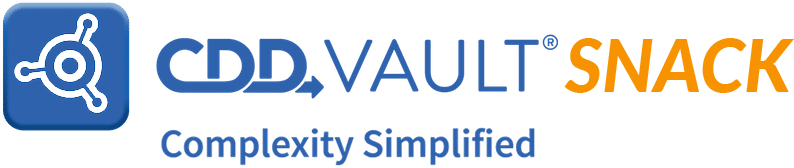
Hello, CDD Vault users! Sometimes, our Support team notices trends developing within the list of questions we receive from users. Lately, users have written to us wondering why various buttons were grayed out or various imports seemed to be in a queue waiting for a long period of time.
I would say that a majority of the time, these behaviors are a result of an active import that has not been COMMITTED nor REJECTED but is in the Import Data tab in the "Awaiting Confirmation" stage.
Based on your experiences, we've added a message to the create, edit and delete grayed out links. If you hover over the link or click on it, a message will show who initiated the import, the file name and the project. Of course you can always navigate to the Import Data tab, especially if your import seems to be taking longer than expected, to see if there is an "Awaiting Confirmation" message.
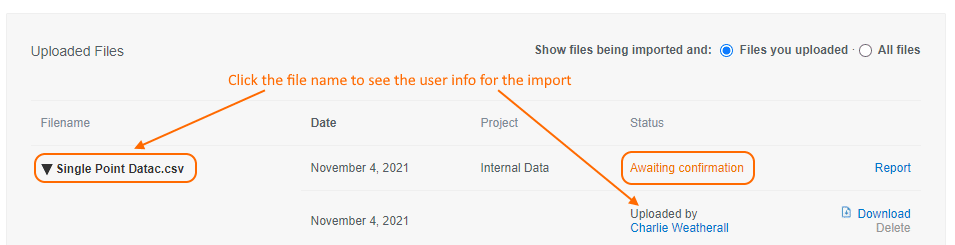
Tips
- For active imports, you will see the details of the active import (file name being imported, name of the other user who is importing a file, and the Project where the file is being imported) only if you are also a member of the Project where the data is being imported. Otherwise, you will still see that an import is in progress but these details will be masked. In this case, you can contact your Vault Administrator to review the imports.
- To ensure that you do not "abandon" your data imports, you can use the "Email me updates" so that CDD Vault will email you when your data import needs your attention.
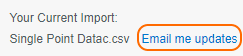
Finally, to wrap up today's Vault Snack, I want to introduce the newest feature to deploy within CDD Vault. Users who create Protocol definitions can now populate custom Protocol Fields in addition to the Protocol Name, Category and Description details. Your Vault Administrator must 1st create these Protocol fields and then they will be available for users to populate.
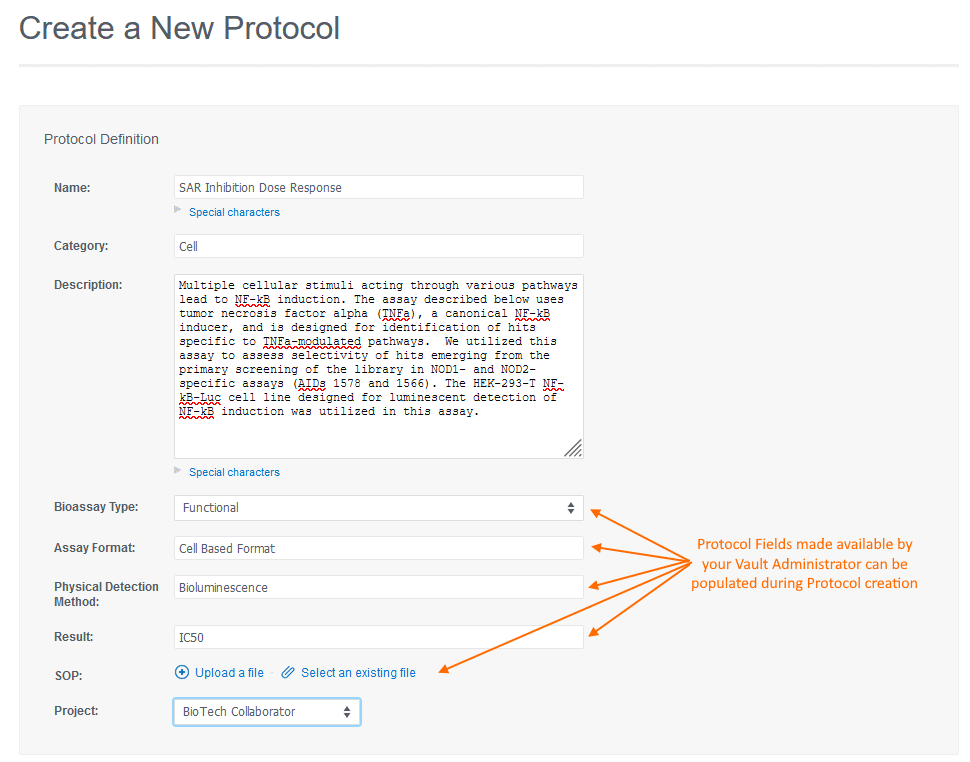
For details on using this new Protocol Fields feature, please read the Release Notes.
If this Vault Snack leaves you hungry for more, all previous Vault Snacks can be found here and as always, feel free to contact CDD Support - we are available to help you succeed in using CDD Vault.


