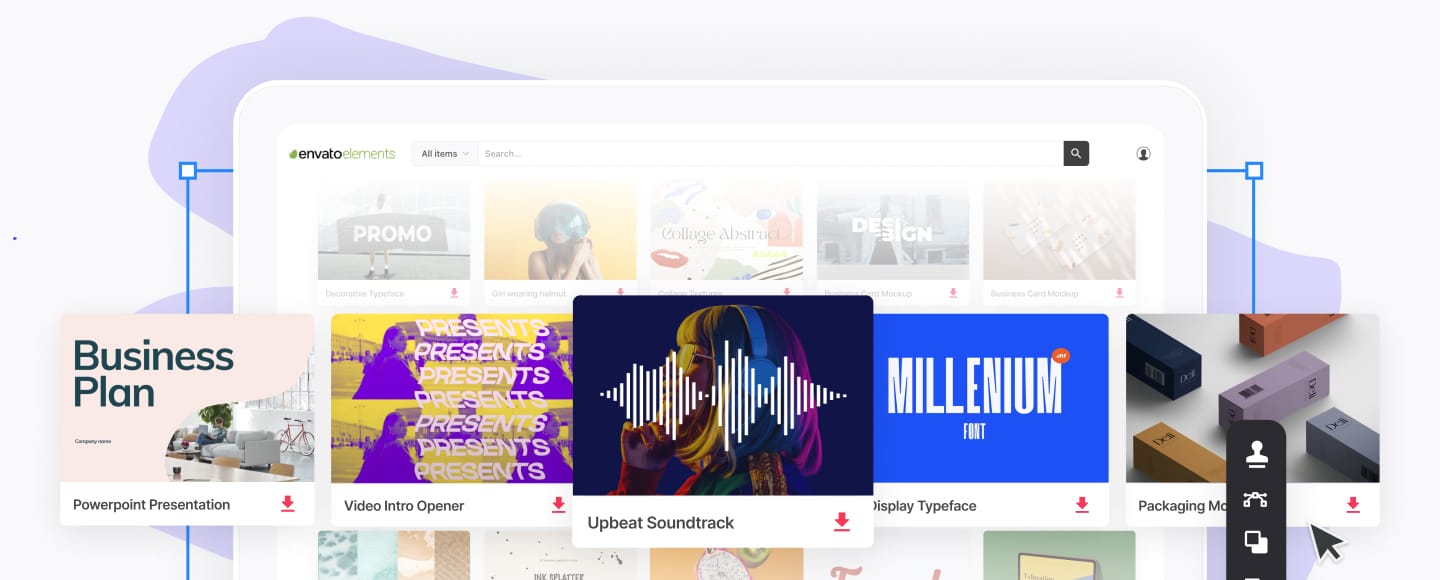How to Choose Keywords and Categories for Your Kindle eBook
If I asked you to show me how publishers promote their books, you'd probably point to the posters displayed at airports and bus stands. You might mention author signings.
As a freelancer and ebook author, you might wonder how you can compete with such marketing clout. You hardly have the budget for a taxi to the airport, let alone for an airport billboard extravaganza.
Yet if you look at it a little more deeply, you'll discover there's a lot more to promoting a book than posters and pizazz. Walk into a bookstore, and look at the books all around you, especially those on the promotional stands. Every book is where it is for a reason. Oftentimes, publishers pay bookstores to display certain books prominently.
Even the books on the regular shelves are placed based on categories chosen by the publisher.
All this counts as marketing, and in this aspect of marketing you're on a level pegging with the big players, even as a self published author.
In this tutorial, I'll show you what you can do behind the scenes to market your Kindle ebook. Using keywords and categories, you decide how people find your book, and where it's placed in the Kindle store.
Tutorial Assets
To complete this tutorial you will need:
- An ebook formatted for Kindle publishing.
- An Amazon KDP account (If you already have an Amazon account for shopping, you can use it to sign into KDP.)
1. Understand How People Find Books
Head over to Amazon. Let's say I want you to find me an exciting new ebook thriller. How will you do that?
Essentially, you've got two options.
Option 1: Browsing
Your first option is to browse the Amazon categories. Amazon calls this "Shop by Department". You'd go to the Kindle eBooks section, click the Fiction section, then Mystery & Thrillers > Thrillers. When you're browsing categories, Amazon automatically shows new and bestselling titles, so you could pick any title to give me what I asked for.
Browsing categories on Amazon is the online equivalent of wandering around a bookstore, browsing different titles, and seeing what takes your fancy.
Amazon's categories aren't chosen at random. They're based on the BISAC Subject Headings, a standard used by many bookstores.
Option 2: Searching
A faster option would be to type "thriller" into the search bar, and see what comes up.
This is the equivalent of going into a bookstore and asking a sales assistant to help you find what you need.
Choosing categories and keywords helps both searchers and browsers.
2. Pick Your Categories
Amazon allows you to choose up to two categories for your ebook, and you must choose at least one. Here's how to pick the best categories for your book.
Categories help browsers find your book.
Step 1: Browse Amazon's Categories
On Amazon.com, go to the Kindle eBooks department.
Browse the categories relevant to your book. Dig deep to find suitable subcategories. You'll need 10-15 minutes to do this well.
Step 2: Search for Similar Books
Another way to locate suitable categories is to see how similar books are categorized.
Type the title or subject of your book into Amazon's search bar. Click through to books you find that are on the same subject as your book. Scroll down to Product Details. If the book is a bestseller in either of its categories, the categories will be listed in the Amazon Best Sellers Rank section.
If the book isn't a bestseller, scroll down until you reach Look for Similar Items by Category. This will show you the categories of the book.
Step 3: Pick a Primary Category
Your book's primary category should be the place people are most likely to browse for your book. For example, the primary category of my book The Prolific Writer's Toolbox is "Kindle eBooks > Education & Reference > Writing, Research & Publishing Guides > Writing Skills", because the book's primary audience is writers.
Even though this is the primary category, don't be afraid of choosing an obscure category buried deep in Amazon's hierarchy. Your book will also show up to people browsing the parent categories too. For example, The Prolific Writer's Toolbox will not only appear in "Writing Skills". It will also appear in "Education and Reference" and "Writing Research and Publishing Guides". In fact, the smaller category you choose for your book, the more likely people will find it and buy it, as in small categories your book will stand out.
Step 4: Pick a Secondary Category
Choosing a secondary category is a little more tricky. Some books obviously span across two categories. Others could be placed in a wide range of secondary categories.
A good strategy is to choose a category with only a few books. Finding these categories is more difficult than it used to be, as Amazon no longer displays how many books are published in each category. However, it can be done. Go to the Kindle Bestseller List, and browse some of the categories that might fit your book. In particular, look at the "Top 100 Free" bestsellers for that category. If there are fewer than 100 free books in the top 100, that makes the category a good choice, as there's little competition.
To continue my example, I chose "Self Help > Creativity" as the secondary category for The Prolific Writer's Toolbox. The book includes exercises to boost creativity, so the category is relevant. What's more, at the time of writing, there were only 7 books in the Top 100 Free for this category, so competition is low.
Hint: Previously, Amazon allowed up to five categories for books published using KDP. This is no longer the case, but if Amazon reverts to allowing more categories, remember to take advantage of this!
Step 4: Add the Categories to Your Book
Head over to the KDP Select website, and sign in to access your dashboard. On the dashboard, click Add new title.
Enter your book details, then scroll down to step three Target Your Book to Customers. Here, you can select the categories you've chosen.
3. Select Keywords
In addition to categories, Amazon allows you to choose up to seven keywords for your book. The keywords are used by Amazon's search engine, so if someone enters one of your keywords into Amazon's search bar, your book will show up in the search results.
No one but you or Amazon knows the keywords.
While categories help browsers find your book, keywords help searchers discover it. Amazon search will be the biggest source of traffic to your book page, so it's crucial to get your keywords right.
Hint: Although they're called keywords, they can actually be phrases.
Step 1: List Your Keyword Ideas
You know your book more intimately than anyone else, so your mind is the best place to start with your keyword research.
When thinking up keywords, reflect on the following questions. What topics does your book cover? What problem is solved by your book? What might people be searching for that your book gives the answer to?
Remember, keywords can be phrases, so don't constrain yourself to single words.
Step 2: Check Your Keywords With Google
Head over to the Google Keywords Tool, which is in the Tools and Analysis section of the Adwords suite. It's free to use.
Type your keyword or phrase ideas into the Keyword Tool, and look at the Global Monthly Search figures. The higher the number, the better.
For example, I know people looking for The Prolific Writer's Toolbox will likely be searching for "How to Write Fast". So I plug this into the Adwords tool, and see it's got over 60,000 Global Monthly Searches. Bingo!
As a bonus, I get a range of related search terms, including "How to write a story", "How to write a novel" and "How to write an ebook". All of these are relevant to the book, and have a high number of monthly searches.
Step 3: Check Your Keywords on Amazon
Now you can check the keywords you've gleaned on Amazon. While Amazon doesn't provide the sophisticated analysis of Google's Keyword Tool, you can still gain insights. You do these with its search bar autocomplete.
Continuing my example, I know "How to write..." will likely help me find keywords. Putting "How to write" into the search bar, Amazon suggests the following:
- How to write a book.
- How to write a lot.
- How to write a novel.
- How to write a book this weekend.
Because Amazon makes these suggestions, I know they're frequently searched, so if I use these as keywords for my book, it's more likely to be found. What's more, phrases 2. and 4. are highly relevant to a book on prolific writing, which make them perfect.
By checking Google and Amazon, I've discovered my instincts were half right. I assumed people would be searching for "how to write fast" when actually they're searching for "how to write a lot". That's why keyword research is important.
Step 4: Decide Your Seven Keywords
Based on your research with Google and Amazon, decide which seven keywords are best for your book. Having done all the research, the final choice is more of an art than an exact science. Go with your gut instinct. You can always change the keywords later.
To add the keywords to your book, go to the KDP dashboard, and click on your book's title. Scroll down to step three Target Your Book to Customers in KDP. Add your keywords or phrases, separating them by a comma.
Resources
- Graphic Credit: Iconochki Set by Brave. 475 Vector Icons by talrevivo.
- Photo Credit: Some rights reserved by jannoon028.