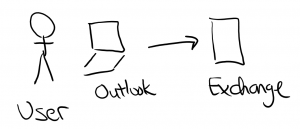Planning Your Network for Exchange in Office 365 (Part 2) - Bandwidth, Latency, TCP Connections
Each day, I am blessed to have the opportunity to help our great customers solve their business challenges to achieve more.
Continuing on from my prior post: We are discussing the network impact of moving to Office 365 . In this session, we will investigate the bandwidth impact. Before Office 365, my customer's 15,000 users would connect to their on-premises Exchange servers across the LAN. After they transition to Office 365, those 15,000 users would be connecting to their e-mail by going out the customer's network infrastructure over the Internet to Microsoft's Office 365 Data Center. A key question is, "What is the bandwidth required on the customer's Internet connection to support this load?"
To address this question, I would recommend the following approach
- Step 1: Measure the network usage against the on-premise Exchange servers
- Step 2: Estimate the bandwidth usage with the Exchange Bandwidth Calculator
- Step 3: Move some pilot users to Office 365 and measure the bandwidth
Step 1: Measure the network usage against the on-premise Exchange servers
If you have the network diagnostics tools, measure the current network usage against the on-premise Exchange servers. This is going to be a rough estimate because there is client to server traffic, server to server traffic, and server to Internet traffic. You would like to isolate the client to Exchange server traffic and estimate what that utilizaton is.
Step 2: Estimate the bandwidth usage with the Exchange Bandwidth Calculator
Microsoft has an Exchange Bandwidth Calculator (Overview here ; and Download here) that can help estimate the bandwidth usage of Outlook clients connecting to Office 365. The calculator has 4 tabs.
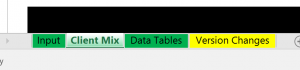 (Tabs at the bottom of the calculator. Select Input)
(Tabs at the bottom of the calculator. Select Input)
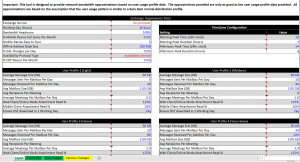 (On the Input tab, enter the parameters for your environment)
(On the Input tab, enter the parameters for your environment)
It maybe difficult to determine the various e-mail usage profiles of the user's in your organization. So if this is the case and as a conservative approach, I model all the users in the Very Heavy Profile and focus upon that profile. The key points here are to determine the number of e-mails sent/received each day and profile of meetings for a high profile user in the company. For example, in my sample customer, we modeled a high e-mail user and assumed that all 15,000 users were at that profile. This would yield an estimate that would be more conservative.
On the next tab, Client Mix, you add a row for each site and the number of users at that site. Although the latest version of Outlook in the calculator is Outlook 2010, many of my customers are running Outlook 2013 and Outlook 2016. Use the Outlook 2010 setting in those scenarios. OA-Cached stands for Outlook Anywhere Cached mode.
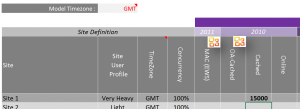 (For my example, I put 15,000 users)
(For my example, I put 15,000 users)
After filling in this information, scroll over to the right to see the bandwidth impact
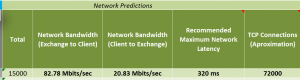 (In my example, the calculator is estimating 82.78 Mbits download and 20.83 Mbits/sec upload Internet bandwidth required. The maximum latency is 320ms.
(In my example, the calculator is estimating 82.78 Mbits download and 20.83 Mbits/sec upload Internet bandwidth required. The maximum latency is 320ms.
TCP Connections
Another key point is 72000 TCP connections is estimated. Need to check your firewall to make sure that it can support the estimated number of connections.
For additional information, please review
- Network Planning for Office 365 (here), (here)
- Microsoft Mechanics video on Office 365 Network Planning (here)
- Office 365 URLs and IP Address (here)
- Great Ignite 2016 session on Overcoming Network Blockers for Office 365 (here)
- Another Great Ignite 2016 session on Plan Performance and Bandwidth for Office 365 (here)