Local test sites are a boon when it comes to WordPress development. They enable you to tinker with new features, plugins, and themes without fear of breaking anything – which is fantastic! Their only downside is that they can be a pain to set up, regardless of your operating system.
Local by Flywheel solves this problem neatly for Mac users (and soon for Windows as well). This tool – previously known as Pressmatic – makes local WordPress development a breeze and, best of all, it’s free. Let’s find out what features it offers, how it came to be, and how to set it up.
Introducing Local by Flywheel
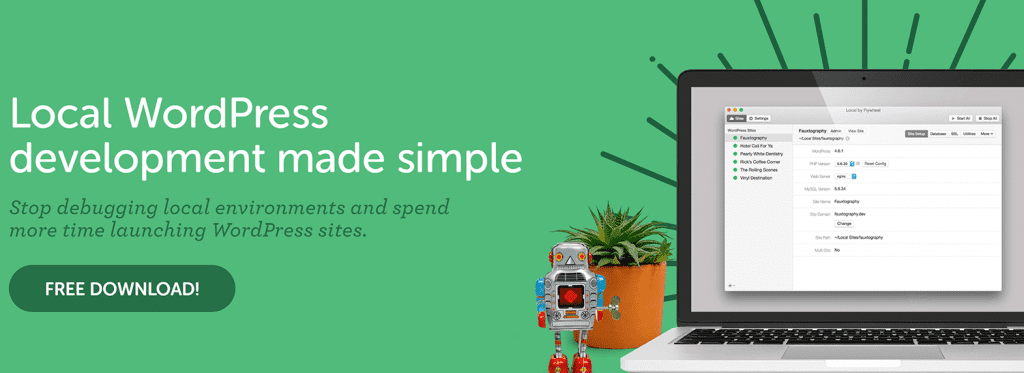
Local by Flywheel is a tool that intends to cut down on time spent wrangling local WordPress environments. It includes almost everything you need to set up local WordPress installs, bundled in a single application that takes care of the whole thing for you. Furthermore, Local by Flywheel enables you to manage multiple local installs from a single dashboard, and even clone or save them as ‘blueprints’ for later use.
At the time of this writing, Local by Flywheel is only available for macOS, but a Windows version is expected to launch within the coming months. In fact, some users have already been invited to beta test it. You can download the Mac version from their official homepage, as well as ask to be notified when the Windows version launches.
Key Features:
- Offers you the ability to create shareable URLs for your local websites.
- Lets you add Secure Sockets Layer (SSL) certificates to your sites.
- Gives you Secure Shell (SSH) access to your sites.
- Offers a way to interact with your local installs using WP-CLI.
- Enables you to swap between different types of servers and versions of PHP with a single click.
- Gives you the option to clone your local WordPress test sites, or save them as blueprints for new installations.
- Lets you launch a local WordPress Multisite setup.
Price: FREE | More Information
The Development of Local by Flywheel
Before Local by Flywheel, there was Pressmatic. Flywheel, a company known for top-notch managed WordPress hosting services, acquired the latter near the end of 2016.
Pressmatic was also a quality application for launching and managing local WordPress test sites on Mac, albeit a premium solution. After its release in July 2016, it spread quickly through word of mouth, thanks to its streamlined interface and ease of use.
If you’ve ever had to set up a local environment for WordPress development, you’ll know it’s no picnic – hence why Pressmatic gained something of a cult following. That following ultimately brought lead developer Clay Griffiths – and his application – under Flywheel’s radar. In fact, Griffiths now also works at Flywheel to help develop the solution further.
As it stands, Local by Flywheel is mostly the same as Pressmatic, with one key difference – this product is free, whereas early Pressmatic adopters had to pay $129 for a single license. Alongside the free version, Flywheel are also working on a premium version (Local Pro), the details of which are thin on the ground.
However, there is plenty of speculative information floating around about some of the functionality that will be added at some point down the line, including:
- Easy deployment for Flywheel hosting users.
- The ability for users to import remote sites.
- An option to carry out off-site backups for your WordPress test sites.
A quality and straightforward option for creating WordPress test sites – especially one that’s now free – sounds good to us! Having covered what Local by Flywheel does, how it came to be, and what the roadmap looks like, it’s time to see it in action.
How to Set Up a WordPress Site Using Local by Flywheel (In 3 Steps)
As with any application, the first step in our journey is to download and install it on your computer. It’s important to mention the application is only available for macOS at the moment – if you use a different operating system, you’ll need to wait for their official releases.
Once installed, you can begin adding local WordPress sites to your environment. They can be used for any purpose you want, and you’ll be glad to know they work perfectly alongside Divi.
Step #1: Set Your WordPress Site Defaults
As soon as you launch Local by Flywheel, you’ll encounter a mostly bare dashboard and the option to add a new website to your environment:
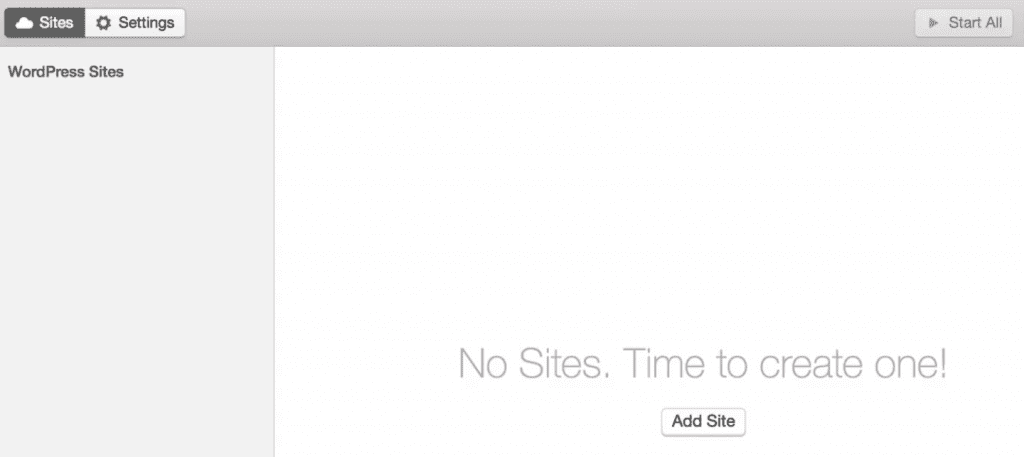
However, before we do that, let’s head to Settings on the top left of our dashboard. Here we can modify our default installation settings, including the PHP and MySQL versions, admin username, password, and installation directory:
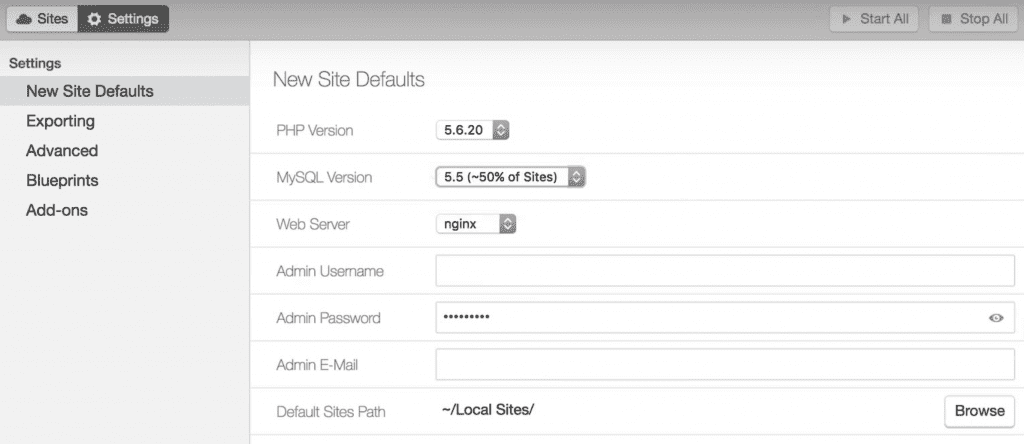
Make changes as you see fit, then click on Apply in the bottom right corner of the window. We’re still going to have to configure some settings almost every time we spin up a new WordPress local site, but these will be constant for each site.
Step #2: Add Your First Local WordPress Site
To add our first local WordPress site, let’s return to the Sites tab (where we landed upon opening the application) and click on Add Site. On the next screen, choose a name for your site, a domain (in order to access it in your browser), and modify its directory if you want to:
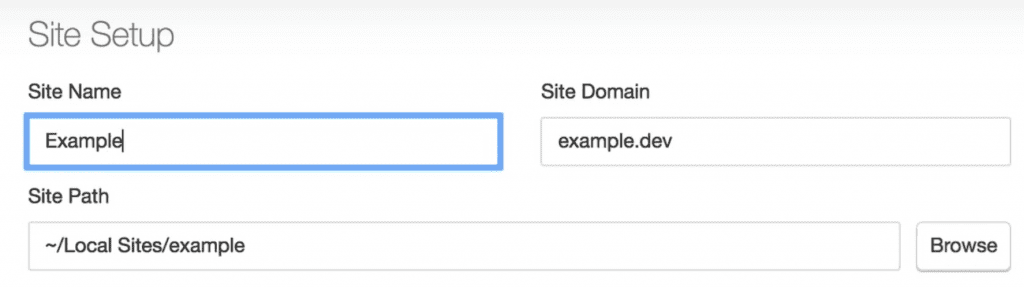
Moving on, you can also decide to change your environment if you want to work with a different server, PHP version, or MySQL version than previously selected:
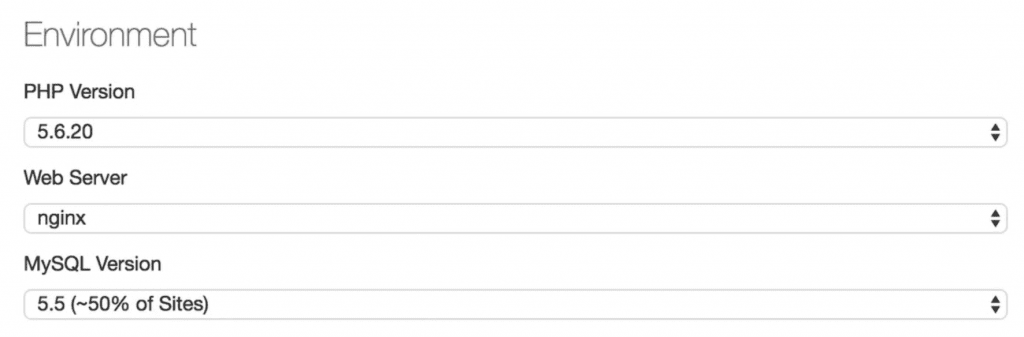
Finally, you can set whether you want to enable Multisite for your new local installation, as well choose a new admin username, password, and email:
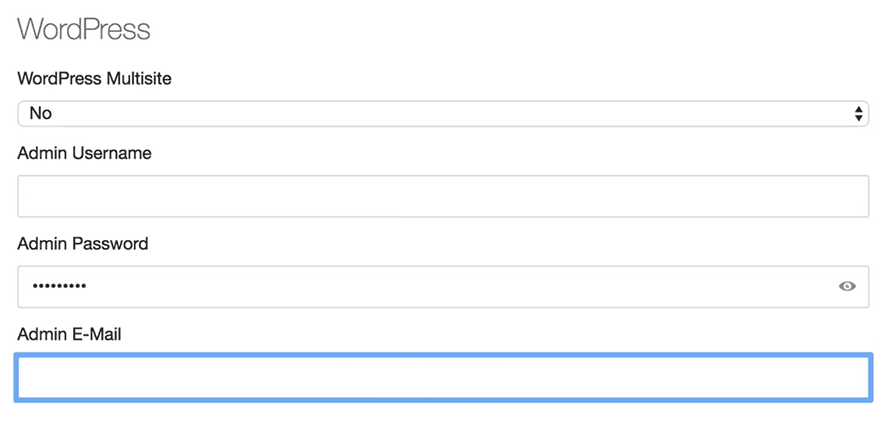
Now click on Add Site, and sit back as Local by Flywheel does its thing, which may take a few minutes depending on your computer:
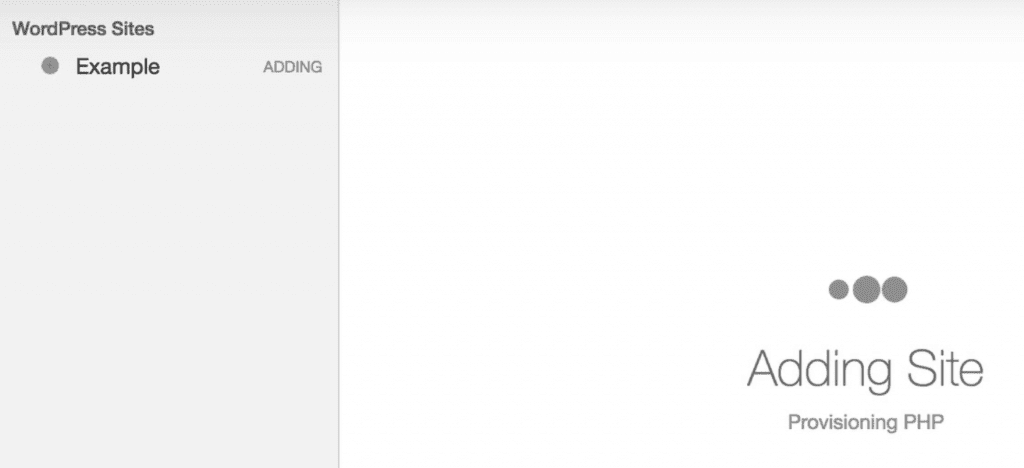
When your local WordPress installation is ready, a new item will appear under WordPress Sites on your main dashboard. Clicking on it will enable you to check out an overview of its settings, modify some of them, and open the site using your default browser:
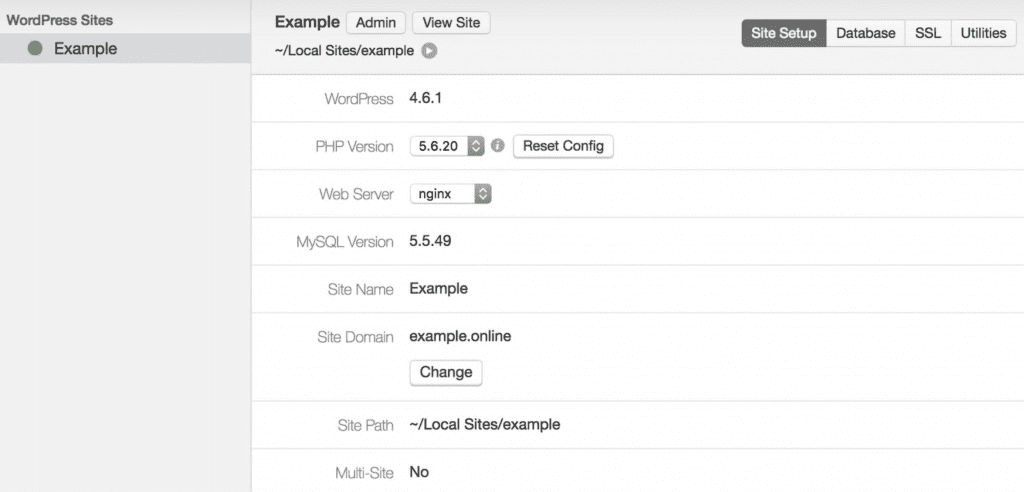
By now, you’re ready to start tinkering with your local WordPress websites, but there’s one more feature we want to cover before wrapping up.
Step #3: Create ‘Blueprints’
As we mentioned earlier, Local by Flywheel enables us to create something called blueprints. They’re essentially templates – carbon copies of any given local WordPress site, which can be saved for use at a later date. Whenever you add a new website to your collection, you’ll be able to choose to use a blueprint as its base.
At first glance, the blueprints system may seem quite similar to a simple cloning feature, but it can be highly useful. For instance, if you like to set up particular default plugins on all of your WordPress sites, you can do so once using Local by Flywheel, then save it as a blueprint. Now all you have to do is select it during your next installation process, which saves you some valuable time.
To create a blueprint, right-click whichever site you want to use from your list of local WordPress installs, then select the Save as Blueprint option:
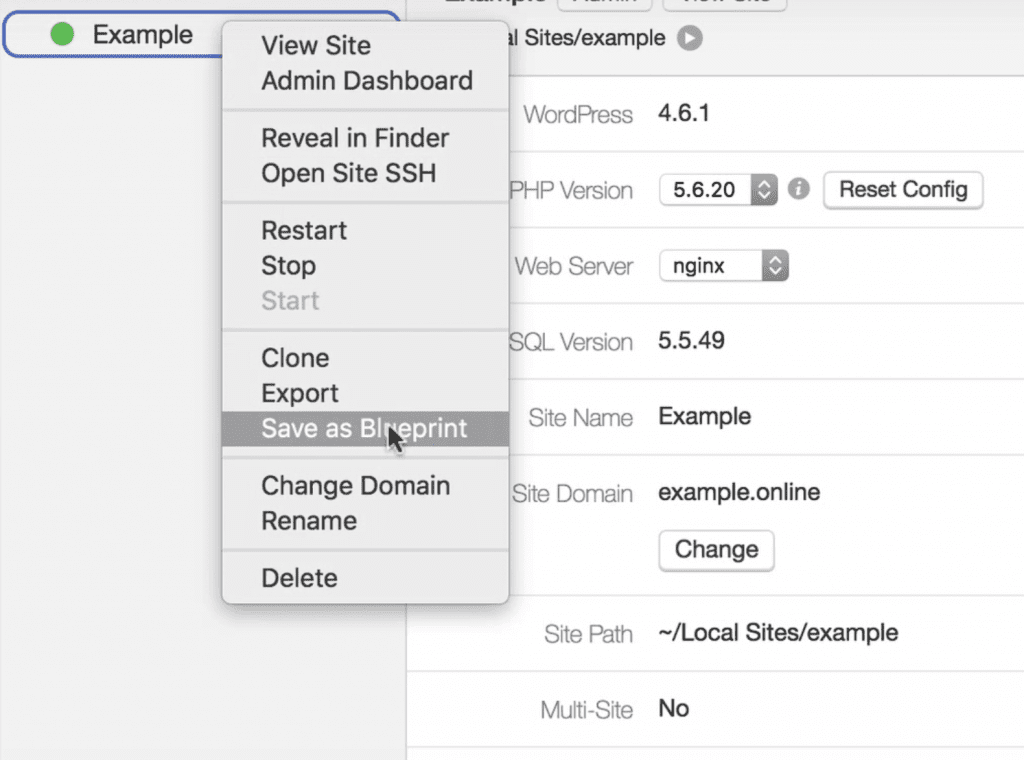
Next, set a name for it, choose the server type, PHP version, and pick which files to exclude…
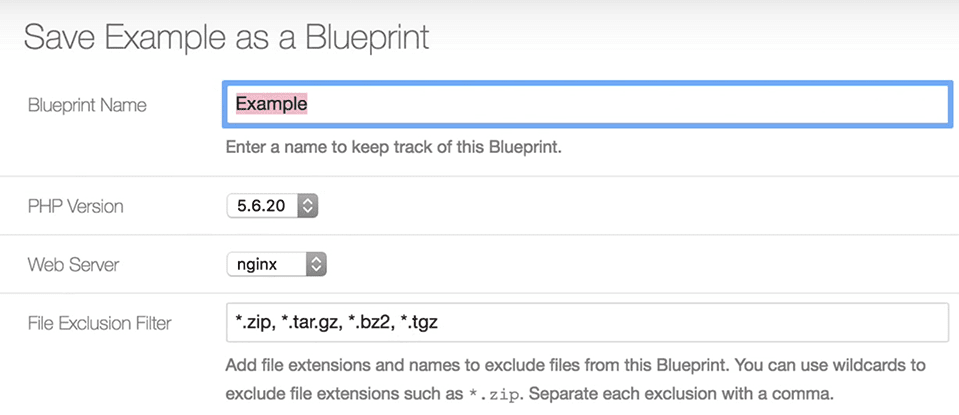
…and wait while it saves. The next time you create a new local WordPress website in Local by Flywheel, you can use that blueprint as your base:
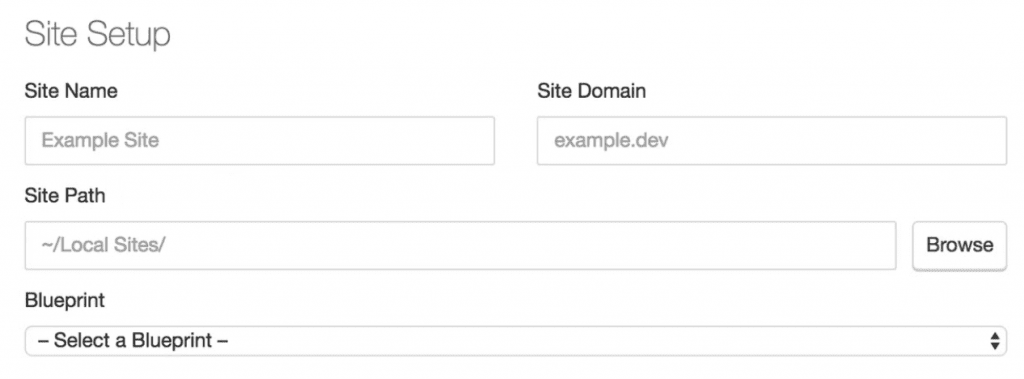
The rest of the installation will proceed as usual, except this time, you’ll have a fully customized WordPress site on your hands instead of a blank slate.
Conclusion
Local test sites are a great tool for WordPress users and developers in general. Local by Flywheel enables you to eschew the usual complicated setup process for local WordPress test sites, and manage them more efficiently. It even works for non-WordPress sites!
If you’re a Mac user and want to test out Local by Flywheel, here are three steps to get up and running:
- Configure your WordPress site’s default settings.
- Add your first local WordPress installation.
- Create WordPress blueprints to streamline your development process (if you want to).
Do you have any questions about Local by Flywheel? Subscribe and ask away in the comments section below!
Article thumbnail image by liravega / shutterstock.com.









Hi there.
Wonderful article.
I’m having issues with the admin password working…no typos…
Any feedback would be much appreciated.
Thank you!
Thanks, Darla! I’d recommend contacting Flywheel support directly: https://getflywheel.com/wordpress-support/.
I’m not exactly a ‘newbie’, but I’m definitely not an expert user of WP.
I installed Local on my Mac right after reading this article and spent a lot of time developing a Divi site. I am absolutely certain I did not change any of the log-in info, but suddenly Local locked me out of the back end. I submitted a request for help. A response came several days later asking me to re-submit my problem to the regular Flywheel forum at:
https://local.getflywheel.com/community/c/support
By that time, I was well into re-creating my site elsewhere, and since ‘support’ essentially never happened (I know…it’s free, so what can I expect?) I decided not to risk any more time using Local. I then did a general Google search on getting locked out of Local, and discovered I’m not the only one. My case is unfortunate, but a good lesson. I’m going back to the free DesktopServer as I’ve never had a problem with it. Once burned, twice shy.
Still waiting for Windows version.
It might be worth dropping Flywheel an email. They’ve been slowly rolling out the Windows beta, so maybe you can get onboard if you ask nicely. 🙂
Been using Local for development and it’s definitely a time saver!
Anyone knows how to use Xdebug with Local and Visual Studio Code? For what I could see it only provides one click setup for PHPStorm.
I just did it,
add these two lines in launch.json
“serverSourceRoot”: “/app/public”,
“localSourceRoot”: “/Users/myname/Local Sites/mysite/app/public”
complete file look like this
{
“version”: “0.2.0”,
“configurations”: [
{
“name”: “Listen for XDebug”,
“type”: “php”,
“request”: “launch”,
“port”: 9000,
“serverSourceRoot”: “/app/public”,
“localSourceRoot”: “/Users/myname/Local Sites/mysite/app/public”
},
{
“name”: “Launch currently open script”,
“type”: “php”,
“request”: “launch”,
“program”: “${file}”,
“cwd”: “${fileDirname}”,
“port”: 9000
}
]
}
Hi Bruno, thanks for your comment. I’m afraid I don’t have an answer for you; I’d recommend you contact the developer directly (https://getflywheel.com/wordpress-support/.).
After reading this post i have tried the Flywheel, after verifying the account I have found its paid :), But its great platform for WordPress sites. Thanks for sharing
Glaze, that doesn’t sound right. Local by Flywheel is definitely free. Flywheel hosting is a paid service, but you don’t need that to use Local.
You may want to contact Flywheel themselves to confirm.
Creating locally is a great idea in theory, but I had performance issues with ServerPress and Local users are reporting the same thing. Specifically that saving and refreshing is very laggy and the WP backend is noticeably slow.
Has anyone tried Local on Windows 10 (I know it’s still in beta)? If so, how did it perform?
Nico, I too used ServePress pro/paid for a year. I too would say the performance was sluggish. ‘Local’ performed much much better in front and backend. However, having said that, ServePress was less buggy for me; ‘Local’ was extremely buggy for me. MAMP was quicker than ServePress, but ‘Local’ was the quickest of the three.
My personal results were both on a the exact same Mac. Local and MAMP can be run side by side as mentioned in this thread. Just chiming in in case this helps someone.
I think performance issues may be as a result of Local by Flywheel using VirtualBox to create sites. That pieces of software can be memory-intensive sometimes.
As for your Windows query, I’m sure other users can jump in here to help you. 🙂
Hello John / everyone;
Is it possible to access a WordPress site over the local network without using the demo url’s?
Thank you,
Theo
Hello Theo,
Quite simply, no. Others could only use the demo URLs to access the site.
Hope this helps. 🙂
Thank you for the response. I will not be throwing out MAMP as of yet. It will let local users log in without the need to send things out to the web.
The software seems good, but I have noticed quite a number of things buggy with it. It isn’t mature enough for me to use 100% but I will be definately be running it in parallel with MAMP in the meantime.
Has anyone else had problems with wordpress sites crossing… by this I mean I log into http://www.site1.com and when try to access the http://www.site1.com/wp-admin it goes to http://www.site2.com/wp-admin as an example.
The backups and the blueprints didn’t work for me either. They both hung at ‘creating container’ when trying to use them to re-create a site or launch a new one. Anyhow, love the intent and can’t wait till all the bugs are ironed out.
Best regards!
I should probably add that the cloning did however work. So it isn’t/shouldn’t be a read/write permission at the folder level.
But as John mentioned in the thread above, you can always use Duplicator as an alternative.
Thanks for the great article!
Hello John,
Thank you for this very interesting post.
You mention this:
“There is plenty of speculative information floating around about some of the functionality that will be added at some point down the line, including:
Easy deployment for Flywheel hosting users.
The ability for users to import remote sites”.
So right now it isn’t possible to import a live site into Local, correct ?
Thanks,
No – you’d have to use a solution such as Duplicator for now.
For windows users there is Xamp, I use it always and it works fine and it’s free!
Hey John,
I get a heap of email each day- your articles are the most valuable information I get.
Thanks for this article, I’d recently downloaded XAMMP to set up a localhost. I was NOT looking forward to setting it up. You may have solved my problem.
Thank you for the article, and keep the good information coming.
Cheers,
John
I’ve visited their website, and signed up to be notified when the Windows version is released. Can’t wait.
Thanks for the kind words, John – XAMPP is not hard to set up or use, to be honest, by a solution such as Local by Flywheel is much more streamlined.
You should be able to access the Windows beta by now – drop them a line if you haven’t received it yet.
Great post – thanks for the info. I have been using ServerPress for local development for a couple of years now, but my license with them is about to expire next month. Your blog post couldn’t have come at a better time!
I had never heard of Flywheel before and am now considering switching my hosting and offering hosting to clients. Are any of you out there an affiliate of Flywheel or part of their Agency Partners? Just curious your thoughts on that.
You’ll find Local has more functionality than the free version of ServerPress, but it may lack in certain areas compared to the premium version. Make sure you compare both, as ServerPress is a quality tool also!
Unfortunately, I don’t have knowledge of Flywheel’s affiliate programs – maybe others here can chip in?
“Any site created via Local by Flywheel will automatically have a self-signed certificate created. ”
Wow! This is awesome. I wish that I had known about this application sooner.
…and the feature offering demo urls is going to be a HUGE time saver!
Thanks for this!
Glad you like it, Juliette – just to clarify, you’ll need to click the Trust button in your site’s settings.
Thanks John!
Not available for Windows.
Great 🙁
Will keep using VestaCP for the moment.
I know!… Can’t help wondering how may people would say Not available for MAC, if the Windows version was released 1st. Isn’t Windows the ‘bigger’ system?
Flywheel has just released a beta version of Local – you may want to look further into it!
There’s also a case for cloud-based version of this? A virtual dev desktop/workspace. A super low latency cloud workstation optimized for design and development, can install this on that workstation in a container… Spin up and tear down accounts for freelancers…
That sounds like a dream! I think we’re heading that way, but for now, you’re stuck working on your computer. 🙂
I used Local for my most recent project, developing a custom theme starting with _s with custom post types and fields. It worked great. Quicker setup than MAMP, and used in conjunction with CodeKit, I had a simple, fast workflow.
Thanks for your insight, Cass!
Thanks for another great post. I’m always tweeting your articles, John. You are an excellent writer and your suggestions are always spot on.
I suggest trying InstantWP. I’ve been using it to develop locally and also as a teaching tool. It’s free and really does the job. Only set up for Windows. Sorry Mac people.
Thanks for your kind words Dawn – although, you may want to check out the beta of Local by Flywheel, as it’s just been announced as this article went live.
OK I will! I like to see whats out there.
dawn
I used to use InstantWP, but have moved to using Bitnami WordPress, because InstantWP hasn’t been updated in years and is stuck at v.4.5. This itself has made it more problematic to use because everything else has slowly become out of date on the backend. I ran into some problems with the PHP configuration and backup plugins because of this.
In regards to Local, I look forward to using it, as I have heard a lot of great things about it. Unfortunately, the Windows Beta has got issues that still need to be worked out — the main one being that it doesn’t install for everyone!
So much for testing it out.
If you read the comments on their forum, the installation problems occur when you try to install to a location other than the default.
Hello Dwan, when I do to the website of InstantWP, it looks a bit old and not updated. It gives me the feeling that its almost dead…!?
Hi Hermam.
Instant wordpress is not dead. Seamus is a programmer, not a website designer. He’s a one man show so I assume he puts his time into development. As long as the product works, it’s OK with me. and the product is excellent. I’ve been using with students for a few years now. And if I have a question, Seamus is very responsive. I would advise purchasing the Documentation if you get really serious about using it.
Hi Herman and Dawn…
InstantWP creator here. InstantWP is defintely not dead 🙂
There is a new beta available (now GPL) that contains an updated PHP. It also now runs on Windows and Mac:
http://www.instantwp.com/instantwp-beta-available/
I have done a ‘soft launch’ of the beta as it still needs some tweaking. But it works pretty well so far.
Regards
Seamus
Flywheel is an EXCELLENT WP hosting company. Been using them for a few years now. They are my go to host and this tool only underscores another reason to use them!
Glad you agree Erik. 🙂
how is this better than wamp or serverpress?
Versus ServerPress, it’s a free tool with more functionality. Also, it runs alongside WAMP, MAMP, etc. ServerPress doesn’t let you do this.
Versus WAMP et al, there’s no fiddling with WordPress installs – each site is fully created right out of the box, with a neat URL for accessing it in the browser.
Windows version is in beta now!
Great post Jhon! Thanks for your time
No problem!
We’ve hosted with Flywheel for some time now and everything about what they offer is great however Local, while initially looked a great tool the Demo URL’s change every time you restart Local or shut down your machine.
Not great if you’re working with a client and have to constantly resend URL’s for them to view your work.
This is a big problem and many on the forums raise the issue of a Demo URL that remains constant. A pro version ‘may’ sort this so we are told.
For the time being we’re not using Local by Flywheel. A shame as we were really excited when this came out.
Worth thinking about if you intend to share updates of work with clients.
Hey Pete, I haven’t had this issue with local. Are you specifically setting a demo URL? I usually give a temp URL name and Local keeps it for the duration. It does end in .dev so regardless a S/R will be necessary.
Hi Eric,
Yeah it’s def an issue, many comment on this in the forum. Local produces a temp URL, you do your work and email this temp URL to a client. If they don’t open on, say the day you send and you shut down your machine, the URL is no longer valid.
When you start Local up again, the URL is different. So you need to resend.
This from Clay at Local Support:
Demo URLs are for tunneling to your local installation for these situations (but not limited to):
1 – Phone calls with your client
2 – Testing your site on a mobile device
3 – Chatting with your client over IM or e-mail and giving them the link
We expect the Pro version will allow you to have custom Demo URLs so they don’t change every time you re-enable the Demo URL. Your computer will have to be running.
If you want it to last longer and to not require your computer to be running then you’ll need to push it to a hosting environment such as Flywheel Staging.
We got a number of people adding to this thread with the very same issue.
Clearly by Clay’s response they are aware of the issue however seen to aim Local at a kind of temp, instant solution rather than a developing one.
Certainly not the end of the world however stopped us from using it.
🙂
What makes this program better than Mamp? I know its free and Mamp is paid for, but can this program replace Mamp? And, is it really better? Thanks
Respectfully, I think you’re failing to see how amazing Demo URLs are by focusing on one tiny downfall—looking the proverbial gift horse in the mouth. Those Demo URLs are magical; without Local, you could never show your client a site without either being in the same room with them or getting a live web server involved. As far as I know, those demo URLs are not a feature any comparable software offers, and certainly not for free. It’s a little inconvenient to coordinate with your client, but it sure beats coordinating an in-person meeting.
Respectfully, pointing out an issue with Local that we and many others have found using Local.
Flywheel is smart to have acquired anx improved this platform. Looking forward to windows version. Their WP managed hosting is best service, uptime, security, auto updates, & pricing we found. Have used them 1+ yr now. Excellent resource.
Thanks for the insight, Barbara!