The malicious .OXR file extension is associated with newly released malware of ransomware type. Ransomware is a threat that corrupts important data and demands a ransom payment in exchange for the decryption key. The .OXR file virus authors extort $100 (in BTC) from victims. This article covers detailed information about the complete .OXR ransomware removal from the infected PC. Afterwards .OXR files may be restored via alternative data recovery solutions. Keep reading.
Manual Removal Guide
Recover .OXR Files
Skip all steps and download anti-malware tool that will safely scan and clean your PC.
SpyHunter anti-malware tool will diagnose all current threats on the computer. By purchasing the full version, you will be able to remove all malware threats instantly. Additional information about SpyHunter / Help to uninstall SpyHunter
How OXAR Ransomware Virus Penetrates the System
The infection can infiltrate the system using different cunning approaches. One popular way for OXAR ransomware distribution is spam emails. Such spam email may pretend to be sent from legitimate and well-known sources like PayPal, Windows, and your bank. The threat payload may be provided as a malicious link or a vicious attachment. Be careful and think wisely before clicking on any suspicious advertisements displayed in dubious sites as the ransomware may be injected into the webpage. Sometimes malicious intenders may mask successfully .OXR ransomware as fake software update notifications that urge you to click a button or take some action that will install the payload on the computer.
Damages Caused by .OXR File Virus
The .OXR file virus also dubbed OXAR ransomware and is known to be a new version of the infamous HiddenTear. Hidden Tear is an open source ransomware code initially released for educational purposes that is, however, misused by many hackers. As a result, variety of Hidden Tear strains like RanRans, EyLamo and Karmen are spotted to infect PCs and corrupt stored files.
The OXAR ransomware infection is triggered by an executable file running on the system. It is called Data_Locker.exe and controls all malicious actions performed by .OXR file virus. In addition the ransomware may drop other malicious files on the system to complete all stages of the infection. These malicious files may be dropped or created in following folders:
- %UserProfile%
%AppData%
%Temp%
%Roaming%
%Common%
When all infection files are available on the system, OXAR ransomware virus scans the drives to find all files set in its predefined target list. Reports on .OXR crypto virus samples reveal that the following file extensions are set as targets in its list:
.aif, .apk, .arj, .asp, .bat, .bin, .cab, .cda, .cer, .cfg, .cfm, .cpl, .css, .csv, .cur, .dat, .deb, .dmg, .dmp, .doc, .docx, .drv, .gif, .htm, .html, .icns, .iso, .jar, .jpeg, .jpg, .jsp, .log, .mid, .mp3, .mp4, .mpa, .odp, .ods, .odt, .ogg,.part, .pdf, .php, .pkg, .png, .ppt, .pptx, .psd, .rar, .rpm, .rss, .rtf, .sql, .svg, .tar.gz, .tex, .tif, .tiff, .toast, .txt, .vcd, .wav, .wks, .wma, .wpd, .wpl, .wps, .wsf, .xlr, .xls, .xlsx, .zip
All files in the folders below and other will be encrypted by OXAR ransomware and renamed with the .OXR file extension:
- Desktop
- Documents
- Downloads
- Music
- Pictures
- Videos
Once the encryption is done, the virus will display its ransom note on the PC screen and all it reads is:
Files successfully encrypted !
What Happened to My Computer?
Your important files are encrypted.
Many of your documents, photos, videos, databases and other files are no longer accessible because they have been encrypted. Maybe you are busy looking for a way to recover your files, but do not waste your time. Nobody can recover your files without our decryption service.
Can I Recover My Files?
Sure. We guarantee that you can recover all your files safely and easily. But you have not so enough time.
But if you want to decrypt all your files, you need to pay.
How Do I Pay?
Payment is accepted in Bitcoin only.
Please check the current price of Bitcoin and buy some bitcoins.
And send the correct amount to the address specified in this window.
And specify your client ID and your e-mail adress in the description when you send the payment via https://blockchain.info/fr/wallet/#/
We strongly recommend you to not remove this software, and disable your anti-virus for a while, until you pay and the payment gets processed. If your anti-virus gets updated and removes this software automatically, it will not be able to recover your files even if you pay!
Do not modify the “.OXR” extension of your encrypted files, it will become unrecoverable
—
Step one:
Create a portfolio at https://blockchain.info/fr/wallet/#/
Step two:
Buy 100$ USD https://blockchain.info/fr/wallet/#/buy-sell
Step three:
Send 100$ USD in Bitcoin at 16Vs1Z2yrYBM49GpipN3yz1WaMSYS8xm16
—
Your working documents, holiday photos, children, videos, and all your valuable documents have been encrypted with a powerful encryption algorithm, follow the instructions given to retrieve the encryption key
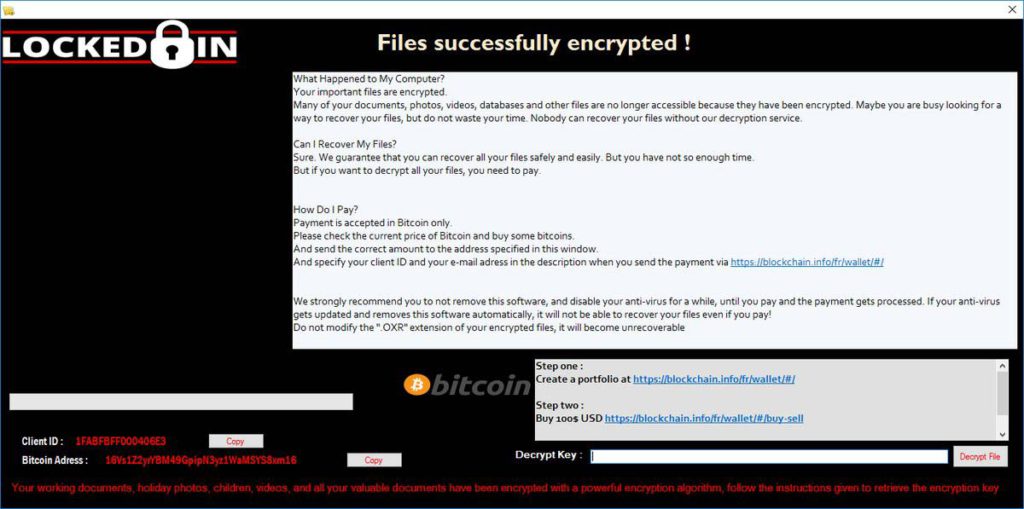
The .OXR file virus is developed to generate a unique decryption key during the encryption process. The key is possessed by cyber criminals, and they extort victims for a ransom payment. They claim that when the payment of $100 in bitcoins is transferred to their Bitcoin address, they will recover all .OXR files. However, this step should be skipped as it is highly possible that money will be lost and .OXR files still encrypted because criminals seldom keep their promises. For the sake of your security, you should remove .OXR file virus completely from the infected computer and then attempt to restore .OXR files by using alternative data recovery solutions. You can follow the detailed removal guide below and find data recovery options.
Remove .OXR File Virus and Restore Data
WARNING! Manual removal of .OXR File Virus requires being familiar with system files and registries. Removing important data accidentally can lead to permanent system damage. If you don’t feel comfortable with manual instructions, download a powerful anti-malware tool that will scan your system for malware and clean it safely for you.
SpyHunter anti-malware tool will diagnose all current threats on the computer. By purchasing the full version, you will be able to remove all malware threats instantly. Additional information about SpyHunter / Help to uninstall SpyHunter
.OXR File Virus – Manual Removal Steps
Start the PC in Safe Mode with Network
This will isolate all files and objects created by the ransomware so they will be removed efficiently. The steps bellow are applicable to all Windows versions.
1. Hit the WIN Key + R
2. A Run window will appear. In it, write msconfig and then press Enter
3. A Configuration box shall appear. In it Choose the tab named Boot
4. Mark Safe Boot option and then go to Network under it to tick it too
5. Apply -> OK
Show Hidden Files
Some ransomware threats are designed to hide their malicious files in the Windows so all files stored on the system should be visible.
1. Open My Computer/This PC
2. Windows 7
- – Click on Organize button
– Select Folder and search options
– Select the View tab
– Go under Hidden files and folders and mark Show hidden files and folders option
3. Windows 8/ 10
- – Open View tab
– Mark Hidden items option

4. Click Apply and then OK button
Enter Windows Task Manager and Stop Malicious Processes
1. Hit the following key combination: CTRL+SHIFT+ESC
2. Get over to Processes
3. When you find suspicious process right click on it and select Open File Location
4. Go back to Task Manager and end the malicious process. Right click on it again and choose End Process
5. Next, you should go folder where the malicious file is located and delete it
Repair Windows Registry
1. Again type simultaneously the WIN Key + R key combination
2. In the box, write regedit and hit Enter
3. Type the CTRL+ F and then write the malicious name in the search type field to locate the malicious executable
4. In case you have discovered registry keys and values related to the name, you should delete them, but be careful not to delete legitimate keys
Click for more information about Windows Registry and further repair help
Recover .OXR Files
WARNING! All files and objects associated with OXAR ransomware virus should be removed from the infected PC before any data recovery attempts. Otherwise the virus may encrypt restored files. Furthermore, a backup of all encrypted files stored on external media is highly recommendable.
DOWNLOAD OXAR Removal ToolSpyHunter anti-malware tool will diagnose all current threats on the computer. By purchasing the full version, you will be able to remove all malware threats instantly. Additional information about SpyHunter / Help to uninstall SpyHunter
1. Use present backups
2. Use professional data recovery software
Stellar Phoenix Data Recovery – a specialist tool that can restore partitions, data, documents, photos, and 300 more file types lost during various types of incidents and corruption.
3. Using System Restore Point
- – Hit WIN Key
– Select “Open System Restore” and follow the steps

4. Restore your personal files using File History
- – Hit WIN Key
– Type restore your files in the search box
– Select Restore your files with File History
– Choose a folder or type the name of the file in the search bar
– Hit the “Restore” button



