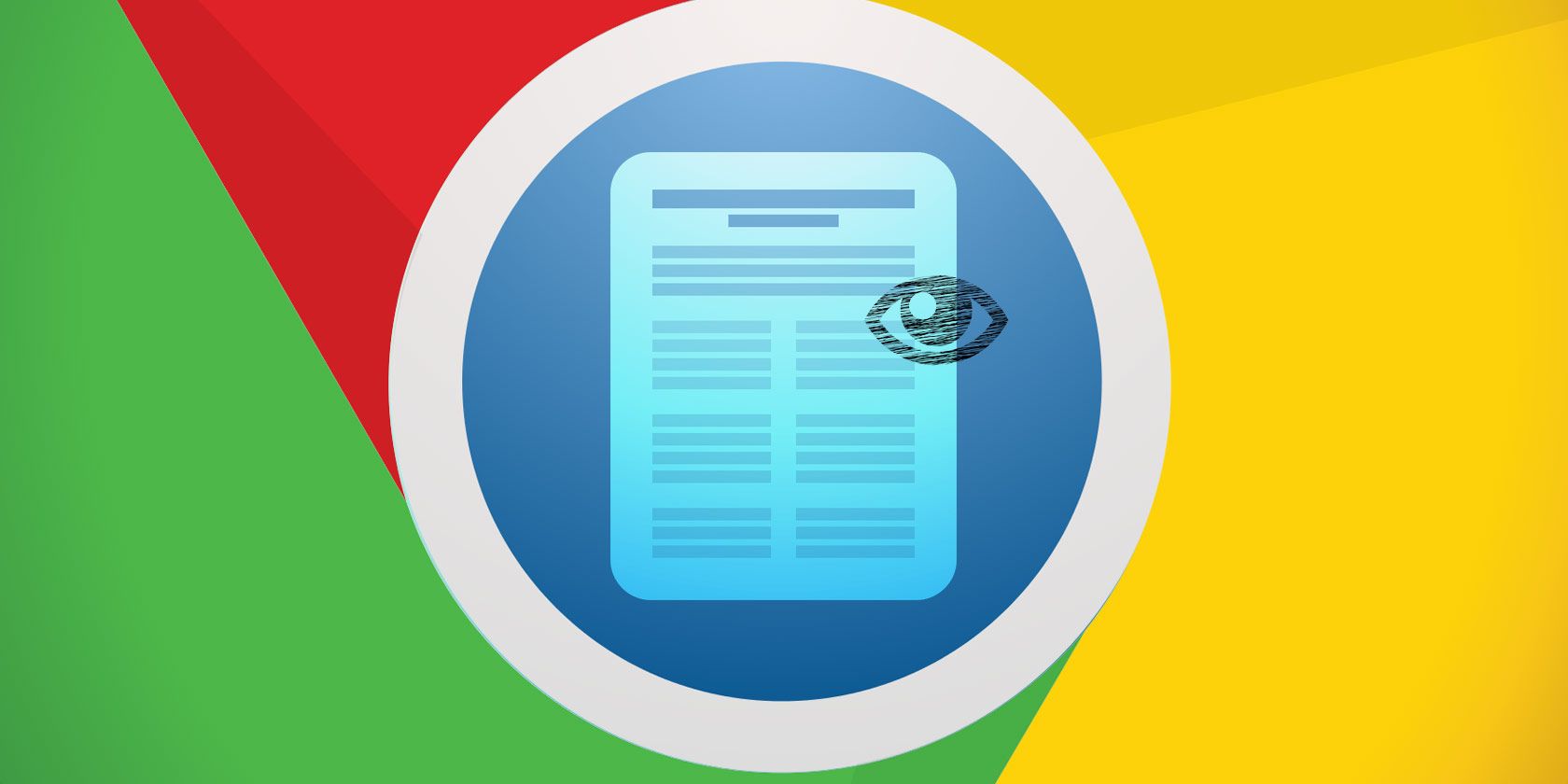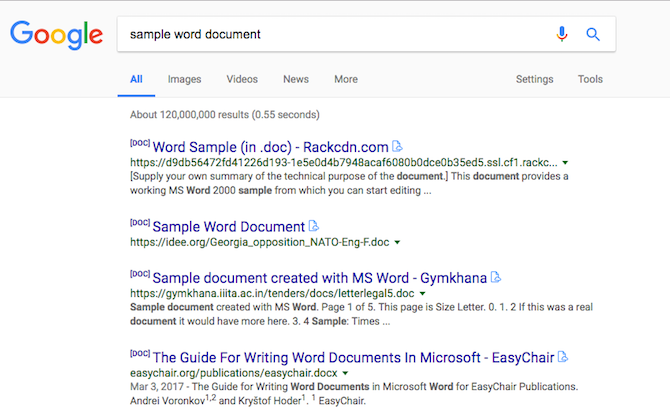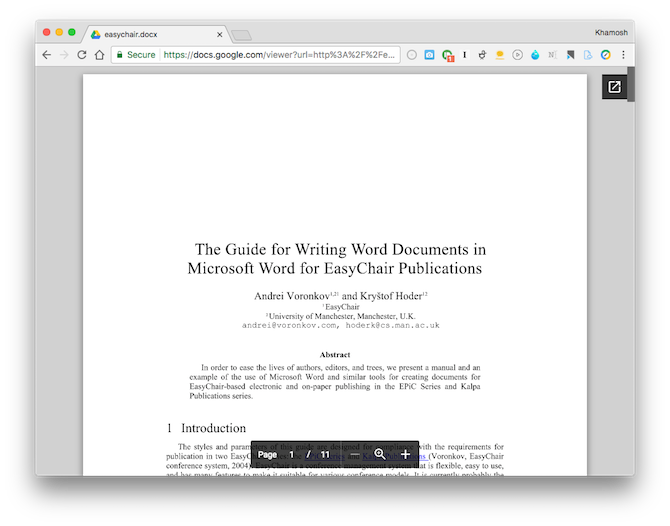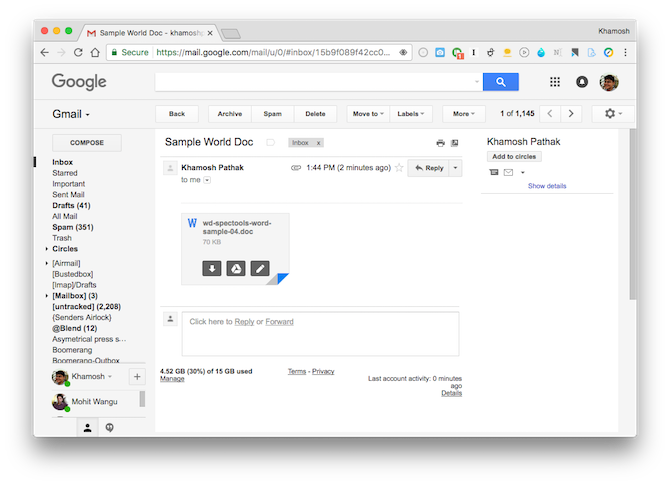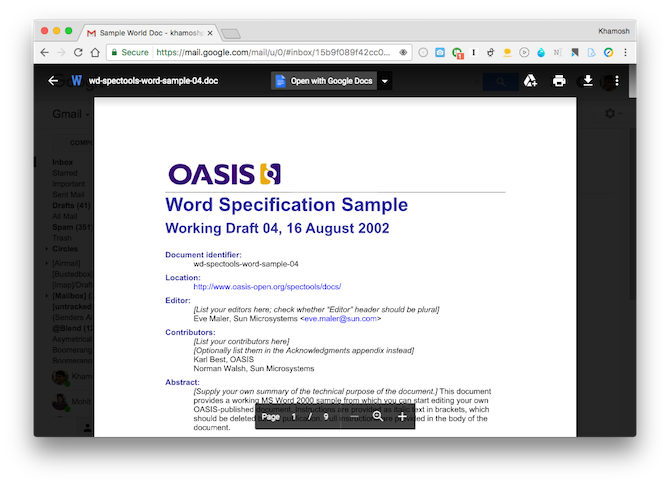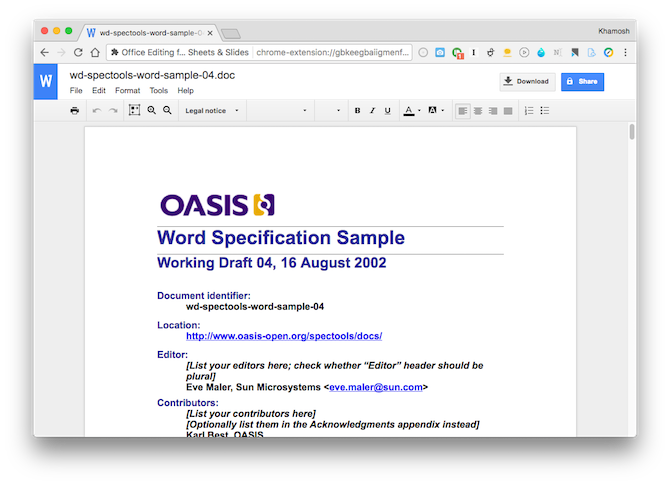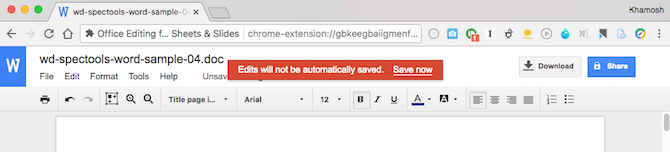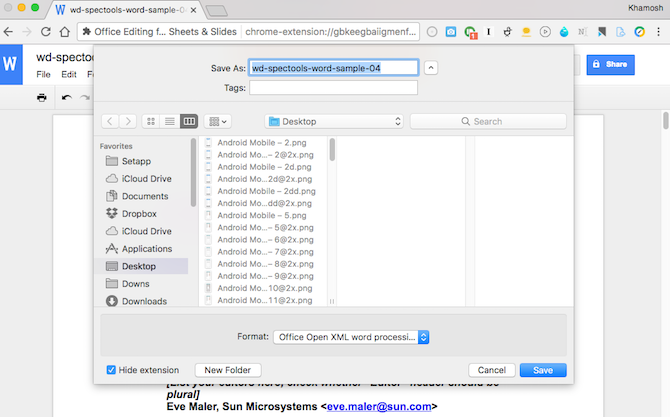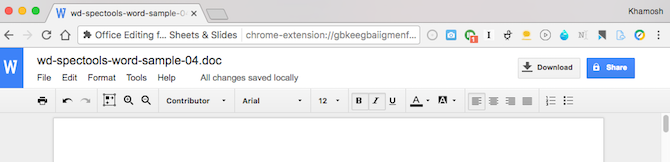If you're like me, living a Microsoft Office-free life is a good life. Maybe you've strategically designed every aspect of your life so that you never have to spend eight hours a day working on Microsoft Office products. Or you've convinced your team members to move to other, better solutions.
But sometimes, it rains even in paradise. You might find that someone important sends you an Microsoft Office document like a PowerPoint presentation or an Excel spreadsheet in its original format. And you just don't have the time to teach them about proper PDF sharing etiquette.
In times like these, you need a simple, free way to view Office documents (and maybe make a few minor changes). Good news is, you can do all of that without ever leaving your Chrome browser. No need to pollute your Windows or Mac machine with Office installers, or third-party apps. You won't even need to download files to your hard drive to view them.
What Can You Do?
Using the extensions highlighted below, here's what you'll be able to do:
- Preview Office documents you come across online right in the Chrome browser. No need to download the files.
- Preview Office documents you receive as attachments.
- View Office documents that you've saved to your PC or Mac storage.
- Edit local Office documents in Chrome without changing the format or uploading to Google Drive suite.
For Online Documents: Docs Online Viewer
Docs Online Viewer is a Chrome extension that lets you preview a variety of document formats right in the Chrome browser.
Whenever you come across a link to a supported document, you'll see a little blue cloud document icon next to the link (like in Google search page).
Click on it and the document will open in a view-only mode right there.
The classic Office document formats (DOC, DOCX, PPT, PPTX, XLS, XLSX) are supported. You'll also find support for CSV, Pages, PDF, RTF and more. Docs Online Viewer actually uses Google's own document viewer. It just bypasses Google Drive UI and directly shows you the document. You'll be able to highlight text and copy it. To save a document as a PDF, use Chrome's Print feature and select Save as PDF.
From the extension's settings, you can enable the options to open the document in a new tab.
Download -- Docs Online Viewer
For Documents in Gmail: Google Suite
If you're using Gmail's web view in Chrome, you don't need a third party extension to preview Office documents.
When you get an email with an Office document attached, you'll see a rich preview for it in the bottom of the email (the attachments section).
Just hover over the box and click where you see the title of the document. You'll see the preview of the document as an overlay. Click on the menu button and select Open in New Tab to open the document in another tab.
From here, you can also save the document as PDF by clicking the Print button and selecting Save as PDF from the popup.
If you want to edit the document, click on the Open with... button on the top. Depending on the document format, the related Google app will show up here. For example, if you're previewing a Word document, you'll get an option to open in Google Docs. When you do that, the document will open in a new tab.
For Local Documents: Office Editing for Docs, Sheets & Slides
Docs Online Viewer lets you preview documents on the web. Gmail has a built-in preview for Office files. But what about the documents that you've downloaded to your PC or Mac?
Previewing or editing them directly in Google Drive's web interface is surprisingly hard. You have to upload them, they get converted to Google Suite's format, and then you have to export them back. Thankfully, Google has an extension specifically designed for viewing and editing Office documents offline -- without changing the format.
Once you've downloaded the Office Editing extension, open a new tab in Chrome, drag the file over to the window, and it will open up. You can end things there; view that Word document and copy the text over if you want.
You can also go ahead and start editing the document. The page will prompt you to save the document.
Pick a place, give a name and the document with the changes will be saved.
The best part is that going forward, all the changes you make will be saved automatically to that file -- locally.
This seems like a small thing, but it's a great workflow and opens up a whole new world of seamless Office document editing. Here are a couple of upsides:
- No need to download and install a third-party app.
- No need to import or upload the file to your personal Google account.
- Open Office files and edit without messing with the format.
Yes, you're still using Google's suite for editing the document which doesn't have nearly as many features, but as long as you're doing basic edits, this should be fine.
Download -- Office Editing for Docs, Sheets & Slides
For Advanced Scenarios
For basic editing, Google's Office Editing extension will be enough. But what if you want to edit a complicated Excel sheet without paying for Microsoft Office. The best option right now is to download the free LibreOffice suite. Alternatively, give Microsoft Office Online a shot as well.
How long has it been since you gave up the Microsoft Office suite? What does your document workflow look like now? How do you cope with coworkers who still deal in Office documents? Share with us in the comments below.