
Philips LED-powered Hue lights are awesome. Even after a couple of weeks of almost non-stop fiddling, the programmable multicolored bulbs continue to surprise me, though probably not in the ways that Philips originally intended. It's taken an alarmingly short amount of time for me to grow to consider them an indispensable component of my home office. I'm even starting to incorporate them around the rest of the house too. Being able to control the color, brightness, and timing of your lights from your phone or computer—and tying the lights together with your own on/off schedule—is addictive.
The kit
The fancy wirelessly controlled devices launched just before Halloween this year and are currently sold only at Apple Stores. They're available as both individual bulbs and in a three-bulb starter kit. The starter kit also contains the wireless bridge you need in order to actually use the lights as anything other than plain old on-off lights. The starter kit retails for an unfortunately steep $199.95; the individual lights are $59.99 apiece.

The starter kit, pictured above, features a picture of a Hue bulb on the front backed by a color wheel, which you can slide around to make the bulb change colors. It's a neat way to show the functionality of what's inside.

Inside the starter kit are three Hue bulbs, the wireless bridge that runs them, an AC power adapter, and a short length of cat 5 cable for connecting the bridge to a network switch. The bulbs themselves have US-standard E26 screw fittings. They draw 8.5 watts each at peak power, putting out 600 lumens (roughly the same amount of light as a 50-watt incandescent bulb). They're rated for 15,000 hours of continuous use, which at eight hours a day should get you upwards of five years of fun colors.
The lights are wirelessly controlled by a central bridge using Zigbee Light Link, and the starter kit's lights are preconfigured to work automatically with the included bridge. A single bridge can control up to fifty bulbs. Reprogramming the starter kit lights to work with another bridge is difficult and requires some extra hardware. Philips clearly wants you to purchase a starter kit and then expand your Hue collection by buying individual bulbs rather than multiple starter kits.

The hookup
Setting up the kit was easy. The included instructions are minimal: plug the bridge in to power and network, screw in your lights and turn them on, then download and install the iOS or Android Hue app to your smartphone or tablet. The Hue app links with the bridge over your LAN. You are then able to transform your room into a soothing tone-appropriate workspace, an artfully lit scene echoing the colors of a cherished photograph, or a nightmare clown funhouse.
The app only works via Wi-Fi with your LAN by default. If you want to use it to control your lights while you're away, you'll need to link your Hue system to Philips Web portal. This is quickly done via the Web portal itself, and thereafter the app will function from anywhere.
The app
Philips clearly took a non-geek approach to the app—rather than immediately exposing a color wheel and other controls, the app on launch presents a set of "scenes." These are pictures provided by Philips (you can add your own pictures as well, or snap some with your phone's camera). The scenes provided by Philips are all colorful, and when you tap each of them, your Hue lights shift to display colors from that scene. This is the primary way you'll be interacting with the app—scenes are preset color bookmarks for some or all of your lights. The ones Philips includes in the app give you a broad range of different colors to choose from. You can also customize them or create your own.
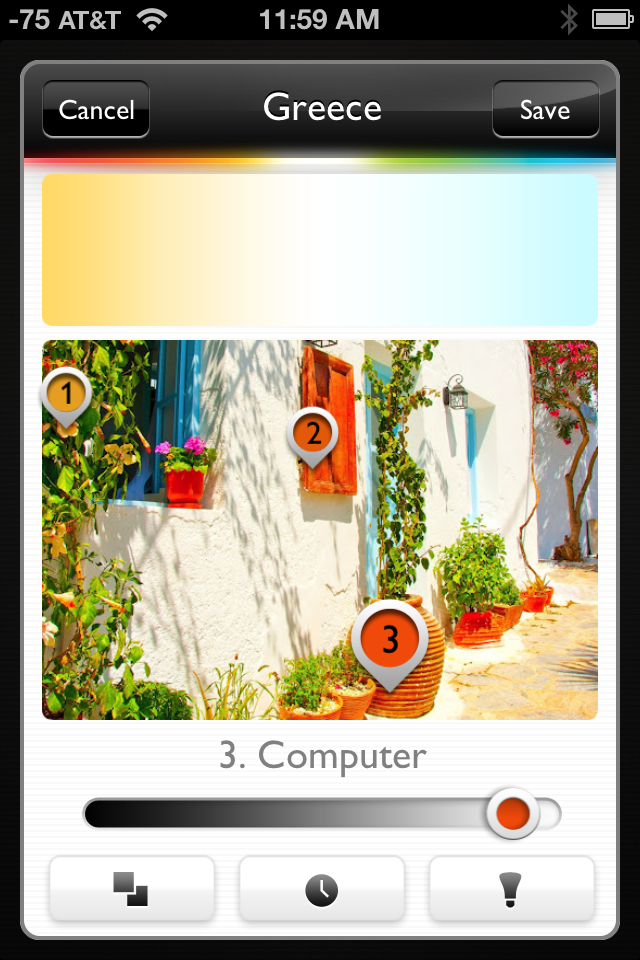
The lights are assigned colors from the scene. When editing a scene, each light is represented by a drop-pin with that light's number on it. As you move each light's drop-pin around the image, the color of that point in the image is faithfully reproduced by the bulb. The color fidelity is good across most of the spectrum—browns are difficult to do, and greens aren't as deep as I'd like, but blues and reds are eye-wateringly rich.

Philips claims the idea behind letting you use photographs to determine the bulbs' colors rather than just giving you a bare color wheel is to let you tie in your room lighting with memories of your favorite photographs. Did you have an amazing outdoor sunset wedding? Stick a picture of it into the app and your Hue lights will glow with orange-gold sunset tones and the dark blue of the evening sky. Got pictures of yourself hanging from that one amazing pitch you climbed at E-Rock last summer? Your Hue lights can pick out the greens and grays and blues and try to recreate the mood.
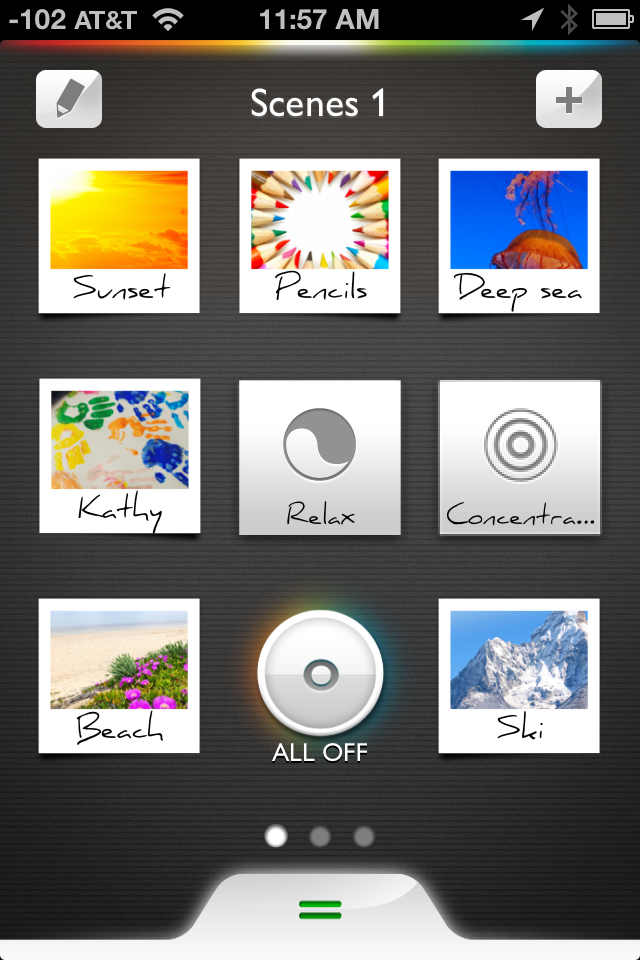
In addition to the photograph-based scenes, there are also four "recipes" in the app's scene list. Rather than being based on photos, the "recipes" are specific hues of light which Philips says will complement or enhance specific states of mind. The "Relax" recipe bathes the room in dim golds, and "Concentrate" produces clear, almost sunlight-hued light. "Energize" sends the room into stark white with a hint of blue, and "Reading" looks a lot like standard yellow incandescent light. Philips has some pseudoscientific justification about how each setting alters your brain patterns or some such, but the recipes serve a far more important function: they are the only way to single-tap your lights into a uniform uncolored state. All of the other pre-made scenes involve some amount of non-neutral colors.
Fortunately, you aren't limited to using scenes to customize your lights—more granular controls are available. At the bottom of the scene selection page is a drag handle, which you can slide upward to reveal a screen full of sliders with which you can control each light's intensity.
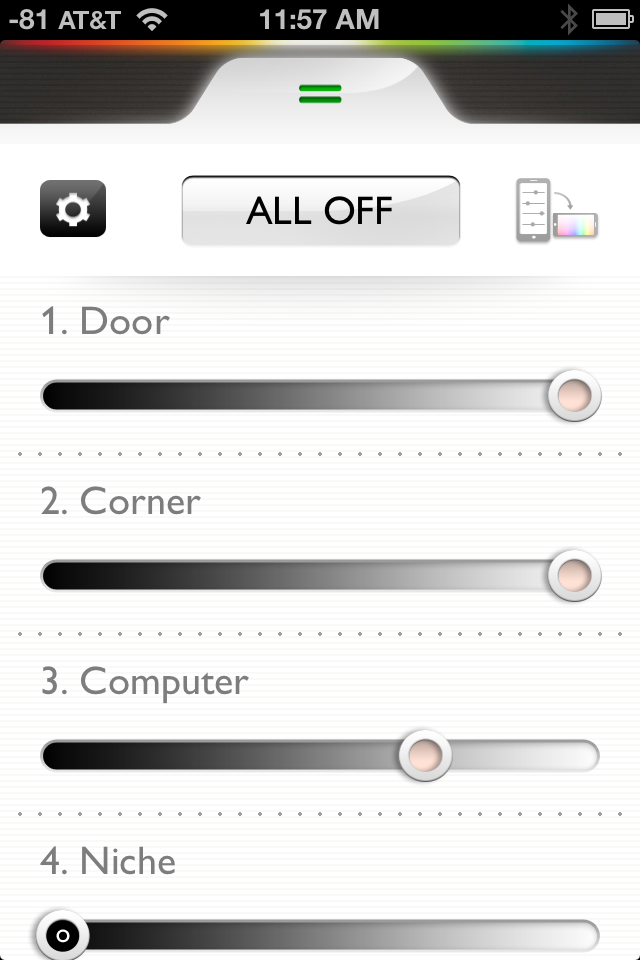
Tilting the phone to the side changes the sliders into a color selection screen, where you can move each light's drop-pin to tweak its shade. The left half of the screen is given over to standard lighting hues, with a color temperature range between 2000-6500K. The right half of the screen contains the whole spectrum of colors the lights can produce. Dragging one light's drop-pin onto another's temporarily groups the lights together so they display the same color and can be adjusted in lock-step.
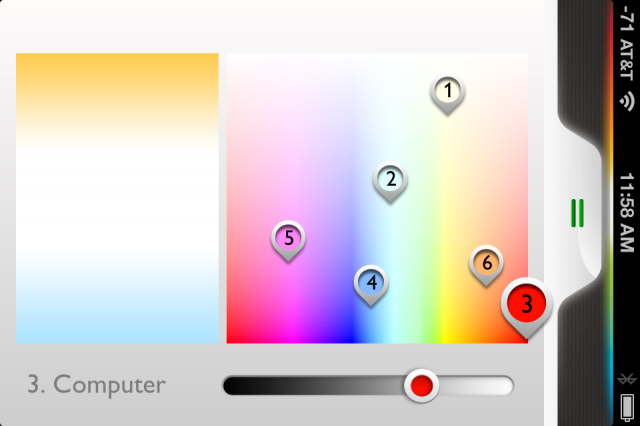
You can create your own scenes, using photos you provide or pulling from Philips library; the Hue portal also lets you grab scenes created by others. You can make scenes based on the four built-in recipes as well. When setting up a scene, you're able to choose which lights the scene affects (which is how you can separately control different Hue bulbs in different rooms), the lights' intensity, and their colors.
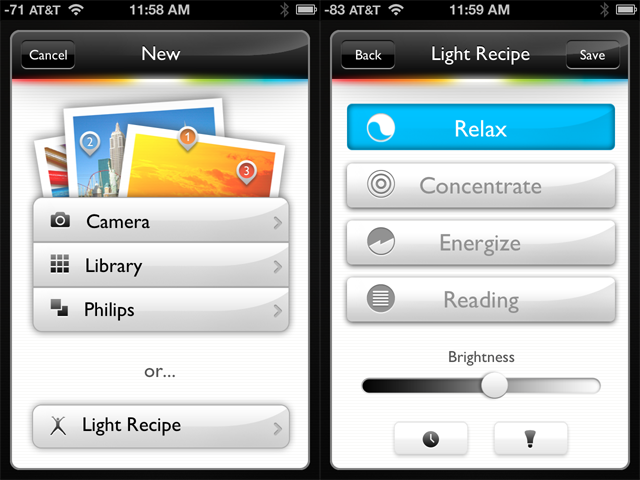
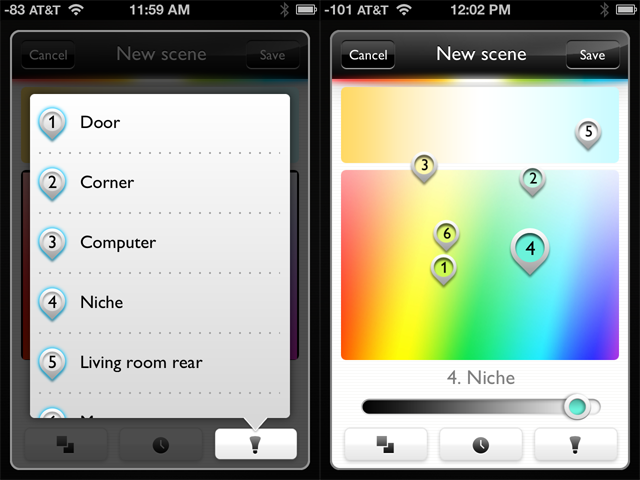
You can also add a timer to each scene, which adds some neat wrinkles to how the lights can be used. You can set your custom scene to automatically activate at a certain time, either coming on immediately or fading in over a 3- or 9-minute period. A scene could easily be constructed to flip the house lights on before you arrive home from work, or to gently fade in and wake you up in the morning.
At least, that's the theory—the scheduling utility is crippled into worthlessness by not being able to set a separate schedule for weekdays versus weekends. It's all well and good to be able to have my bedroom slowly fill with warm light at 6:00 a.m. on a weekday, but I sure as hell don't want that happening on Saturday morning.
Philips, though, has gone the unusual route of not locking down the Hue's bridge. Though there is no official SDK available yet—Philips promises one is coming soon—the bridge which controls the system is actually quite receptive to hacking (the good kind of hacking, not the bad kind). This opens up a world of awesome possibilities we'll get into in just a moment.
reader comments
147