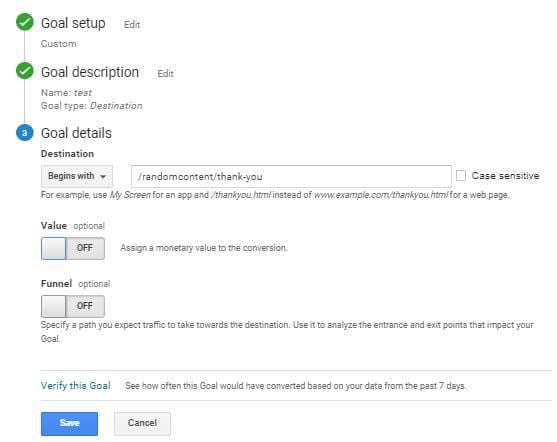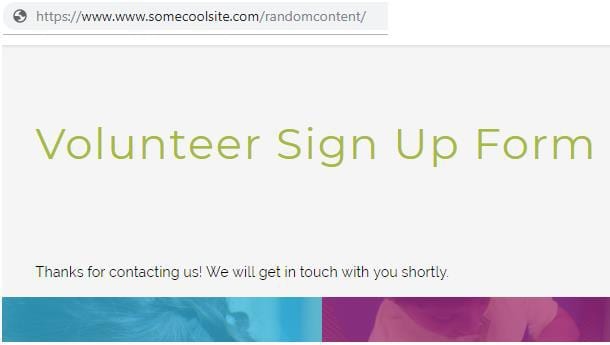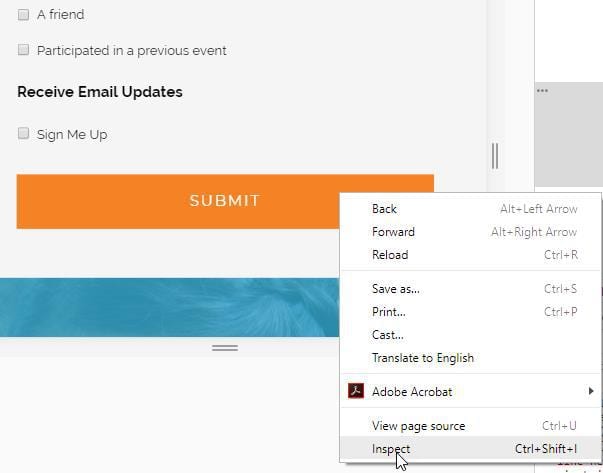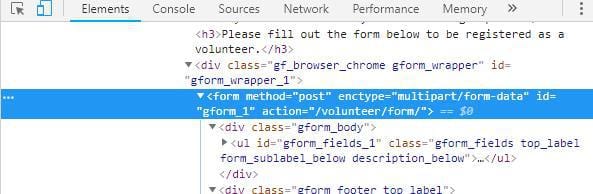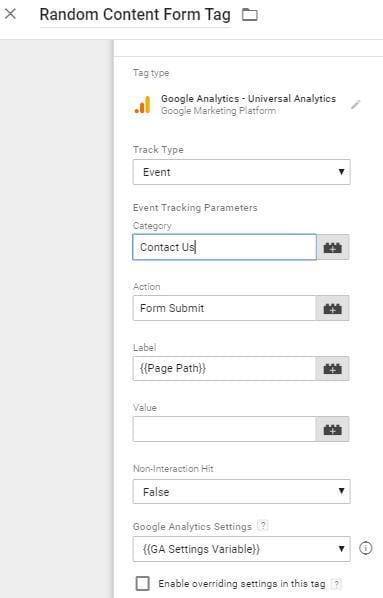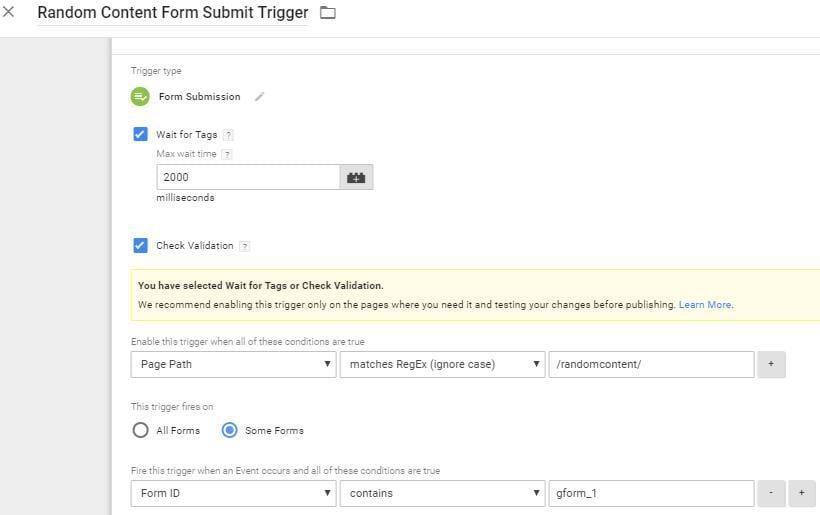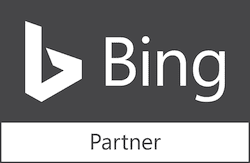Tracking conversions is a critical piece to proving the value of your online marketing services. Google Analytics is the de facto standard at this point in time for tracking and being able to analyze the results of services being provided. Many Google Analytics users are deploying their GA tag through Google Tag Manager. What happens when you are faced with tracking a goal in Google Analytics and you soon discover there is no “thank-you” page that shows up after a successful form submission?
Tracking conversions is a critical piece to proving the value of your online marketing services. Google Analytics is the de facto standard at this point in time for tracking and being able to analyze the results of services being provided. Many Google Analytics users are deploying their GA tag through Google Tag Manager. What happens when you are faced with tracking a goal in Google Analytics and you soon discover there is no “thank-you” page that shows up after a successful form submission?
This solution assumes you have a basic working knowledge of Google Analytics and Google Tag Manager.
No “Thank You” Page
One of the easier ways to track a typical form submission on a lead generating landing page (www.somecoolsite.com/randomcontent/landing-page), is to send the prospect to another page. Typically, this is a thank you page (www.somecoolsite.com/randomcontent/thank-you). Accordingly, we setup a Goal in Google Analytics such as this:
But what happens when the web developer has set up the form on the landing page in such a way that once the form submission happens, the end-user stays on the same page and sees a thank you message on the page like this:
Notice, there is no /thank-you/ as part of the path. And I can assure you that the previous page view has the same URL (it’s the point of this article). So now what? Obviously, we can’t use /randomcontent/ as our destination match in the Goal because every page view of /randomcontent/ before the form submission and after the form submission would result in a Goal conversion. Consequently, this sets the stage for some “fake news”, that being over-inflated conversion numbers.
Google Tag Manager Makes It Easier
Fortunately, there are some workarounds. Admittedly, they are a bit easier using Google Tag Manager. If you’re landing page is using some type of forms plugin, then identifying the form ID is your next order of business. In Chrome, find your way to the bottom of the form, right-click on the submit button, and select Inspect.
A panel will open on the right side of your browser. Look for the form element. In this example, id=”gform_1”. The form on this landing page is gform_1. Sometimes web pages contain more than one form if there is a search box or an email subscribe box, so be sure to right click on the submit button associated with the form you need to track conversions on.
Set Up A Trigger
You will need the form information to setup a Trigger in Google Tag Manager. First, setup an Event similar to the image below.
Save that. Then create a new Trigger. The key to this trigger is getting it to fire when “gform_1” is submitted.
That’s it for setup.
Now, A Bit Of Tag Analysis
Lastly, there is a bit a problem testing this setup. If you do a Preview in Google Tag Manager, reload your landing page, fill out the form and submit it. While that may work just fine, but the page reloads to quickly for you to see if the tag fired properly. In other cases when you do have a thank-you page, you can use (Ctrl+click) to get that thank you page to open in a new window.
Now you can analyze tags on both the landing page and the thank you pages. But with no thank you page the only way to see if your tag is firing properly and the goal is recording in Analytics is to go into Google Analytics and look in Realtime>Conversions to see if your conversion shows up in Analytics.
So it’s not impossible to track that form submission that says Thank You and refreshes to the same URL.
If you need help with this type of work-around, give us a call, we can help get you through it.