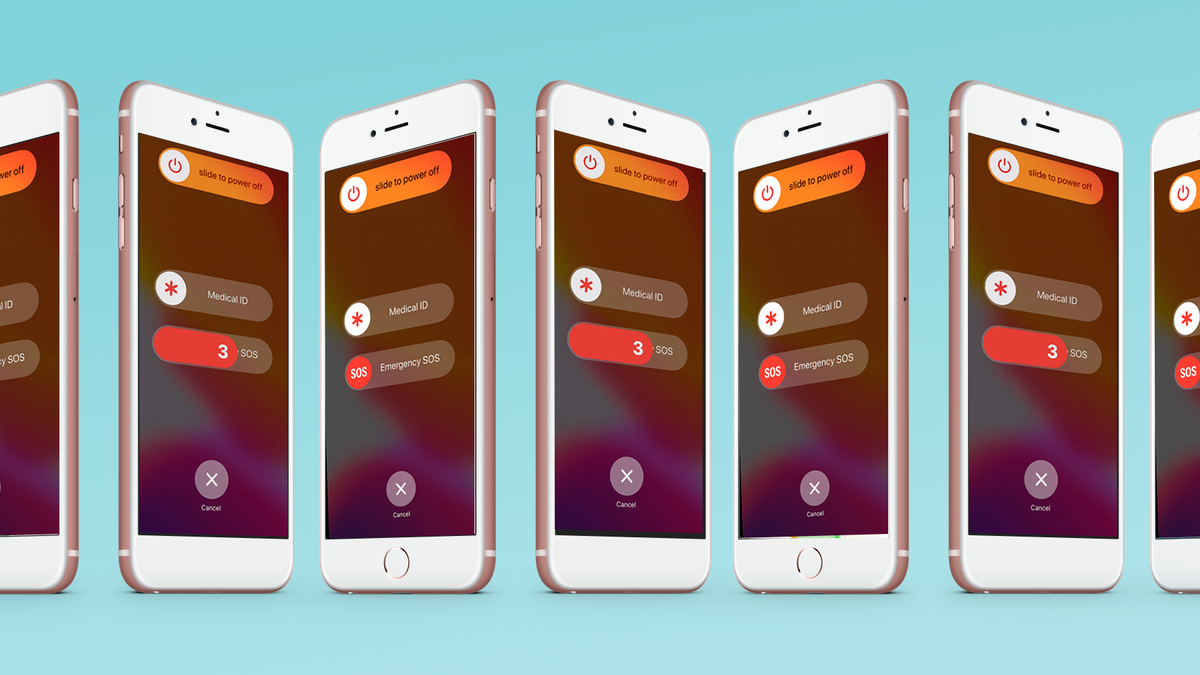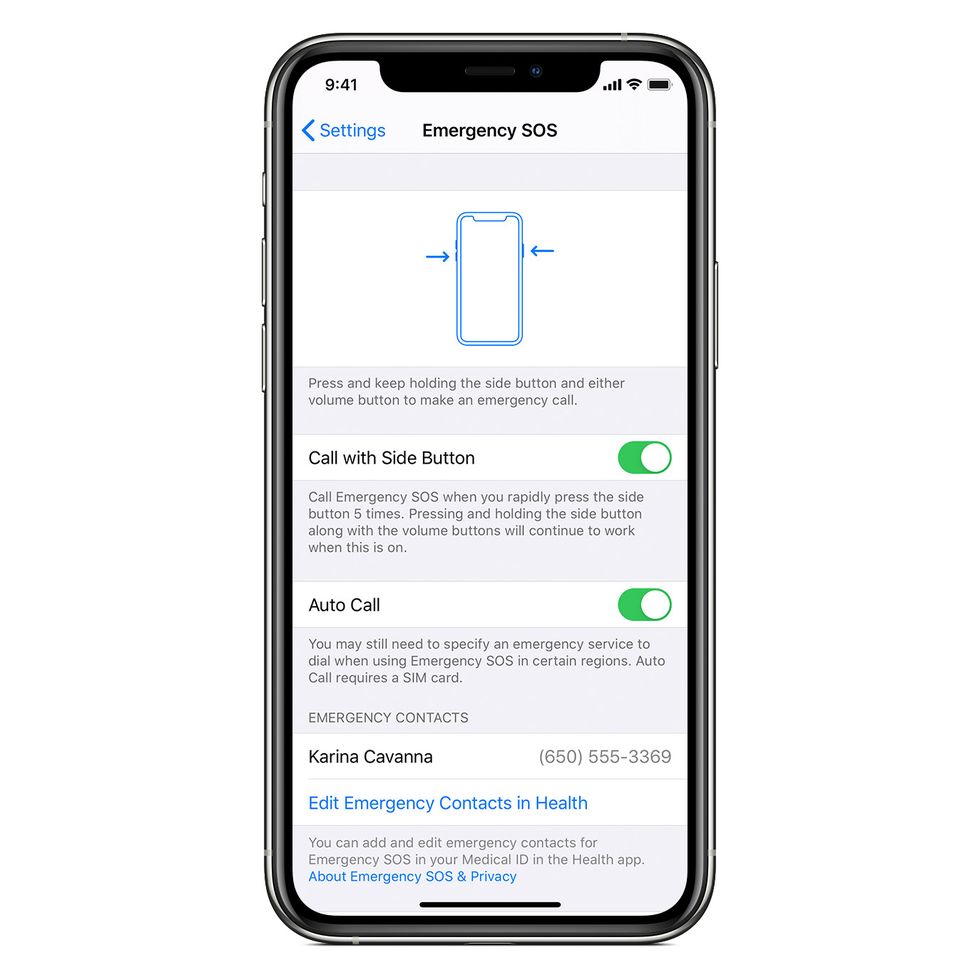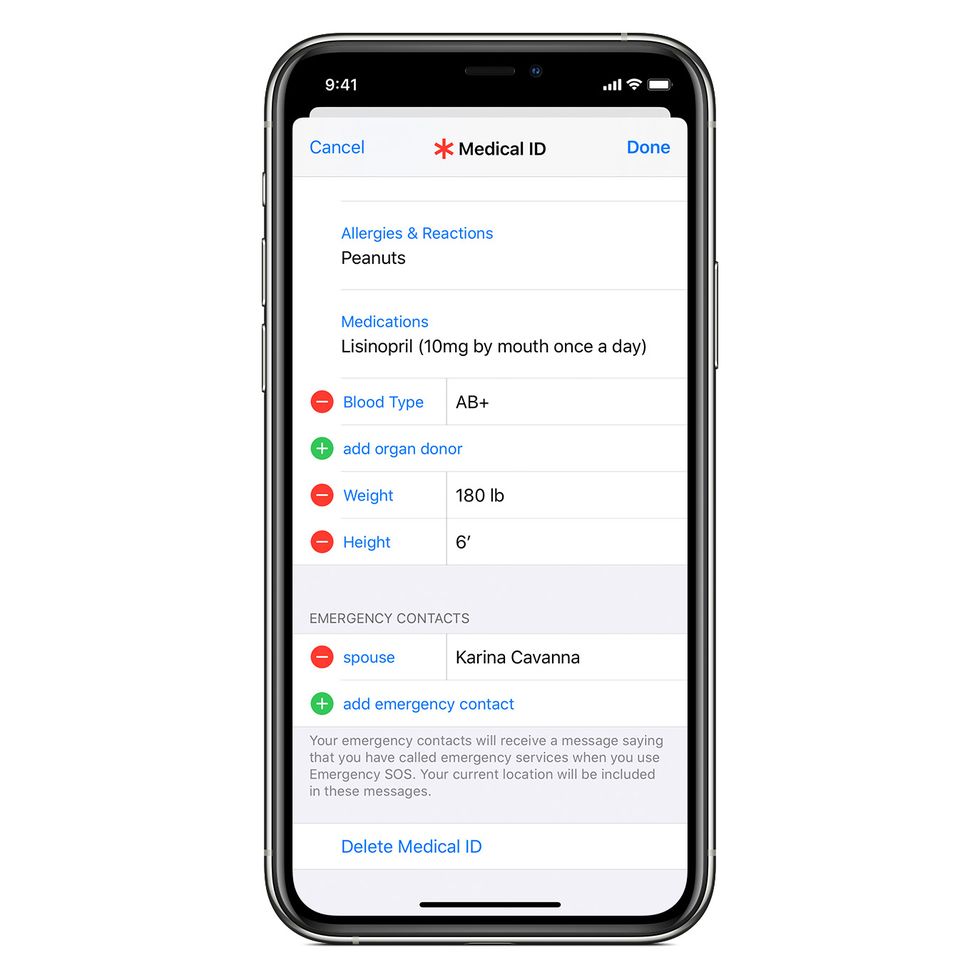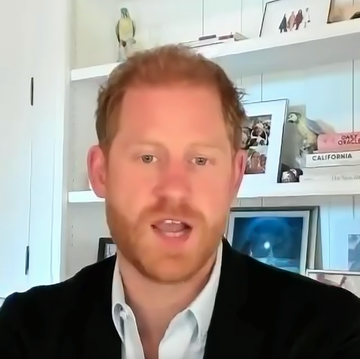- People are highlighting the Emergency SOS feature on smartphones to help friends and family stay safe in public spaces.
- The iPhone feature specifically results in a loud siren that can alert others to your need for help, plus places an automatic call to emergency services in your area.
- You can also program your phone to send automatic text messages with your location details to chosen emergency contacts.
Sadly, there's countless reasons for so many of us to be extra cautious when stepping out these days — and more people are discovering the under-the-radar safety features packed into Apple's iPhone as well as a slew of Android devices. In the wake of the devastating murder of Sarah Everard in London earlier this month, social media users have increasingly been sharing the instructions for using the Emergency SOS feature on iOS and its Android counterparts, like Samsung's Emergency Mode.
Primarily, Emergency SOS allows iPhone users to easily trigger a loud siren sound that may alert anyone in their vicinity to distress. Most importantly, triggering Emergency SOS also puts out an automatic call to emergency services in your area, and if you've enabled the feature in your settings, will also send an automated text message to a contact of your choice. There are similar features available to Android users as well.
Triggering the Emergency SOS on your iPhone is easy: Simply hold down the lock button and one of your volume buttons together for 5 seconds to prompt an SOS call to emergency services. Keep holding it to initiate an automatic call and the phone's siren. Or, if you've enabled an extra feature in your settings, you can even use just the screen lock button alone — click it five times in a row to initiate the siren feature and an automatic call.
How to Set Up Quick Emergency SOS on iPhone:
Newer iPhones — any model after the iPhone 8 — automatically come loaded with Emergency SOS features. Simply press and hold the screen lock button as well as any volume button, and an Emergency SOS slider will appear and soon initiate an automatic call. Alternatively, click the phone's screen lock button five times in quick succession to initiate the siren and calls to 911.
Be sure that these features are enabled in your Settings, under "Emergency SOS," as pictured below.
To make full use of the feature, though, you'll need to designate emergency contacts through Apple's Health app. Here's how you can do that if you haven't already done so:
- Open your phone's Health app and tap your profile picture
- Select Medical ID in the next menu
- Tap edit, and then scroll down to your Emergency Contacts section
- Tap the add button to select a contact, and you can indicate their relationship to you
- Tap Done to save changes
If you've initiated the Emergency SOS feature, after your 911 call is terminated, iPhone will send each listed emergency contact a text message with a current location and a message that you've initiated the SOS. Location services will automatically turn on when this feature is used, and if you are actively moving, your contacts will get an update about your final destination, per Apple.
You can even add more details about your personal health to your Medical ID so first responders can access this information, even if you are unconscious and/or your phone remains locked.
There are similar features available on Android devices as well: Setting up the SOS messages features on your Android device can also be accessed via "Advanced Features" and the "SOS Messages" tab. Read more about setting up these automated alerts and messages on Samsung devices here.