How To: Import Data Into MYOB Premier
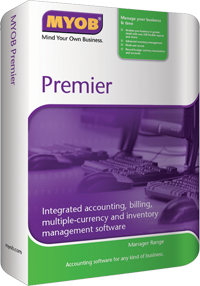
Different professional accounting firms in Singapore can often form and rely on their own systematic schedules and techniques when providing bookkeeping and accounting services. So before beginning with essential tasks, it is highly recommended for users to consolidate data into one working software program and incorporate it into their company files. As an added improvement to general user experience, MYOB Premier allows users to import external data through a variety of formats and methods for further efficiency. Here are some ways users can do so:
All data that requires importing are prefered to be either tab-delimited file formats or comma-separated file formats. It is advisable to export relevant files into the above mentioned format from external programs. To begin importing, users can locate the File menu of MYOB Premier and select import data. This will enable different data type importing options which are chosen based on requirement. It is imperative to select a method of handling duplicate records as well, to minimise problems. Once accomplished, users will be prompted to select the relevant files and open them. They will then be required to match import fields by manually selecting and clicking the relevant fields in the columns. Importing can be performed once all relevant data fields have been matched. Should the process be unsuccessful, a log file will be generated for warnings and errors.
Some common importing procedures and sources that are often used with MYOB Premier includes:
Accounts Lists (From Accountants Office)
Perhaps one of the most straightforward import options supported by MYOB Premier, users can choose to import by obtaining a text file (.txt) and pick the AccountantLink option under file menu in their MYOB software. Selecting Receive from Accountants will lead them from the submenu to a list, where users can confirm the importing process and simply open up the relevant files.
QIF (Quicken) Transactions
MYOB Premier allows the importing of Quicken transactions as long as a QIF file containing relevant transactions have been created. Be sure to deselect category tracking under the preferences window of the MYOB software before beginning the import. Users are recommended to check for any matching accounts associated with the QIF file transactions, if there aren’t any matches, they will be prompted for an account selection. MYOB Premier requires users to match their Quicken account with one account in the software or one shall be created with a default name.
MYOB RetailManager/RetailBasics
These file types can be imported by locating the setup menu in MYOB Premier and choosing preferences. The MYOB RetailManager option can be found under the system tab, once selected, users can exit the software and open up the relevant file- essential transactions will automatically be imported. RetailBasics data however, has to be exported into text (.txt) files and saved in the location of the MYOB company file so that MYOB Premier can check for the text file. Users are advised to ensure that the same tax codes and rates are being used.