Fujifilm GFX/X macOS Card Issue Simplified – Firmware Fix Released

** UPDATE: Firmware fix has been released for all affected camera bodies, download links at bottom of this article.
Fujifilm recently released a technical bulletin cautioning the use of SDXC Memory Cards with all Fuji GFX-series cameras within the Mac operating systems. (also, X-T4, X-S10, X-E4, X-T30 II and X100V)
The full bulletin is included below in yellow. Scroll below for a simplified version & firmware downloads.
Fujifilm Bulletin :
Important notice for consumers processing FUJIFILM digital camera files using macOS
- Current firmware versions allow X and GFX series cameras to internally write and store 9,999 frames*1 to a single folder, it has been observed that if more than 4,000 files are written in-camera to a single folder on an SDXC card and directly accessed using macOS the firmware incompatibility creates two potential scenarios:
(1) Some files on the memory card may become inaccessible if the card has been connected to the computer through an internal or external memory card reader and directly accessed using macOS.
(2) If the memory card is not ejected correctly from a computer using macOS, there is a likelihood that data may be lost*3 if the same card is directly connected and accessed a second time using macOS. However, risk of data loss in this situation can be prevented by following proper ejection procedures*2 for macOS operating systems. If the proper procedures are followed, no data will be lost. However, files will still remain inaccessible when attempting to directly access the data on the memory card using macOS.
*1 The number of frames, or images, does not correlate to the total number of files because one image can potentially create 3 files if the user is utilizing JPEG, RAW (RAF) and Voice Memo (WAV) in making one image.
*2 For more information related to properly ejecting SD memory cards from macOS, please refer to the official Apple website (as of Feb. 2, 2022). The instructions are as follows:
- Ejection process below referenced from Apple website
- To eject an SD card, drag the icon that represents the card to the Trash.
- After the icon disappears from your desktop, you can remove the card from the slot.
- Don’t remove a card while your Mac is in sleep mode, as this could lead to data loss.
- Always wake your computer and eject the SD card before removing it from your Mac.
*3 FUJIFILM is not responsible for any loss of use, images, files, data, or other information in connection with the use of FUJIFILM products caused by the above improper ejection procedures.
Simplified Explanation :
- If you always eject your media card correctly, there is no risk of data loss
- If your memory card capacity is 64GB or less and you’re shooting any RAW format, it is impossible that you are in any danger in losing any data, as you can’t hit any problematic thresholds presented by the current firmware and your macOS.
- As for larger cards some caution should be acknowledged for the amount of files shot to the card, as well as good ejection practice as outlined by Apple (except for dragging to the trash, common… Command-E for ‘Eject’ this isn’t trash!) I would add, that best practices should always include the ejection of external media whenever it is not actively being used. Card readers plugged in either directly or thru hubs can sometimes flag improper ejection alerts from the OS if the computer sleeps.
- If you’re shooting to RAW only, then you can of course shoot and store up to 4000 frames into a single folder onto the card completely safely, but please be aware if you’re also storing JPGs at the same time because it is the total file count that matters, especially if you also make use of Voice Memos on your images. (If you’re shooting RAW-only on a 100S with full compression, you can only fit ~3600 images on a 256GB card, but RAW + JPG would place you in the danger zone)
- This does not mean you can’t shoot & store more images to the same card, only that you need to create a new folder before you get to 4000 total files. It’s important to understand that a capture, or frame, can potentially generate up to three files (raw, jpeg, voice memo). So while the cautionary limit states 4000 files, to be on the safe side, you should think of this as 1000 captures or frames.
- To prevent the impact of the incompatibility, Fujifilm is developing a firmware patch that will limit the number of files that can be written to a single folder. Through a firmware patch in the future, Fujifilm will limit the number of files saved to any one folder.
- There is an additional caveat of use when it comes to singular movie files that exceed 4GB. If relevant to you, (See the detail instruction linked by Fujifilm here.)
Firmware Downloads :
Fujifilm’s firmware updates to resolve this issue are available below.
disclaimer : CI has not yet vetted these updates, so proceed with caution.
For More Resources
from Brad Kaye and the Medium Format Experts