Are you using google machine the correct way when it comes to searching for stuff? If you’re like me, you are using google daily to search for a variety of things. However, did you know there was a way to use google to find items quicker and easier?
Below are 12 tips to help you use google more efficiently and you can be considered a google expert.
1. Specific Phrase
If you are looking for specific content on social media for example or social media marketing it’s best to use a specific phrase in the search box enclosed with double quotes.
Example: instead of: social media marketing
do this: “social media marketing”
2. Site Specific
There are times you will want to search a specific site for content but the site doesn’t support or contains a built in search feature you can find the information you need by using the following modifier. Use “site: site name.com” modifier
Example: “social media marketing” site:www.mashable.com
3. Exclude Words
If you are searching for content related to social media marketing but don’t necessarily want content that includes the term advertising you can use the “-” in front of the term or word you want to exclude.
Example: social media marketing -advertising
4. Similar Words
If during your search you’d like to include words that are similar or synonyms you can use the following symbol “~” in front of the word.
Example: “social media marketing” ~expert
5. Definitions
Did you know you could find definitions quickly using google search? Simply use the “define:” command.
Example: define:fastidious
6. Document Types
Perhaps you are searching results that are for a specific type, you can use the following modifier “filetype:” For example if you are searching for only Power Point presentations on the topic of social media marketing you would search in the following format.
Example: “social media marketing” filetype:ppt
7. Phone Listings
Ever get those annoying calls on your mobile device and you have no idea who is calling you? Now you can look it up on Google using the phonebook feature.
Example: phonebook:888-967-5309 (input the number that comes up on your phone, this is merely an example)
8. Area Code Lookup
If you are looking wondering where a particular area code is from, simply input the area code and Google will tell you where it’s from
Example: 202
9. This OR That
When you are searching on Google, by default it will include all terms that are specific to the search. If you are searching for more than one term to match you can use the OR operator. Notice that the OR must be capitalized.
Example: social media marketing OR advertising
10. Numeric Ranges
If what you are searching for contains a range of numbers, perhaps years or prices you can search using the following modifier, X..Y This type of search is useful when you are in a need of a series of numbers.
Example: president 1960..1980 (notice there are two periods between the numbers)
11. Calculator
Instead of pulling out your calculator or mobile device for a quick calculation you can use the Google search for your answer.
Example: 7892 * 3.02
12. Stock (Ticker Symbol)
Are you curious how your stocks or current financials are doing? Simply enter a valid ticker symbol as your search term and Google will provide a thumb-nail chart for the stock you are searching.
Example: FB (the ticker symbol for Facebook)
Now you can use the Google search just like a Google expert using the tips provided. Any questions or perhaps tips you can add please let me know.
About Author
Kim Garst
Kim Garst is a renowned marketing strategist and speaker who is trailblazing the use of artificial intelligence in digital marketing. With over 30 years of experience as an online entrepreneur, Kim helps entrepreneurs grow their business and authority online by using AI technology. She is leading the way with proven AI frameworks that help entrepreneurs build authority in their space.
She is keynote speaker and an international best-selling author of Will The Real You Please Stand Up, Show Up, Be Authentic and Prosper in Social Media.
Named by Forbes as a Top 10 Social Media Power Influencer, Kim is well-known for her skill to simplify complex technology and make the use of AI understandable for business growth. Her relatable, actionable advice helps guide new entrepreneurs to harness the power of AI to succeed in digital marketing. Kim is leading the way in combining human and technological skills to create a new model for AI-powered marketing.


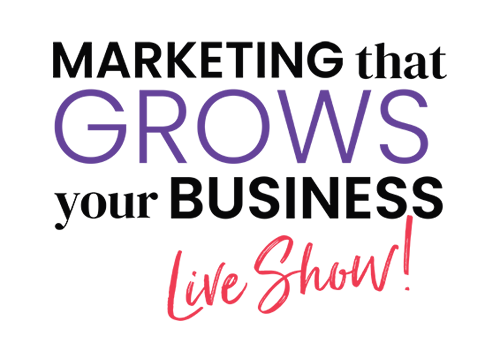





Thanks Kim – great info. I didn't know about all those things you can do to help a search – will definitely by using those. Thanks
I had not heard of the "this or that" or the "document types"; I love define and use it frequently. Thanks for the mini-refresher tips.
oh!! I like this, I bet I know more than my son now; he is a great researcher and he knows all these little things…I will tell him a few and see who comes up with the most 🙂 Thanks Kim…this is worth printing…
Thank you Kim! These are some of the best time saving tips!!
So many great tips and tools for google. The "document type" search definitely comes in handy. That and the site specific search as well =)
Ooooh, thanks Kim! Some of these I had no idea about!!!
Talk about the APP Highlight video on Mashables.com thanks. Have a Great Weekend. Truly Kate Perry
Great tips! Thanks for sharing it my friend. I use only the “+” , “-” and “OR” tricks.I haven’t used some other tricks like numeric ranges,Ticker Symbol.I’ll try to use it 🙂
very use full information. Thank you.