Run Nightwatch.js tests parallelly in Docker
Nightwatch.js is a tool used for automated browser, it is built in Node.js. Recently I had setup GitLab CI which will run Nightwatch.js tests on every push to master branch.
It is very common that the acceptance tests are slow. Therefore, after setting up the CI, my next requirement was to run the tests parallelly. This was challenging, given that I am very much new to Docker. Finally, I figured it out.
How to run Nightwatch.js in parallel mode
You can either execute the tests in parallel by test_workers setting. Or you can specify multiple environments while running the tests. Read more about running tests in the parallel mode here.
How parallel mode in Nightwatch.js works
The basic idea is - it will create a child process for every test. Every child process is assigned a browser instance. The parent process is the process that executes the main nightwatch command. The parent process will wait for the child processes (or tests) to complete, and in the end it will show you the complete output of all the child processes.
Earlier I was using subhojit777/nightwatch setup to run the tests. It was working alright until the requirement of parallel running came. The setup was not able to spawn multiple instances of the browser, hence the tests were completing within a few seconds without showing any output.
I wrote a Docker Compose script that uses official Selenium images to configure a Selenium Grid and connect it to Chrome browser that is going to run the tests.
The docker-compose.yml:
version: '3'
services:
hub:
image: selenium/hub:latest
ports:
- 4444:4444
chromedriver:
image: selenium/standalone-chrome:latest
environment:
HUB_PORT_4444_TCP_ADDR: hub
HUB_PORT_4444_TCP_PORT: 4444
depends_on:
- hub
nightwatch:
image: subhojit777/nightwatch:latest
environment:
- WAIT_FOR_HOSTS=chromedriver:4444
depends_on:
- hub
- chromedriver
links:
- chromedriver
volumes:
- ./tests:/home/node
Sample nightwatch.json:
{
"src_folders" : ["tests"],
"output_folder" : "reports",
"test_settings" : {
"default" : {
"launch_url" : "http://site.local",
"selenium_port" : 4444,
"selenium_host" : "chromedriver",
"screenshots" : {
"enabled" : true,
"on_failure" : true,
"on_error" : false,
"path" : "screenshots"
},
"desiredCapabilities": {
"browserName": "chrome",
}
},
"prod" : {
"launch_url" : "https://www.myprodsite.com",
"filter" : "tests/*-prod.js",
},
"stg" : {
"launch_url" : "https://www.mystgsite.com",
"filter" : "tests/*-stg.js",
},
"dev" : {
"launch_url" : "https://www.mydevsite.com",
"filter" : "tests/*-dev.js",
}
}
}
I am assuming that the Nightwatch.js tests of your application are inside tests directory.
Just place the docker-compose.yml file inside the docroot of your application. Make sure the tests are inside tests directory, and the tests directory should be in docroot. Otherwise, you can change the volumes entry as per your setup.
Let’s assume that you have placed docker-compose.yml in the correct location and the tests are in the right place, execute this command from your application docroot:
docker-compose run --rm nightwatch --env prod,stg,dev
And the setup will execute production, staging and dev tests parallelly. Say, dev takes the most time 10 minutes to complete the test, so the process will run for 10 minutes, and after that it will show you the result of the tests as output.
And don’t forget to clean up.
docker-compose down -v
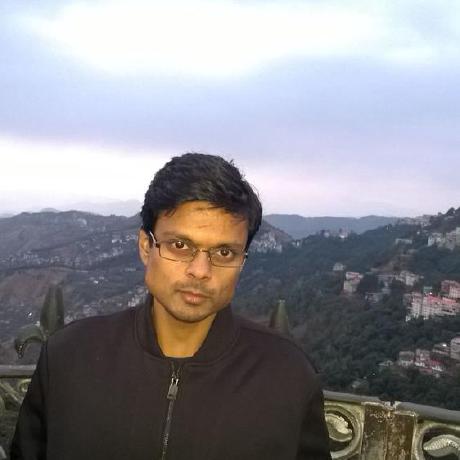
Leave a Comment