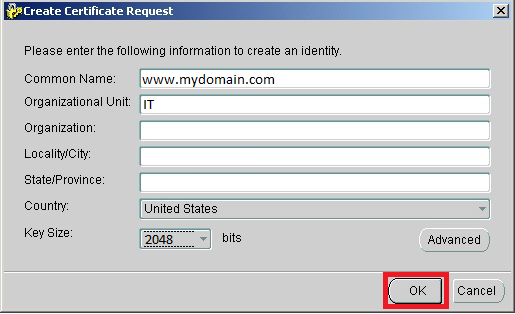To generate a Certificate Signing Request (CSR) for Oracle Wallet Manager you will need to create a key pair for your server the public key and private key. These two items are a digital certificate key pair and cannot be separated. The CSR public key you will give to a Certificate Authority (CA) for signing and the private key will remain hidden on the Oracle system where the CSR request is made.
To generate a CSR for Oracle Wallet Manager perform the following.
Step 1: Generating your CSR:
- Open “Oracle Wallet Manager.
- From the Menu, select Operations.
- Click on Create Certificate Request.
- Specify the require information for each field.
- Common Name: The Fully Qualified Domain Name that the certificate will be issued to and secure. Example: www.mydomain.com
- Organisational Unit: The Department within the Organisation. Example: IT
- Organisation: The Registered Organisational Name the certificate belongs to.
- locality/City: The Business registered location (not the actual server location).
- State/Province: The Business registered state or province (Do not abbreviate).
- Country: From the drop down menu select your county.
- Key Size: Select 2048 bits.
- Click OK.
- A new window will appear that confirms successful creation of the CSR. Click on the OK button.
Step 2: Retrieving your CSR request:
- In the Oracle Wallet Manager, click on Operations
- Click on Export Certificate Request.
- Specify a location that you would like save the CSR in. You will also be required to provide a name for this file in the Enter File Name field.
- Once you have selected a location and file name, click on the “OK” button.
Your CSR request has been created you will open the file using a text editor (such as notepad) and copy and paste its contents, into the enrollment portal when enrolling for a SSL Certificate.
Note: Oracle Wallet Manager 10.x.x.x does not support SSL certificates signed with a SHA2 Signature Algorithm. In order to support SHA2 certificates, you will need to upgrade to Oracle Wallet Manager 11.2.0.1. by contacting Oracle.
If you are unable to use these instructions for your server, Acmetek recommends that you contact either the vendor of your software or the organization that supports it.
Oracle Support
For more information refer to Oracle.
For Oracle Wallet Manager SSL installation instructions click here