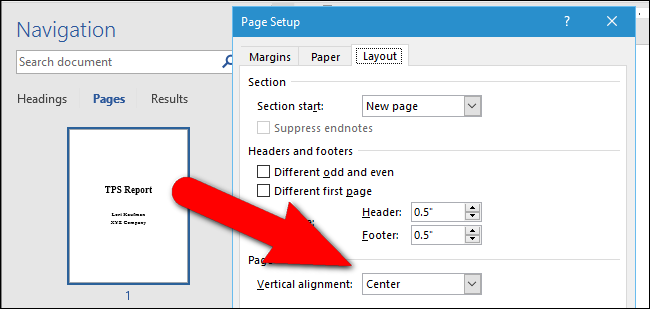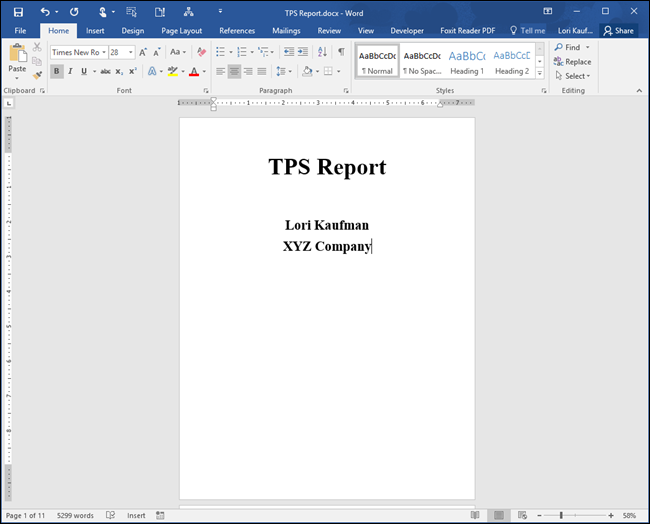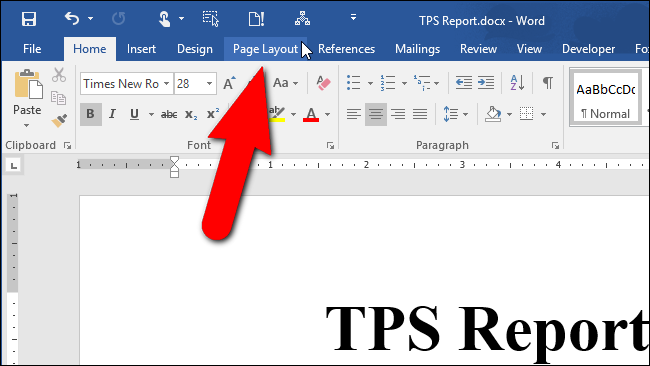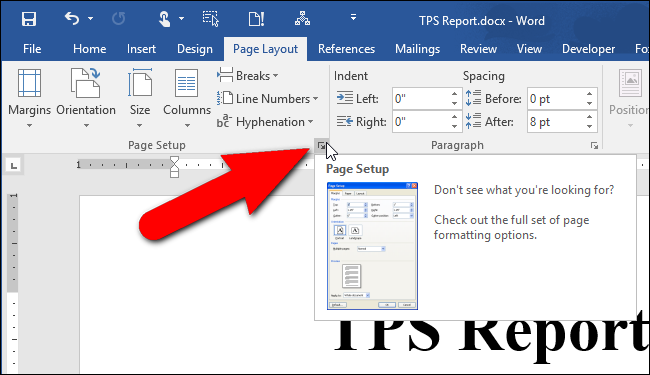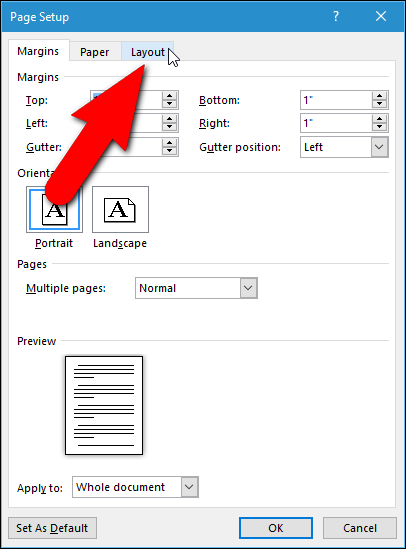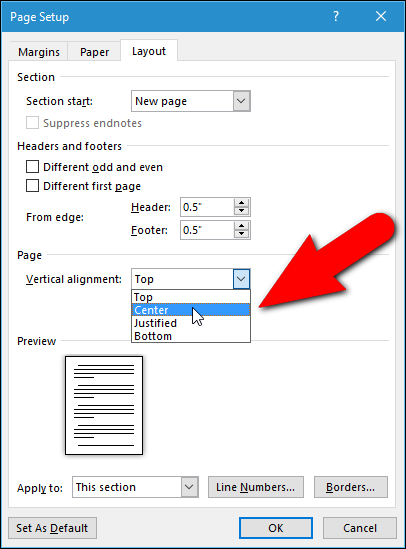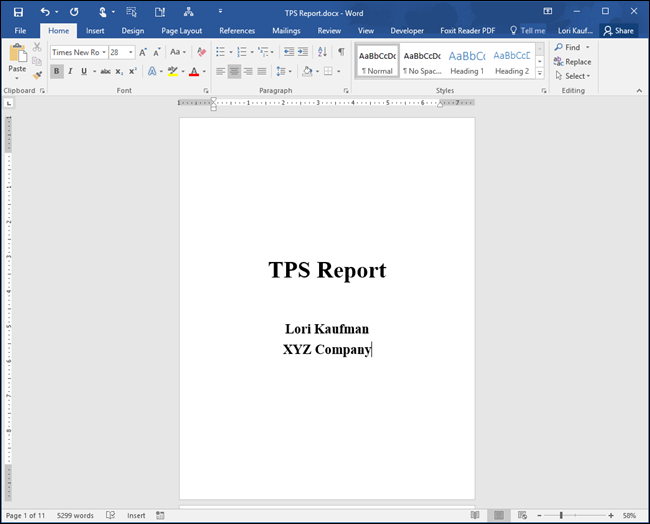Need to create a cover page for a report you're writing? You can create a simple, but professional cover page by centering the text both horizontally and vertically. Centering text horizontally on a page is easy, but vertically? That's also easy and we'll show you how.
Before you center the text on your title page, you need to separate the cover page from the rest of your report, so only the text on the cover page gets centered vertically. To do this, put the cursor right before the text you want in the new section and insert a "Next Page" section break.
NOTE: If you have any headers or footers in your report you can omit them from your cover page, while preserving them in the rest of the report, by setting up multiple headers and footers.
Once your cover page is in a separate section from the rest of your report, put the cursor anywhere on the cover page.
Click the "Page Layout" tab.
Click the "Page Setup" button in the lower-right corner of the "Page Setup" section of the "Page Layout" tab.
On the "Page Setup" dialog box, click the "Layout" tab.
In the "Page" section, select "Center" from the "Vertical alignment" drop-down list.
Your cover page text is now centered vertically on the page.
Centering text vertically can also improve the appearance of short documents, such as a business letter or a cover letter, or any other type of short document where the contents do not fill up the entire page.