5 Google Translate tips and tricks you need to know
Don't let language barriers slow you down.
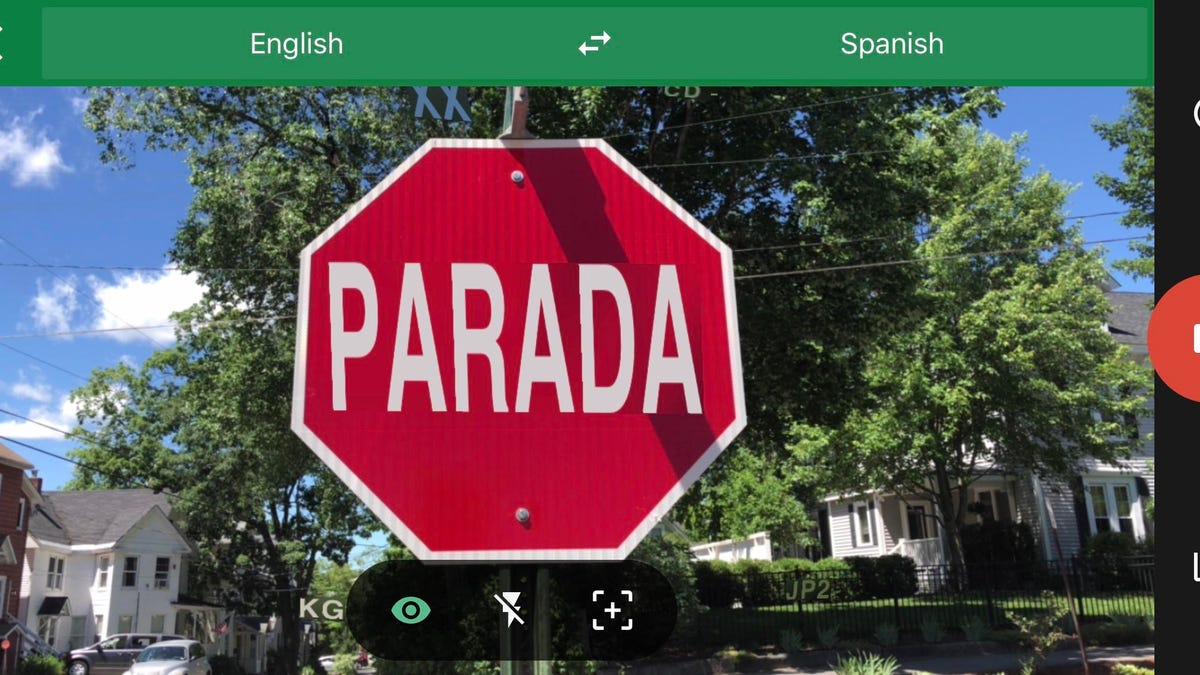
If your summer travel plans will take you to faraway lands, then there are two items that are indispensable for your trip: your passport and the Google Translate app. Here are five ways to get the most out of Google Translate.
Offline translation
You can't be guaranteed steady Internet access throughout your travels. For times when you are without, you can still use Google Translate if you have downloaded a language pack. And now these language packs come with neural machine translation (NMT), which improves the app's translation efforts. NMT translates complete sentences, instead of just parts of a sentence, while also looking at the broader context for more accurate results. Before this change, you got NMT only when the app was online, leaving offline translations to rely on more basic tools. You can download a language pack by going to the list of languages and tapping the down-arrow download button next to the language pack you want. Each language set is between 35MB and 45MB, so they won't take up much space on your phone.
Highlight text to translate
When you use your phone's camera to translate street signs, a menu or other foreign text you encounter, the Google Translate app feels like magic as it displays immediate translations right on your phone's screen (if you've downloaded the language pack). You can select a portion of the text on your phone's screen for closer inspection. To do so, tap the camera button and your phone will begin a scanning animation. While it's doing this, drag your finger to highlight text and then tap the blue arrow button at the top that sits to the right of the translated text. You'll exit out of camera mode and return to the Home screen with your translated text.
Conversation mode
Using the microphone to get translations is quick and easy, and you can also use the app to help translate conversations between you and a foreign speaker. When you are in microphone mode, the default is to listen to one language and get the translation. If you tap the red microphone button, you can put the app into conversation mode where it'll listen to both languages and offer translations as you and your foreign friend get to know one another.
Save favorite words and phrases
If you find yourself repeatedly looking up the translation for certain words and phrases, you can save them for easy return access. Just tap the star button next to a translation result and it'll get added to your Saved list. To see your saved entries, tap the Saved button at the bottom of your screen.
Use the app as dictionary
Set the app to translate from English to English (or whichever language you speak), and the app will return dictionary definitions instead of translations, making Google Translate a great pocket dictionary and thesaurus.

