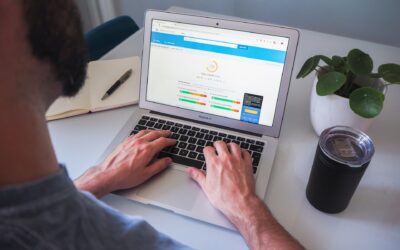Use Google Analytics to fix broken links & improve SEO & UX #SEOTips

By Ben Robson
Co-founder, GOAT
First: identify your 404 error page
Enter a non-existent URL into your browser with your domain e.g. https://workwithgoat.com/this-page-doesnt-exist
In most cases your URL will remain the same and you’ll see a custom 404 error page. Alternatively, you’ll be redirected to a 404 error page URL with a custom message. Both will work for this tip.
In the above example from the GOAT website, the URL stays the same and the page title updates to “Page not found – GOAT”
Next: go to Google Analytics
In Google Analytics (GA), navigate using the left hand menu to BEHAVIOUR > Site Content > All Pages.
Click on ‘Page Title‘ just above the first column.
Go directly right and find the Search box with magnifying glass. In the box, enter a unique snippet of your 404 error page title, in our case “Page not found”. Hit enter.
You’ll see the number of times someone has seen your 404 error page in the time period you have set in GA. Hopefully not too many in here!
Next: find out where 404 errors are happening
Click the ‘Secondary dimensions‘ button again – above the first column – then look for ‘Source / Medium‘
Hopefully the errors are not your mistake – e.g. from paid campaigns – if they are, go and fix them quickly.
Next: find out the page URLs causing 404 errors so you can get them fixed.
Click the ‘Secondary dimensions‘ button again. Look for ‘Page‘
In a second column you’ll be presented with a list of the URLs causing ‘404 page not found’ errors. These could be from a number of sources:
- Someone typing a URL in incorrectly
- A link from your website not entered correctly
- A link from an external website not entered correctly
- A moved page without an implemented 301 redirect
How to fix these errors
- Ask your web developer to redirect these. Give them a location for the redirect to go to and make sure it’s a 301 permanent redirect
- Install a plugin that can help implement the redirects manually
- Update any broken links on your website
- Edit your htaccess file to resolve these errors
There you have it, a quick job and a quick win.
Keep reading?
SEO Basics – building the foundations to attract your target audience in search
SEO 101 – Some key elements to work on to get your site in a good position to perform well in Search Engines
Google helps the individual in the fight against climate breakdown
Google announces a number of innovations to help the individual do a bit more in the fight against climate change.
What Google’s new ranking factors for 2021 mean for your business
Core Web Vitals, what it is, how it will effect your website, and how to ensure you are ready for it.