Building an affordable Windows 10 gaming PC with the AMD A10-7870K APU

Me and my Surface Pro 3 are the best of friends. Not only is Microsoft's computer a great tablet and laptop, but a wonderful desktop too. It can drive a 4K monitor, albeit not at 60hz, making it a solid workstation -- especially when paired with the optional dock.
Where the Surface falls short, sadly, is gaming, so with the release of Windows 10 and DirectX 12, I wanted to build a new gaming PC. My goal was to see if it can be done in a fairly affordable way. The best route for this, is an AMD APU. If you aren't familiar, an APU is essentially a CPU and GPU in one. This means you can forgo buying a dedicated graphics card to save some money.
The AMD A10-7870K APU is a great chip to build a new PC around for many reasons. It is very powerful, featuring 12 cores -- a quad-core 3.9 GHz CPU and an octa-core R7 GPU (comparable to a 250). The best part, however, is that this chip retails for under $150 -- an insanely low price. Please note, I don't want to focus on benchmarks, but instead my experiences.
Some people will question the value in buying a processor that uses the end-of-the-road FM2+ socket, and I understand those concerns; you can forget about future processor upgrades. With that said, the platform is mature and motherboards are inexpensive, adding to the potential of an affordable build. Not to mention, the use of DDR3 will allow you to re-purpose your existing RAM or buy inexpensive kits.
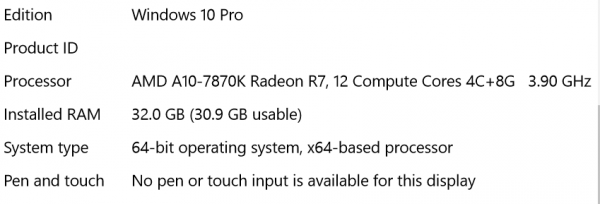
The motherboard used for my build is the GIGABYTE GA-F2A88X-UP4, which can be had for under $100. This full-ATX board has a ton of PCI-e expansion slots, and even an older PCI slot too. Even though the A10-7870K APU has a powerful integrated GPU, you can always add a PCI-e 3.0 16x graphics card in the future as an upgrade. For an inexpensive boost, you can add an R7 250 graphics card now, which will work in tandem using AMD's Dual Graphics feature.

The board allows four RAM sticks, for a theoretical max of 64GB. In reality, the max a consumer will add is 32GB using 8GB sticks. For the average gamer, 8GB or 16GB is ideal.
In my case, I decided to go a little crazy and install a HyperX Savage 32GB (4 x 8GB) kit. I chose to max out the RAM for a couple of reasons. For one, besides Windows 10, I am also a Linux user, and I tend to test operating systems in virtual machines. The more memory the better for this.

This RAM kit is rated at 2400 MHz, but I had to settle for 1600 MHz. Why? This particular motherboard had trouble running at that speed with all 4 dimms populated -- 2 sticks ran fine at 2400. Since the GPU will be using the system RAM, 2400 MHz on the surface would be preferable for gaming, and it is, but the real-world difference was negligible.
In other words, I chose more RAM at a slower speed than less at faster. If you do not need so much RAM, I would suggest opting for a 2133 MHz 16GB kit for a good balance, such as the $99 kit found here.

Another reason I chose to maximize the RAM, is that I was adding an after-market cooler -- the sub-$30 Cooler Master Hyper T4 -- that would be blocking two of the slots. If I wanted to add more RAM in the future, I would have to remove the cooler, which can be a pain. It isn't terribly difficult, but I am busy -- it would require cleaning the chip, reapplying thermal grease -- I just do not have the time.
An after-market cooler is not needed at all. In fact, the stock cooler that AMD provides does a great job, keeping temperatures at respectable levels. The heat sink in particular is wonderful, but the fan is a bit noisy. In other words, I chose to replace the cooler only because of noise, but you may not be bothered by it. Of course, my temperatures also dropped a bit with the Cooler Master, allowing for meager overclocks if you want to. The Cooler Master Hyper T4 is being cooled with 2 x 120mm fans -- both of which pull air up to exhaust at the top of the case.

The reason I chose HyperX's Savage kit was for a few reasons. Most importantly, the Kingston company makes quality hardware and offers great community support. The company seems to care about its users and that goes a long way with me. The other reason, which is superficial, is that I wanted red heat spreaders. Since this is an AMD build and the motherboard has red cues, I wanted it to look nice.
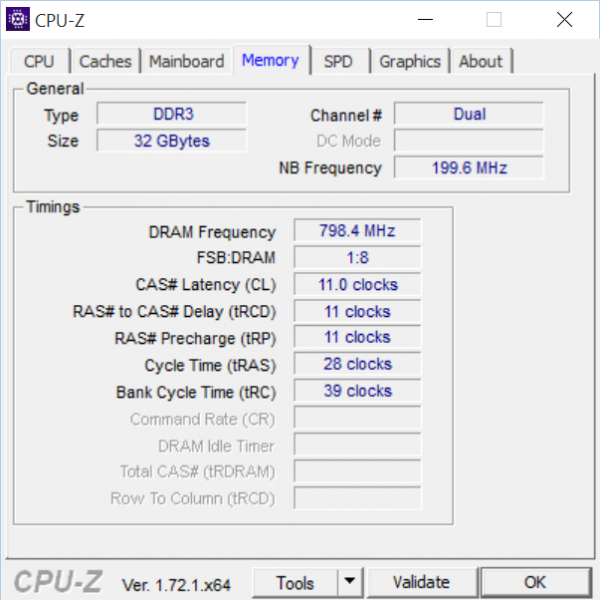
The Core 3300 I chose (re-purposed from an older build) is a great chassis, as it is roomy, attractive and inexpensive. For cooling, I have 5 x 140mm fans, which the 3300 accommodates brilliantly. There are two intake fans in the front, two outtake fans on the top, and one outtake fan on the rear. Having this many fans is optional, of course. I needed to buy the SilverStone Technology 1-to-8 PWM Fan Hub to handle them all.

Buying a power supply was a bit tricky, as I wanted it to be inexpensive, but also powerful and a good name-brand. Seasonic was my first choice, but the prices are just too high. Don't get me wrong, if I was building a machine with no budget, I would choose that brand, but in this case, I would have to look elsewhere.

Ultimately, I found quite the gem on Amazon with the EVGA SuperNOVA 850 B2 80+ BRONZE, 850W Semi Modular PSU for $89.99. The value PSU does not have any bells or whistles, but it is quiet and efficient. The price can fluctuate, but it seems to stay under $100. Its semi-modular design allows better cable management and air-flow. The high wattage will allow me to add a discrete card in the future, if I choose to, without having to worry about powering it.
Rounding out the rest of the major hardware, I used existing things I had on hand from other builds -- an LG Blu-ray burner, Samsung EVO 850 512GB SSD, and the rolls-royce of Wi-Fi cards, the ASUS PCE-AC68 Dual-band Wireless-AC1900 Adapter. I also added a PCI USB 2.0 card, a USB 3.0 card and a USB 3.0 header adapter. A USB 3.0 2TB HDD is connected for storage and backups.

With the machine built, I installed Windows 10, which went without a hitch. Microsoft's newest operating system and AMD's APU seem to be quite fond of each other, as the install went smooth, but more importantly, the OS ran without issue. Sweet!
While testing this new gaming build, I also wanted to try an impressive feature of the A10-7870K APU -- FreeSync. Using a compatible monitor, DisplayPort and the latest Catalyst drivers (I used 15.7.1), you can remove screen-tearing while playing games.
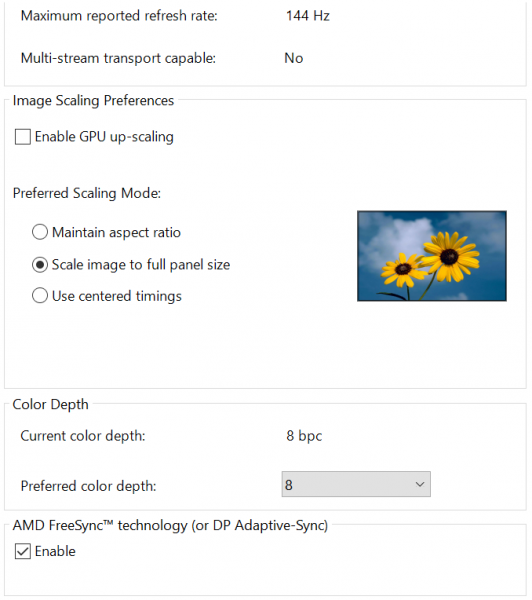
The monitor used for testing is the ASUS MG279Q 27 inch 1440p. This monitor can do a glorious 144hz, but is capped at 90hz with FreeSync. Gamers will have to choose betwen the two, but I would suggest the FreeSync option over 144hz, as the technology is that impressive. Whether using demos or actual games, you can see the difference when FreeSync is turned on and off -- it is brilliant.
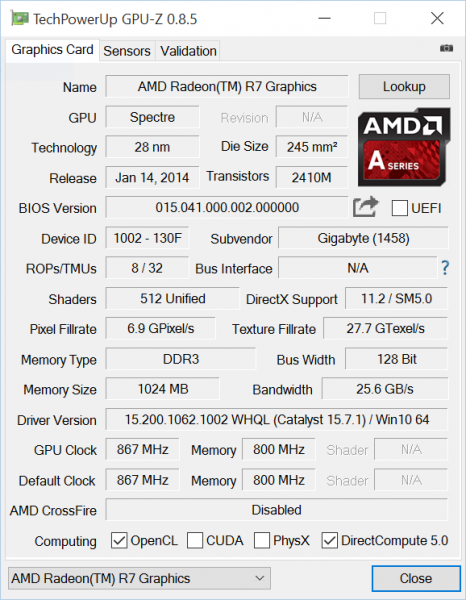
The AMD A10-7870K is inexpensive, runs Windows 10 like a dream and features the cutting-edge FreeSync, but how is the gaming performance? There are some things to mention in this regard, but please note I am not focusing on benchmarks, but experiences instead. Since the GPU is using system RAM, which is DDR3, it will not perform as well as a dedicated R7 250 card with DDR5. In other words, it can be outperformed by a sub-$100 card.
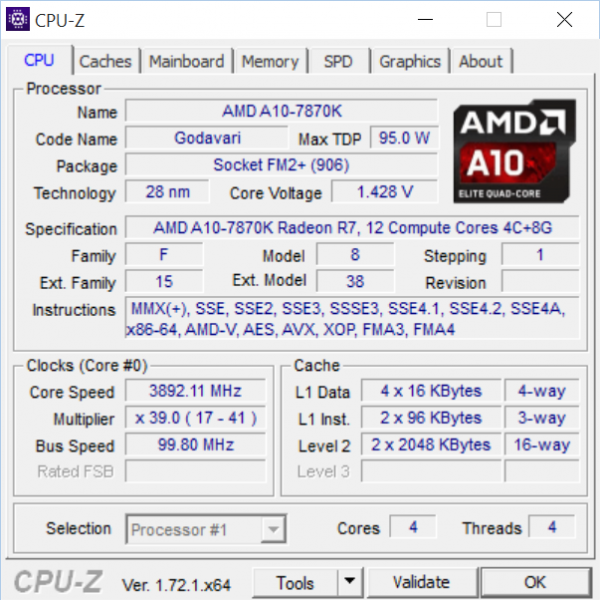
With all of that said, it handles modern games fine, but you obviously cannot have game settings on high. Elder Scrolls online, one of my favorite games, runs well at lower settings, but newer games, such as Rocket League, surprisingly causes the chip to struggle. Turning down settings is a must for a good experience on many games -- forget about 1080p for the most part.
Is it fair to call a build using the AMD A10-7870K APU a "gaming PC"? Absolutely. As long as you aren't expecting Fury X performance, it is a wonderful value and experience. In other words, you must accept the APU for what it is and not what it isn't.

So, to what type of consumer would I recommend the APU? They would be a casual gamer, on a budget, that wants to build a great all-around PC. As gaming needs grow, they can add a discrete card later when the budget allows. Even if you are not a gamer, the A10-7870K APU would be a wise choice for a family machine with a focus on multimedia and general use.
While the hardware you choose to pair with the A10-7870K APU may differ from what I chose, one thing is for sure, you can certainly build an inexpensive gaming PC using it. This APU is highly recommended and a smart buy for a new Windows 10 build.