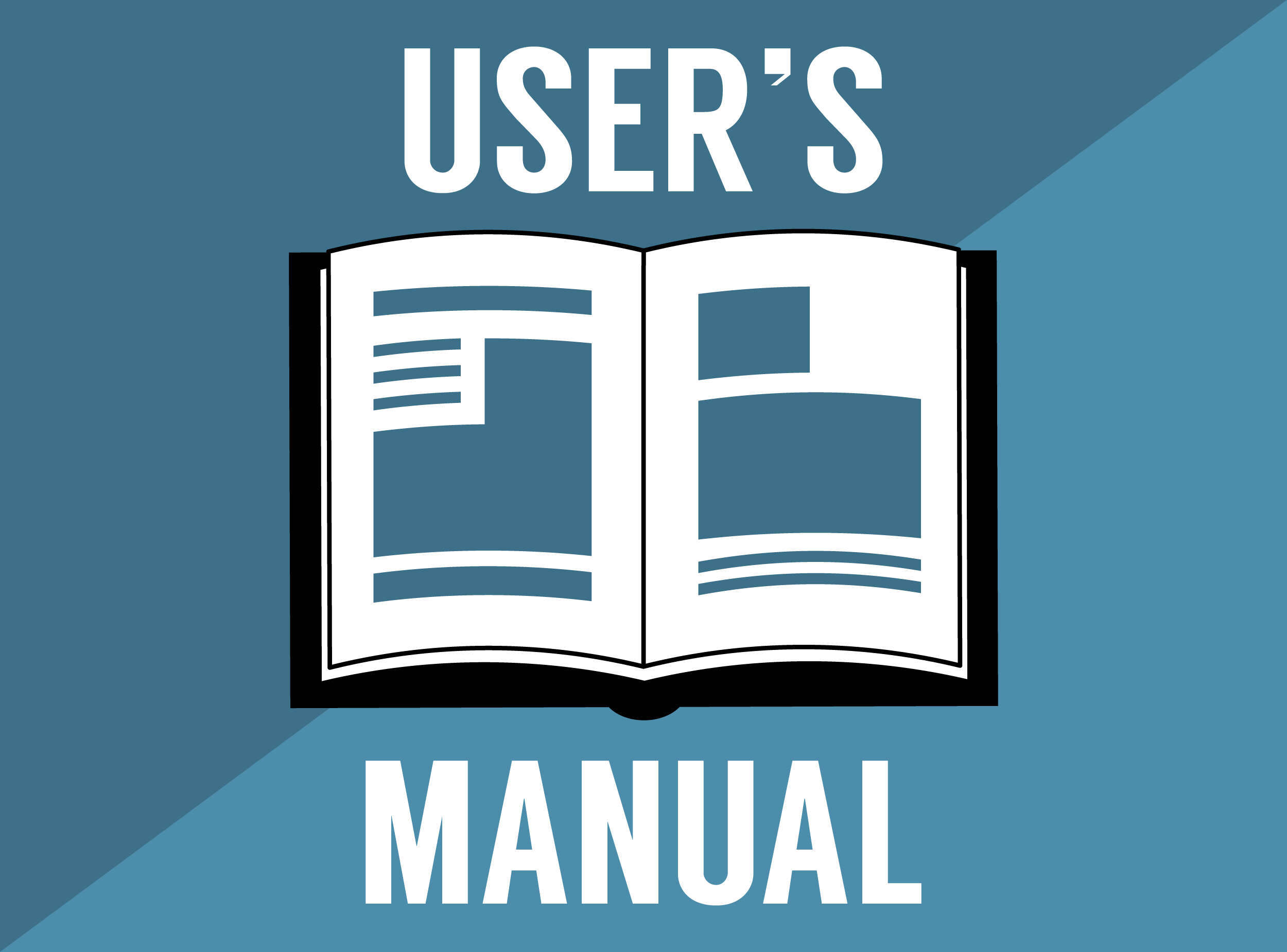14 Things You Didn't Know Your Apple Headphones Can Do
Two days ago I accidentally stomped on the EarPods that came with my iPhone 6, shattering the left bud, and sending my morning commute into total disarray. I lamented. I yelled. I thought about calling in sick. A little dramatic? Maybe. But the loss wasn't just about missing my morning podcasts.
You see, in typical Apple style, an intuitive remote control hides within the ubiquitous white headset that I unwittingly demolished -- offering users so much more than the obvious headphone capability. Here are 14 things you might not realize your Apple EarPods can do, from sending unwanted calls straight to voicemail with one click (sorry mom), to effortlessly fast-forwarding to the best part of "Mambo No. 5."
1. Play/pause songs
How: Click center button
If you want to start playing the song you left off on—or to pause it midstream—simply click the center button to get the ball rolling (or stopping). In addition to songs, this (and the rest of the music-related tricks) will work with videos and podcasts, and applies to streaming services like Spotify as well as your iTunes library.
2. Skip to the next song
How: Double-click center button
To skip over the filler in your favorite albums, or to reach "Eye of The Tiger" and give your stamina a much needed boost at the tail end of your morning jog, a quick double click will do the trick.
3. Start a song over
How: Triple-click center button
If you just can't listen to "Uptown Funk" enough times, you can triple click the center button to repeat the funk over, and over, and over again. Don't believe me? Just click (thrice).
4. Fast-forward
How: Double-click, and hold (during a song/video)
Because sometimes, you just want to skip to the good part.
5. Rewind
How: Triple-click and hold (during a song/video)
Because sometimes, you just want to experience the good part all over again.
6. Take a picture
How: Click either volume button (with camera app open)
If you need to swiftly snap an incriminating photo of your best friend at 4 AM, but need to keep your hands steady, an ideal way to get shot you want, without your fingers messing up the action is by clicking the volume button, which is effectively a shutter when your camera is open.
7. Use it as a microphone
How: Um, just talk into it
Okay, so this might be the most "obvious" inclusion on this list, but you'd be surprised as to how many people don't realize that little volume control is also an effective microphone (it has a lil' microphone emblem, on the back you know). As someone who spends a lot of time on the phone for work inside an occasionally noisy open office, I can personally attest that this is the best way to clearly communicate over your phone or take down a voice memo.
8. Answer the phone
How: When getting an incoming call, click the center button once
Simple enough, but not having to take your phone out of your pocket when you get a call is surprisingly cool, though you can't screen your calls with your phone in your pants...
9. Hang up the phone
How: Click the center button once (while on the phone)
If you want to end the call you've started (probably because you didn't see who was calling, in the first place) just hit the center button again and get on with your life. If you are getting another call, and want to hang up on the one you are on, this works, too.
10. Hold one call, and switch to another line
How: Click center button once (while on the phone, and getting another call)
When your on the phone with your mistress, and then your other mistress calls, you can put her on hold and answer the other call, just by holding down the center button for a second. No one gets hung up on; everything is cool.
11. Hang up on someone on the other line
How: Click and hold down on center button for two seconds (while on the the phone, and getting another call)
If your mistress is calling, and you definitely don't want to talk to her, just click and hold down the center button for two seconds, to send them packing.
12. Send an incoming call straight to voicemail
How: Hold down center button (while receiving an incoming call)
Nobody checks/cares about voicemail anymore. But if you just want to avoid someone, this is the best way to do it.
13. Talk to Siri
How: Press and hold center button (if you aren't on the phone with anyone)
To get in front of Siri in the quickest way possible, just hit and hold down the center button till she pops up. Then, you can boss her around. Also, once you've already opened Siri up, you can hold your center button down again to ask her another question.
14. Use these tricks with your Mac and iPad
How: The same way you did everything on your iPhone!
With any modern Apple product (sorry "White Mac" users), you can use your EarPods to accomplish any of these shortcuts on your other devices along with controlling volume (duh). Who knew you could accomplish so much with just a finger and thumb?
Want more of the world's best Tech delivered straight to your inbox? Click here to sign up for our daily email.
Wil Fulton is a staff writer for Thrillist. He thinks every part is the best part of "Mambo No. 5." Follow him: @wilfulton.