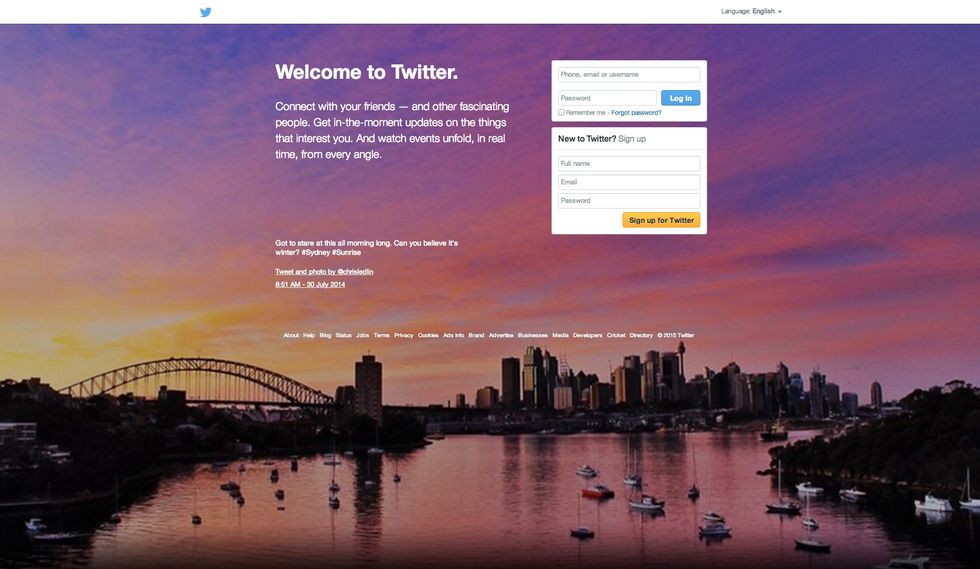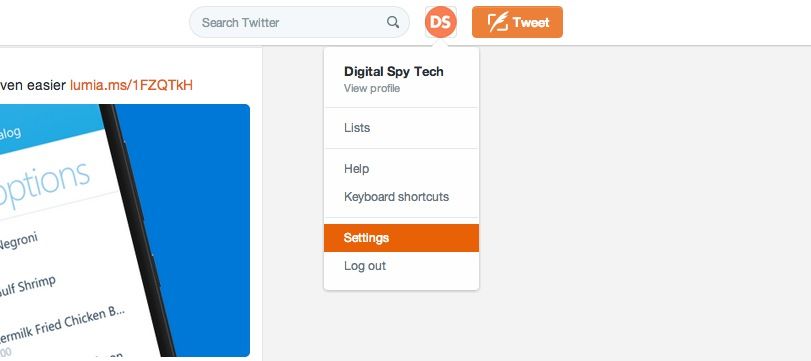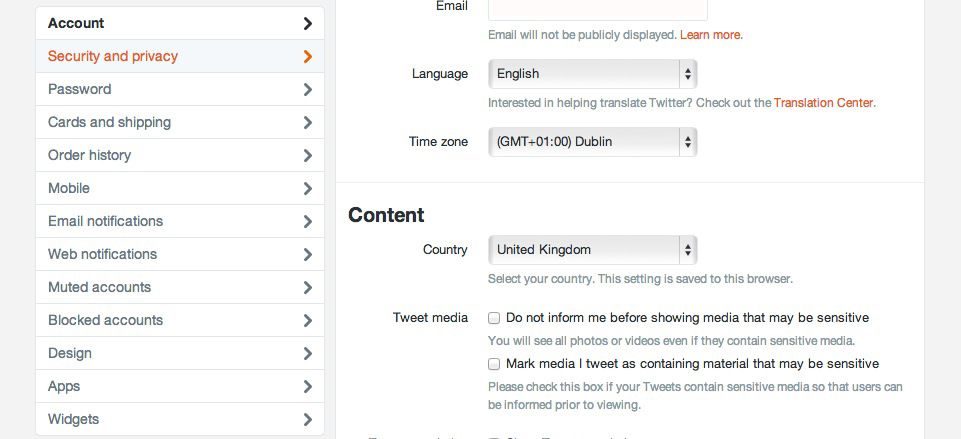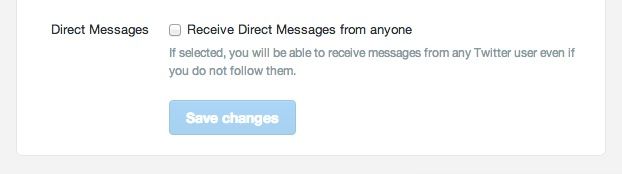Yesterday (April 20) Twitter introduced a new feature which allows people to receive private communications from any other users, whether they follow them or not.
Some took to the platform to complain about the new feature, but there's good news - despite some initial confusion, it's opt-in, which means that nothing has changed by default.
If you'd like to turn this feature on, or check that it hasn't been turned on by mistake and turn it off, here's how:
1. Log into Twitter
To start, sign into Twitter with your username and password. If you're anything like us, Twitter should already be open in the background.
2. Navigate to the settings
To navigate to the settings options, click on your profile picture in the top right and select 'Settings'.
3. Go to the 'Security and privacy' section
The security and privacy section is located on the left-hand side menu.
4. Scroll down to find the Direct Messages setting
The DM setting is located at the bottom, with the heading 'Direct Messages'.
If you'd like to receive DMs from people you don't follow then tick the box; if you don't want the feature, make sure it's unticked. Remember to save any changes you make.