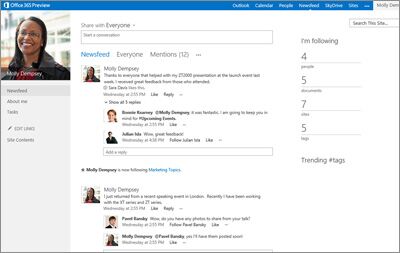Features in SharePoint Online
Features for Sharing
Social Features
SharePoint Online has three distinct sections: Newsfeed, OneDrive, and Sites. These sections can be accessed via a navigation bar, integrating the social features of My Sites into the SharePoint Online experience. Users need not separately visit My Site through a browser for the social features. Users can also post to the public newsfeed or to team site newsfeed that is being followed, and view updates on other’s activitites. New microblogging features allow the users to have conversations right within the Newsfeed and share the conversations by way of a link. The SharePoint Newsfeed app allows use of SharePoint Newsfeed from iPhone, iPad, or Windows Phone. Users can view Newsfeed updates, post messages, and follow sites, tags, people, and documents.
Collaboration for External Users
Now even people outside of the organization like associates, vendors, business partners, and customers can view, share, and interact with the content on a SharePoint site – xternal users can use a Microsoft/work/institution account to sign in. While SharePoint Online turns on external sharing by default, site owners and site collection admins get the option to externally share documents and sites; they can also prevent existing guest from sharing externally.
Community Site
SharePoint Online introduces Community Sites that extend the discussion board capabilities; the community sites can be built by using the Community Site template. Community sites help groups and teams within a company to share information and collaborate. They also make learning from others’ knowledge, skills, and experience easier. Content in the Community Sites are accessible by all community members; content categorization and built-in search makes it simpler to discover all available content. Members can also build reputations through the votes they gather from posts and replies. SharePoint lists offer a familiar experience and help users to enjoy the governance, records management, and workflow integration capabilities. SharePoint Online has a Community Portal, which is a directory and lists every Community Site within the organization’s intranet. It helps the users to search, find, visit, and contribute to communities.
OneNote/Team Sites Integration
Upon creating a team site, an OneNote shared notebook gets automatically created within the site. Users can use record and share information with the notebook, which inherits the permissions of the team site. The notebook pages can have embedded documents in them; these are saved as distinct files in the document library and can be shared and managed similar to other documents stored on SharePoint Online.
Video and Rich Media
The SharePoint site gets its own player page with populated metadata pertaining to the video and supports HTML 5 video and Silverlight players. Different video sets for different resolutions, formats, and modifications like audio dubs help to easily manage proper rendering, as per the browser and device capability. Videos from external sources like YouTube can also be embedded. A regular search fetches the videos based on keywords of interest and the results can be previewed directly on the page. The video player page also contains the metadata regarding the video and its creator as well as a list of associated documents: a video of a classroom lecture can have the PowerPoint presentation that was used in the lecture uploaded alongside. (Only with SharePoint Online in Office 365 Enterprise)
Features for Organizing
Document Libraries
The new callout feature in SharePoint Online helps in easy document management; user can try the callout for any library document to view rich commands and context-based information. Actions like opening, sharing, or even following the documents can be taken from the callout. Users can conveniently drag and drop files, images, and other documents to their site to a location within the site or on to OneDrive for Business library. OneDrive for Business can be used to sync the document library to the folders in PC; this helps access the documents even when the user is offline and upon reconnecting to the net, the folders get automatically synced.
Keeping Track
The SharePoint sites on the Sites page can be easily tracked by following them and viewing them listed. When the user starts following a new site, his/her followers get an alert about the same. If a site has been created with a Newsfeed, the user can post to it directly from the public Newsfeed. Users also get Timeline views of tasks such as current, assigned in SharePoint, entered in Outlook and other applications and sent via Exchange to SharePoint. New task creation as well as taking stock of existing tasks is made easy with the use of filters for different stages like currently on, completed, due soon etc.
Project Sites
Project sites are a great way for people within a company to easily collaborate on simple projects; while the project managers get an overview and details as needed, the team individuals can view their individual contributions in the overall scheme of work. Users can also share and use project-related files, folders, and communication through the project sites. They also have a collection of features such as project summary web part, visual timelines of tasks, team events shared calendar, Notebook for storing the project information, project document library, schedule of project tasks, and the capability for connecting to the client application of Project Server.
Site Mailboxes
A project site can also be made with the inclusion of site mailbox, when SharePoint and Exchange are connected. This ensures coherent and integrated communication on the project and its progress through various stages of completion. To extend the capability further, the project site could become a part of the site collection to which Project Server 2013 is associated. It then becomes capable of monitoring and tracking risks, issues, and deliverables. The project management functions can be enhanced every more by adding the project site or team site’s tasks list to a Project Web App.
Features for Discovering
Search
SharePoint Online has several new features that help find people as well as expertise easily. Phonetic search now has support across multiple languages; the search results only display contact information and organization details, but also show documents authored as well the projects handled by the person. These aid and assist in presenting the breadth of a person’s experience, while the contact cards enable direct contact from within the search results.
Navigation Improvements
Changes brought about in the way of navigation results in a more user-friendly experience in terms of being able to spot and center in on the search box fast. Searching and discovering results are also enhanced with the scope of search being flexible to site levels or higher levels. Consumption of the search results are also made simpler by presenting them in logical groups and offering query suggestions derived from result histories.
Design Improvements
Mouse-over panels display nuggets of critical information pertaining to a particular result, which saves time; users no longer have to click through, view the entire result entry, and read through. Further customization is also possible through the use of search centers; these can be designed and maintained by site admins, which can be customized in terms of style as well as settings that can impact the search results.
Business Intelligence
Users can interact in Office 365 or SharePoint Online with workbooks on a browser window, much the same they do on Excel spreadsheets. Features such as the Quick Explorer allow the users to selectively view the data the way they want; other features like Power View content, PowerChart reports, and PivotTable allow user to interact without needing to open the Excel application; these also support filters and slicers to sort and shape the data. The new Business Intelligence Center in SharePoint Online stores the BI data and its streamlined templates allow you to easily see, share, and manage dashboards, reports, and scorecards from a single location.
Features for Building
Site Customization
Users now get the ability to create and edit lists within the page, similar to the experience in Excel application. Adding, editing, or deleting columns can be done by clicking a link and without exiting the page that is undergoing edit. New enhancements have been made to the rich text editor, especially on wikis and blogs that allow drag and drop facility for bringing images into it. Apart from embedding videos, content can be cut and pasted without loss of format on the rich text editor.
New Look and Theme for the Site
The new Change a Look feature makes it simpler for the user to customize the look and feel of the site; it also offers a variety of design choices across backgrounds, layouts, and fonts. Site navigation can also be changed quickly using the new Edit Links feature in the navigation. Edit Links allows the user to easily add new, rename, and drag and drop links from the site contents page on a team site, or even to other locations contained in the navigation. Design Manager allows modification of master pages, layouts, mobile views, and many more parameters for a thorough redesign and is suited best for advanced site designing and branding for public websites.
Configuring for Mobile Devices
Several SharePoint Online features can be implemented to ensure a great mobile rendering of your site. A contemporary desktop view is made possible when the mobile browser can support HTML 5, and any changes to the site can be known via notification alerts. Using device channels ensures that different content is displayed on different devices with the same page and layout. Users of Windows phones are able to get push notifications for events occurring in a site.
Public Website
The public website in SharePoint Online comes with new features and web parts for customizing the design of the site as well as the individual pages. The controls also include the capability to disable public websites and prevent them from being visible on the web, useful when the site is under construction or needs to be taken off. The new page editing options include editing and saving as drafts or publishing; elements that can be added include text, pictures, videos, web parts and changing of logo, header, title, and footer is easier; CSS can also be copy pasted on to the site.
Search Optimization
SharePoint Online makes search engine optimization simpler by allowing you to input the title, keyword, and description metadata while creating the page. These can be adjusted later as per the search result findings and expert recommendations. The sitemap can also be customized in terms of values to be included or excluded, so that the site fares better with the search engine bots for discovering the newly added pages on the website. Site usage reports and popularity trends can be opened in Excel application.
Workflows
Microsoft SharePoint Designer 2013 features several enhancements in workflow designing and business logic and process modeling, suited especially for more complex scenarios. The new workflow elements facilitate advanced and strong no-code solutions; some of the features include a new architecture for workflow, retaining of all earlier workflow investments, capability for workflow modelling through logic-based group actions, and an enhanced email editor. (Only with SharePoint Online in Office 365 Enterprise)
External Data Access
External data can be enabled in SharePoint Online through Business Connectivity Services and the Secure Store Services. Users can link external data to Visio 2013 diagrams and shapes; these can be subsequently published to a SharePoint document library in the form of an interactive web drawing. This will allow the users to present the diagram and see the related external data. Data rows can be linked to shapes one by one, automatically, or be used to create shapes. Data operations such as retrieve, page, filter, and sort can be offloaded to the source of external data to save memory and processor resources.
Features for Managing
Security and Site Management
Site collection admins can strengthen the security by allowing or disallowing iFrames insertion onto site pages and also defining the domains from which iFrames are to be accepted. After upgrading the Office 365 tenant to the latest version of O365, site collection admins can upgrade individual site collections for activating the new features and user interface enhancements. The admins can also get an evaluation site collection to view the changed look of the new interface before making the actual change. Improvements to the SharePoint Online admin center (for selected Office 365 business plans) include a new range of admin tasks for managing site collections, InfoPath forms, user profiles, Business Connectivity Services (BCS), managed metadata and the Term Store, records management, search, secure store, Duet, Apps, external sharing, Information Rights Management, and self-service site creation..
SharePoint Online – Project Server
SharePoint Online users can also buy a Project Server add-on and receive a totally new Project Server installation for their use; this would be different from creating a SharePoint Online site with a Project template. The SharePoint admin center will get a new ribbon button for Project, using which, new site collections can be set up with Project. Project-specific settings such as the permissions models for sites created with Project can be managed with this button.
SharePoint Online HTTPS
Secure access to SharePoint Online sites using the HTTPS (Hypertext Transfer Protocol Secure) protocol is available for the customers of selected Office 365 plans. HTTPS enhances the security of document transmission on the web and from client to server setups. This is applicable for email access, calendar, admin pages on Office 365, and authoring/designing pages on team site, OneDrive for Business and public website.
Information Rights Management
Information Rights Management (IRM) adds encryption to the files that are downloaded from SharePoint Online and restricts users and programs that can decrypt them. IRM can also restrict the “read” rights of the users and the protection is applied at the list and library level of SharePoint. Rights Management comes disabled by default with Office 365 and the SharePoint Online admin should set up IRM through Microsoft Azure Active Directory Rights Management Services (RMS) in Office 365. PDF documents uploaded to libraries having IRM protection will get protection through Microsoft Office IRM after download.
eDiscovery / Case Management
The eDiscovery Center site template sets up a portal wherein the users can place content on hold, run queries, and export content. The SharePoint Online administrator can set up an eDiscovery Center site collection and allow permission to users to create and work on their own eDiscovery Case sites. Each case will have a document library that can store documents associated with the case. Moreover, sources, queries, eDiscovery sets, and exports can be associated with each case. (Only with SharePoint Online in Office 365 Enterprise)
Content Preservation
Even though a content is kept on hold and preserved, it can be worked upon by the users, as the content is recorded as it exists at the time of preserving it. During modification or deletion of content, its state at the time of modification or deletion is preserved and the original version is available as well. While content preservation is similar to content hold, the former has certain enhancements: preserved SharePoint sites and Exchange mailboxes have their documents, list items, site pages, and mail items protected. As compared to hold, preservation happens at site level and site preservation preserves the entire content of the site. Preserved content can be worked upon by the users for editing, deleting, or adding and those users that are permitted to carry out eDiscovery can access the original, unedited version of the preserved content. The scope of preservation can extend from an entire site to a specific query-matching content. (Only with SharePoint Online in Office 365 Enterprise)