When it comes to typing on your smartphones and tablets, iOS users are about to see how the other half lives. With the launch of iOS 8 this morning, you can now install a third-party keyboard on your iPhone or iPad. The system keyboard still works just fine, and is getting a nice upgrade for iOS 8: for the first time, it’s offering predictive text. But other developers makers have been in the game much longer, refining their predictions through years of iterations. And keyboards are already turning into a design playground, with creative user interfaces and highly customizable graphics. Here’s a guide to trying out an iOS keyboard alternative right now.
How do you install & change keyboards?
First you’ll need to download the keyboard from the App Store, then enable it in your device’s Settings app. Go to: Settings > General > Keyboard > Keyboards > Add New Keyboard. You’ll see the one you just downloaded from a new list called "Third-party keyboards." Once you’re typing, you can jump between the different keyboards by tapping the globe icon, or picking from a list by holding down on it. On Apple’s keyboard, the little globe is always in the same place in the bottom left, though some third-party keyboards have made it a little more difficult to get to. That includes Swype, which requires holding down its icon in the bottom left, and sliding up to the globe from a small settings menu. The same goes for Fleksy’s iOS keyboard, which requires a long press on a button that doubles as the toggle to switch to the numbers keyboard.
Keyboards you can try right now
Fleksy (99 cents) :no_upscale()/cdn.vox-cdn.com/uploads/chorus_asset/file/923634/IMG_0274.0.PNG)
Kuaiboard ($1.99) :no_upscale()/cdn.vox-cdn.com/uploads/chorus_asset/file/923814/LocationBoard_iphone.0.png)
Minuum ($1.99) :no_upscale()/cdn.vox-cdn.com/uploads/chorus_asset/file/924070/IMG_0275.0.PNG)
SwiftKey (Free) :no_upscale()/cdn.vox-cdn.com/uploads/chorus_asset/file/924270/SwiftKey_screenshot_1.0.jpg)
Swype (99 cents) :no_upscale()/cdn.vox-cdn.com/uploads/chorus_asset/file/924796/IMG_0276.0.PNG)
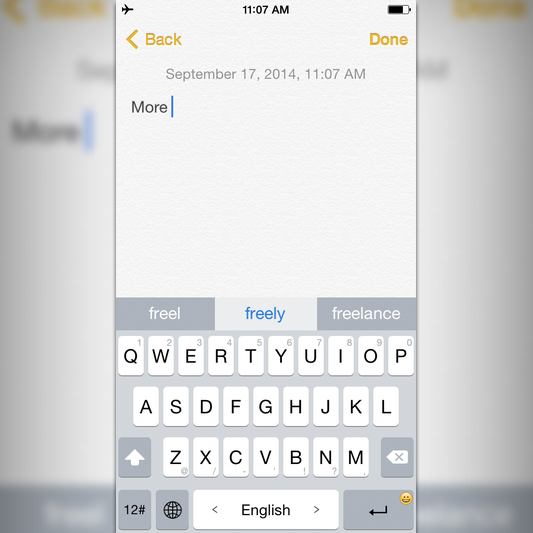
TouchPal (Free)
TouchPal’s keyboard works with taps or sliding input, so you can spell out words without taking your finger off the screen. Unlike many other keyboards, TouchPal uses gestures to let you type secondary numbers and punctuation from individual keys without a long press or switching between keyboards. There are also colored themes, and a built-in emoji keyboard that lets you scroll through emoji instead of paging through them like Apple does.
Keyboards on the way
Some of these are still in development or have been submitted to Apple, meaning you'll see them soon.
Adaptxt
Adaptxt promises a lot of things, from letting you type without lifting your finger (a la Swype and Swiftkey), to changing the look of your keyboard. The main feature though is changing its word suggestions based on location and situation, doing some of the same things as Apple for discerning whether you’re texting versus writing emails. The location awareness also promises to bring up words for things and places around you, which is a novel take.
GifmojiGifmoji combines an animated GIF keyboard and animated emoji (as GIFs) in one. Not to be outdone, there are even text-based emoji, meaning you can lay down a ¯\_(ツ)_/¯ at the drop of a hat.
Emojiyo Why use letters and words when you can use emoji? While nearly all the keyboards on this list either incorporate Apple's emoji dictionary in one form or another, Emojiyo (via QZ) has things like search, and a way to combine several emoji together into phrases that can be saved. If only this had been around for that couple that only talked to one another with emoji for a month.
Ginger :no_upscale()/cdn.vox-cdn.com/uploads/chorus_asset/file/933784/Ginger2.0.jpg)
Popkey :no_upscale()/cdn.vox-cdn.com/uploads/chorus_asset/file/933788/Popkey2.0.jpg)
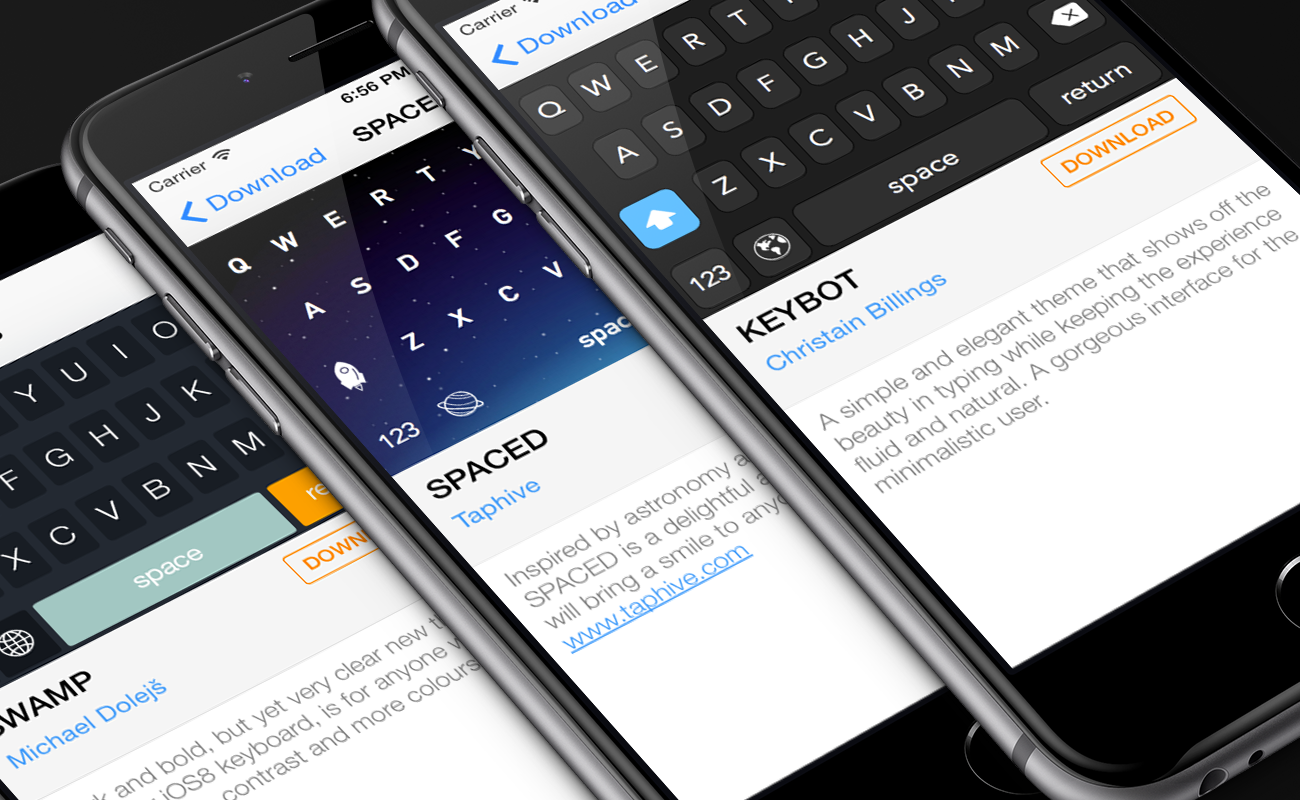
Themeboard
Like its name suggests, Themeboard is heavy on the look and feel of the keyboard over any special features that would augment what you get with Apple’s own. Its creators are making a platform for other designers to come in with their own creations and sell them to people from within the keyboard’s companion app. Think of it like Vscocam and its filter store, but for iOS keyboards. Co-founder and designer Asem Hassan tells The Verge that he expects some designers to give their themes away for free, while using Themeboard as a place to have their other work discovered.
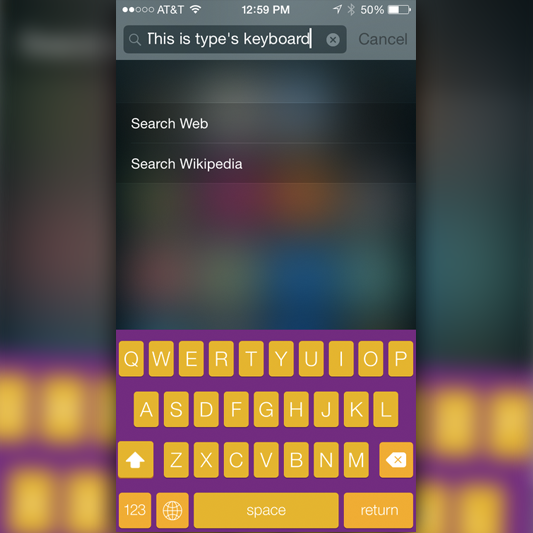
Type
Type’s goal is to let you pick every possible color for your keyboard, from the background to the keys. A version the company is testing right now lets you adjust those two things, though in the future, the developer wants to let you add and remove keys, and plans to add word suggestions and autocorrect features.
/cdn.vox-cdn.com/uploads/chorus_image/image/71361022/DSCF7483.0.0.1411002214.0.jpg)
Loading comments...