USING NEW TECHNOLOGIES TO UNDERTAKE QUICK FORMATIVE ASSESSEMENT
 Continued formative assessment is an integral part of the work in our classroom and with the continuous development of new technologies there are various excellent apps and sites which can support staff with different types of assessment. One of my favourite tools is the Quick Key app.
Continued formative assessment is an integral part of the work in our classroom and with the continuous development of new technologies there are various excellent apps and sites which can support staff with different types of assessment. One of my favourite tools is the Quick Key app.
Assessment of pupil progress in Quick Key enables quick assessment by using your mobile or tablet as a scanner which instantly marks students answers saving you time grading the papers which can be used instead to provide feedback and support student progress by identifying and tackling areas of weakness in knowledge and understanding. This allows you to focus your time on the students and doesn’t require students to have access to technology as the answers are completed on paper!
The short video below demonstrates Quick Key in action:
So how does Quick Key work?
You simply need to sign up on the website for a free account. Once your account is set up you can start adding students. This can be done manually or by importing student lists, for example as a .csv file. Once you have imported students you can then create classes and allocate students to the relevant classes.
You are then ready to create a Quiz – this can be up to 30 questions. You can insert your question and make it clear on your quiz, which of the answers is the correct one (i.e. multiple choice). In terms of running the quiz you can read the questions out to the students and the options or have them on powerpoint slides.
In our department I have opted to create a quiz format sheet which has the questions by the side and the possible answers by the questions (where I am not using all the possible multiple choice options boxes are blanked out).
 Students simply fill the answers in on the ‘exit ticket’ which can be downloaded from the site. I have incorporated this into the base of our quiz sheets.
Students simply fill the answers in on the ‘exit ticket’ which can be downloaded from the site. I have incorporated this into the base of our quiz sheets.
Each student is allocated an ID number which they must add to their exit ticket. Once students have completed their tests, you can use the QK app on your phone or tablet to quickly scan each paper and the marks will be allocated to the relevant student. I have marked a set of 30 students in less than 2 minutes before!
I am particularly using this at the moment for frequent assessment of Year 10 and 11 students. The answers are marked within seconds so I can give students feedback within minutes which makes the whole process more useful. I then either go through the questions with the students and their papers and the just highlight the answer to the questions they got wrong or if at the end of the lesson I do this for them as my ‘marking’.
Results are saved for each students for each task so you can easily build up a continuous record of assessment – useful for a quick snapshot of student progress in between more extended end of unit tests.
 There are various options for exporting your results and you can also analyse your results e.g. by sorting according to mark (highest to lowest etc.)
There are various options for exporting your results and you can also analyse your results e.g. by sorting according to mark (highest to lowest etc.)

Once you have created your classes and quizzes they are located easily on the Quick Key dashboard. You can easily re-use and assign quizzes to different classes and in our department we are working together to build a bank of department Quick Key assessments.
A more detailed account of the stages can be found on the excellent Sandagogy site here
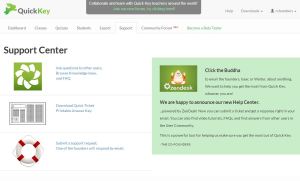
One of the things I have been really impressed with this tool is the level of support and commitment from the developers who will help whenever they can and are consistently looking to maximise and develop the app further. One of the founders, Walter Duncan (@4_teachers), an ex-teacher (who has only recently left the classroom after 15 years, to concentrate on the app) is full of enthusiasm and with a background in teaching he knows exactly what teachers need and how we can best help our students. The website has a support centre to request support including FAQ and a new Help Centre. The founders are however also keen to build up a community of users and there is a growing Quick Key Forum. There are many educationalists on twitter who are also sharing resources and ideas on the use of Quick Key in the classroom context. Likewise there is also a dedicated Quick Key Support twitter feed
A few of us in the Geography community have been sharing quizzes through Anthony Bennett’s “Internet Geography” site and the examples of these quizzes can be found here, including a copy of the template I designed for our department. http://www.geography.learnontheinternet.co.uk/quickkey.html
A guide on how to create an assessment using Quick Key guide can be found here
http://www.geography.learnontheinternet.co.uk/QKresources/quikkeyguide.pdf
Simon Renshaw has also done some very interesting work looking at the use of hinge questions and the QuickKey app and his findings are here http://srenshaw.wordpress.com/2014/03/08/evaluating-the-use-of-hinge-questions-and-the-quick-key-app/
There is a Quick key facebook page so you can share with other colleagues you think might be interested and remember, you can download the quickkey app from the itunes app store – full details available here.
Filed under: 1 iPad Classroom, AFL, Assessment, Geography, Inspiration & Engagement, Interactivity, Questioning, Smart Phones, Teaching and Learning | Tagged: Quick Key |



Leave a comment