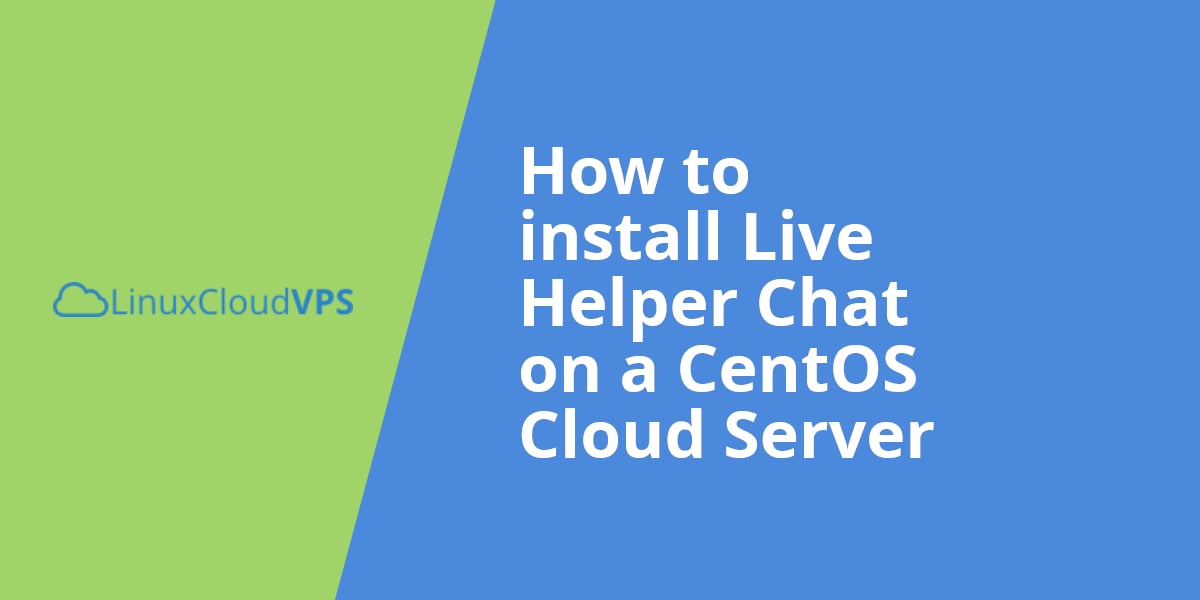If you want to provide live chat support for your customers, Live Helper Chat is a very good option. It is an open-source application which is very flexible and can be installed on your website very easily. In this tutorial, we will show you how to install Live Helper Chat on your Linux Cloud Server, or more precisely, on your CentOS Cloud Server.
As always, it is recommended to update all your system software to the latest version available and for that purpose, you can use the command:
yum update
Additionally, you will need to install the required (PHP) packages. You can do this using the command:
yum install php-curl php-mbstring php-pdo gd gd-devel php-gd php-bcmath
Now, you need to download the Live Helper Chat installation on your CentOS VPS using wget. Navigate to your /var/www/html directory and download the installation in the same directory using the commands:
cd /var/www/html wget https://github.com/remdex/livehelperchat/archive/master.zip
Now you should unzip the installation using the command:
unzip master.zip
Navigate to /var/www/html/livehelperchat-master/lhc_web/ :
cd /var/www/html/livehelperchat-master/lhc_web/
Make some of the directories writable using the commands:
chmod a+w -R cache/ chmod a+w -R settings/ chmod a+w -R var/storage chmod a+w -R var/userphoto/ chmod a+w -R var/storage chmod a+w -R var/storageform/ chmod a+w -R var/storagedocshare/ chmod a+w -R var/storagetheme/ chmod a+w -R var/tmpfiles/
Before you proceed any further, you should create a database for the Live Helper Chat:
mysql -u root -p mysql> create database livechat; mysql> grant all on livechat.* to livechatuser@localhost identified by 'password'; mysql> \q
If everything is configured properly, you should be able to access the web interface at:
http://YOUR-IP-ADDRESS/livehelperchat-master/lhc_web/
Also, you can set the document root of your domain to point to /var/www/html/livehelperchat-master/lhc_web/ so you can access the Live Helper Chat web interface using your domain name. You can follow their official guide. Make sure that all requirements are green before you proceed. You will need to connect your database and create the Live Helper Chat admin user.
A great way to start using the Live Helper Chat is to read the official documentation at:
<a title="Live Helper Chat Documentation" href="https://livehelperchat.com/documentation-6c.html" target="_blank">https://livehelperchat.com/documentation-6c.html</a>
Of course, you don’t have to do any of this if you use one of our Cloud VPS Hosting Services, in which case you can simply ask our expert Linux admins to install Live Helper Chat for you. They are available 24×7 and will take care of your request immediately.
PS. If you liked this post please share it with your friends on the social networks using the buttons on the left or simply leave a reply below. Thanks.