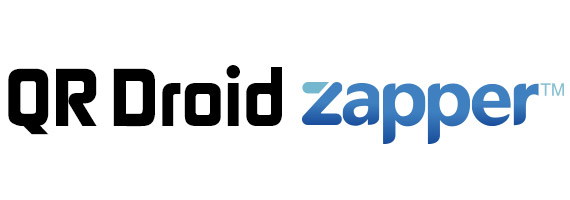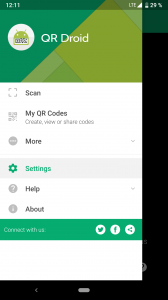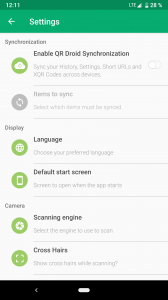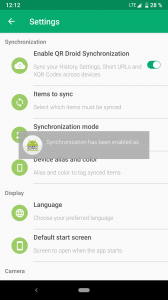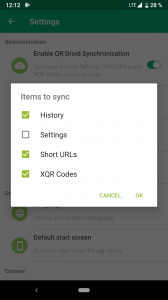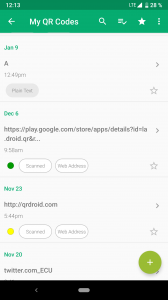QR Droid Sync
QR Droid Sync
With QR Droid Sync, you can keep your scanned or created codes up-to-date among all your devices.
- Recover your codes if you lose your device or its information.
- Restore your codes if you switch to a new device.
- Scan a code with one device and access it from all of them. For example, scan an event using your smartphone and remind yourself about it from the comfort of your tablet.
How to enable it
Follow these steps on each of your devices to enable QR Droid Sync. Make sure to use the same Google account on all of them.
New
Now you can select a synchronization mode for each of your devices. For example, you can have a main device that receives everything scanned by other phones, while those only send without receiving anything via Synchronization.
To choose a synchronization mode go to Settings and touch “Synchronization mode“. Note this option appears only if Synchronization is enabled.
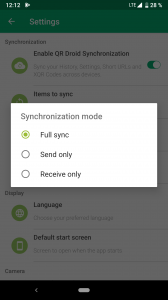
Device alias and color
You can assign an alias and a color to each of your devices. When you scan or create a code on the device and that item is sent to another one, you’ll be able to see it marked with the chosen color. By doing this you’ll always know where that code was scanned or generated.
By default, a random color is assigned and an alias is generated based on your device’s model. To modify this, just go to “Settings” and touch “Device alias and color”. This option is available only if Synchronization is enabled.
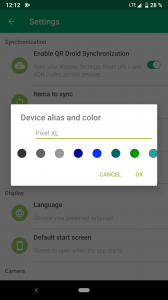
Every item on My QR Codes that was scanned or generated on another device, will be marked by the device’s color. You can touch that color to see the device’s alias.
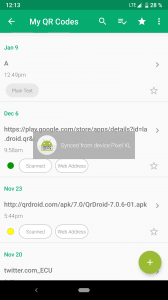
Tell us what you think of this feature or if you have any problems. Our developers are standing by to help you:
info@droid.la