How to Create a Remarketing Campaign. Part 2
April 18, 2016
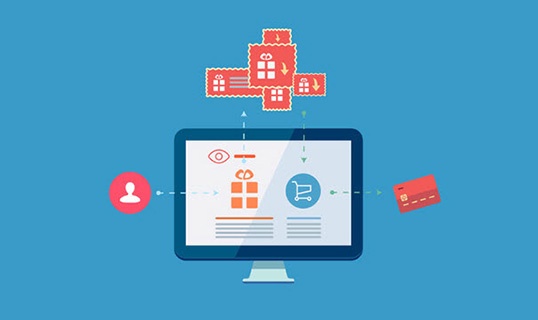
Remarketing targets users who have visited your website with Google ads.
By Maureen McCabe
In our first blog about remarketing, you learned what remarketing is and how it works. In this blog post you will learn how to create your first remarketing campaign.
Remarketing campaigns can be an easy way to lower costs when it comes to your online marketing, and Google AdWords was the first and is still one of the best ways to start your remarketing campaign. More businesses are turning to remarketing campaigns with Google AdWords because of its unique ability to connect businesses with their target audiences after a visitor has already been to their website.
Studies have shown that a person who visits a site is more likely to return and make a purchase with this type of targeted approach. Once a user has visited your site, your remarketing campaign can help convert that visitor into a paying customer. When it comes to remarketing campaigns, the most challenging part is setting it all up. This guide will walk you through the basics so that you can get started with your Google AdWords remarketing campaign. Even though it appears very simple, make sure to set aside at least an hour to review and verify your work.
Generate a List
The first step in your remarketing campaign needs to be creating a list of those who will be targeted by the ads. These specifications are created in Google AdWords by adding a remarketing tag.
- Login to your Google AdWords account.
- Click on Shared library.
- Click Audiences.
That is all you need to do to start your list. The tag is a small line of code that Google adds to visitors’ browsers as a cookie and will add the visitor to your list for remarketing. You will need to keep the tag active for the list progress to work.
Google AdWords also creates a list of all visitors who have been to pages that you have tagged when you begin.
Set a List Duration
For some remarketing campaigns, you may want to have a specific timeline. The default setup for a list is 30 days, but you may want to choose a shorter duration, such as when you offer a special sale or select a longer duration, such as for a quarterly report. Once you set the duration, the list will start generating.
Creating the Remarketing Campaign
Once you finish setting up the list, you can create the campaign. However, before you get started, keep in mind that 100 visitors are required for the remarketing list to start showing the ads you select. Follow these steps:
- Click on the red Campaign button.
- Select Display Network only.
- Set the name of your campaign.
- Establish your preferences.
- Determine your bidding strategy.
- Enter your budget.
- Create the ad groups and set up the default bid.
- Select Interest & remarketing, then Remarketing lists.
- Click on the arrow beside All Visitors and complete the information to create the ads.
Ads can be simple visual banners, rich media like video that can help readers get a better understanding of your products and services, or they can be text ads. To optimize your ads, it is best to have all three types and load each of them during step 9.
Each campaign will be different, so you need to plan your approach before you begin. Consider your goals and the services or products you want to focus the campaign on so you can create reports that are easier to review, which will more accurately reflect how well each campaign worked toward the goal.
For more in-depth help on setting up your remarketing campaign and other online advertising strategies, contact McCabe Marketing today for a free consultation!
Check out these blog posts:
What is Remarketing and How Does it Work? Part 1
Nine Ways to Assess the Effectiveness of Your Marketing Campaign.
Four Ways to Turn Off Prospective Clients.Like what you've read? Please share this article, here:
Marketing Companies Toronto | Marketing Agency Toronto
- Marketing Services
- What We Do
- 10-hour Starter Package
- Marketing Strategy
- Marketing Plan
- Attract & Keep Customers
- Website Marketing
- Promotional Marketing & Ads
- Online Video Marketing
- Branding
- Marketing Materials
- Marketing Tools
- Why Choose Us
- Maureen McCabe, Small Business Marketing Consultant
- Small Business Marketing Toronto
- Help You Grow
- Video Gallery
- Marketing Fees



 Free Consultation
Free Consultation Marketing Check-up
Marketing Check-up Free Marketing Report
Free Marketing Report Free SEO Template
Free SEO Template Make An Inquiry
Make An Inquiry



