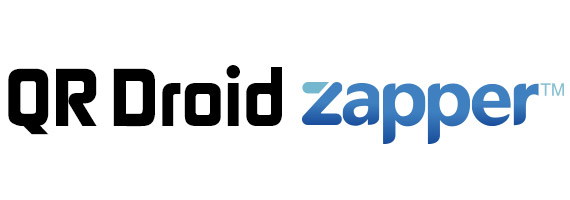QR Droid allows you to create and scan XQR Codes!
Encode thousands of characters on a single QR Code •
Edit it instantly, without re-printing anything
What are XQR Codes?
XQR Codes are QR Codes which contains a special short URL. When scanned with QR Droid, the original content of the code is obtained and shown. The whole process is automatic. You don’t need to do anything special and just get the benefits.
Encode more on a single code!
In practice, QR Codes which hold more than 200 characters are very difficult to scan on most smartphones. So what happens if you need to encode more? One option is to just add more information regardless, after all the QR Code standard allows that. The result is a QR Code that is extremely difficult to scan and a very poor user experience. For example, here’s a QR Code for a Contact QR Code with both business and personal phones, address and notes. You may have a hard time scanning this because of its 320 bytes:
QR Droid can create a short, easy-to-read QR Code with the same content:
As you can imagine and test, this code is a lot easier to scan. You can add much more information than in this example, if required.
Edit your code without re-printing it!
Now, you changed your phone number, company or address. If you use the normal, difficult-to-scan QR Code then you’ll have to create a new code, re-print new business cards and discard the old ones.
With XQR Codes, you can just open QR Droid and edit your code. Done! From then on, anyone who scans existing business cards will get the updated information!
Creating XQR Codes
By default, Contact or Plain Text QR Codes (more types to come) with more than 200 characters are encoded as XQR Codes. When creating one of these QR Codes, you’ll see an option “Encode as XQR Code”. Set it to ‘Always’ to create XQR Codes of any length, or ‘Never’ to use regular QR Codes only.
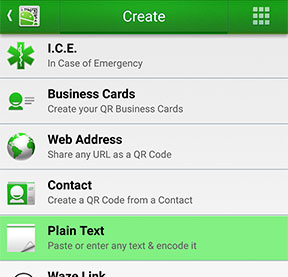
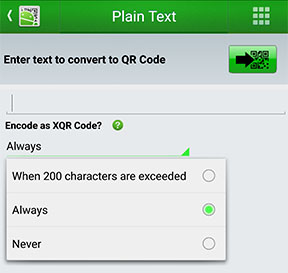
Editing XQR Codes
Open QR Droid and go to More > XQR Codes.
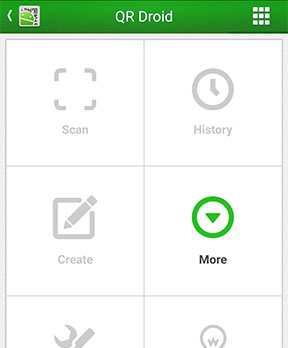
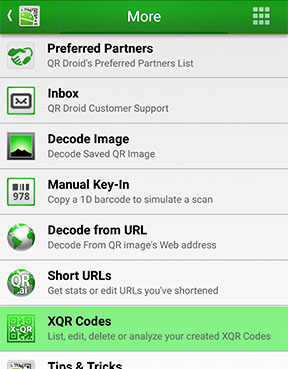
There, you’ll get a list of all the XQR Codes you’ve created. Just touch an item to Edit or Delete it, among other options:
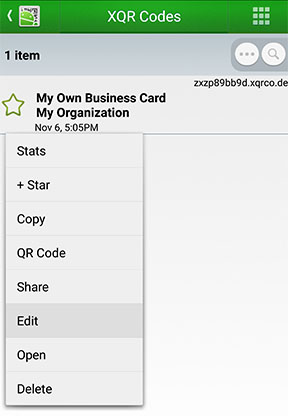
When asked, select ‘Edit this code‘ and ‘Keep type‘. Just enter the new information and confirm to have your XQR Code updated!