You want to take control of your Facebook privacy settings. That's an excellent idea. The first thing to do is not to think of them as "privacy" settings. Think instead of them as "publicity" or even "celebrity" settings: they decide how public or how much of a "celebrity" you're choosing to be.
The links below will take you to Facebook: if you have an account there you'll be able to edit your settings directly.
Facebook divides its "Privacy" (think: publicity) settings into five main categories: Profile information, Contact information, Search, Applications and websites, and a Block list.
Each of those then has sub-settings: Profile information has 12, Contact nine, Search two, Applications & websites six, and Block list is open-ended (you can choose people to block.)
Then there are choices within each sub-setting: generally, a choice of four - between "Everyone", "Friends of friends", "Only friends" and "Customise" - where the latter lets you restrict visibility to "Friends of friends", "Friends only", "Specific people.." (who you then have to specify), and "Only me". That means there are literally hundreds of possible ways to combine your private/public information.
However a growing number of people are uneasy about the fact that Facebook keeps adding new elements to what it shares – and assumes that you will want to share it with the world. However as Ofcom noted in a study carried out last year and published this week, people are increasingly wary of giving out personal data on social networking websites.
Here's your guide to how to control your Facebook privacy settings according to the sort of personality you want to be online.
1) Tell the world that I'm here! I want my name to spread far and wide!
Facebook - specifically, its management - love you. Put all your settings to share with "Everyone". It may not be wise to provide your mobile phone number, other phone numbers, hometown and address, but that's your decision.

2) Um, there are some things, such as what events I'm going to, that I want to keep to just my friends. And their friends. But I don't mind people finding me on Facebook through search engines outside it.
In the "Profile information" page, leave "Bio and favorite quotations" at "Everyone" but work your way through the rest of the settings and change them to "Friends of friends".
"Contact": change settings to "Friends of friends".
"Search": leave "Facebook search results" at "Everyone". Tick the box (if it isn't already) for "Public search results".
"Applications and websites": click through to "Application settings". Look at the list there - especially "Events". This will almost certainly be at "Everyone" (so anyone can see what events you're going to). Change this to "Friends of friends" or "friends".
"Block list": unless there are people you particularly don't want to interact with, you don't need to tinker here.
3) I want to keep things to just my friends, and I don't want to be found via search engines.
"Profile information": Work your way through the settings and change them to "Friends ".
"Contact": change settings to "Friends".
"Search": change "Facebook search results" to "Friends". (There's no way to turn this off completely). Untick the box (if it isn't already) for "Public search results". That should mean that your data will, in time, disappear from search engines' caches where they store information.
"Applications and websites": click through to "Application settings". Look at the list there – especially "Events". Be sure to change this to "Friends".

4) I don't mind my name being there, or being found through search, but I don't want my face named in any photos anywhere
"Profile information": The key ones here are "Photos and videos of me" and "Photo albums". Set both of these to "Customise" and choose "Only me". This may prevent your profile picture being shared - though from speaking to Facebook it's not certain that this will indeed be the case. If you want to be really sure, don't have a profile picture, or put up a placeholder.
For the other categories, choose according to your preference from above (or below).
5) Only let my friends know about me, and let nothing spread beyond them
In the "Profile information" page, change the settings to "Friends".
"Contact": change settings to "Friends". (This will mean that you can't get new friends - though you will be able to invite people who aren't so locked-down.)
"Search": change "Facebook search results" to "Friends". (There's no way to turn this off completely). Untick the box (if it isn't already) for "Public search results". That should mean that your data will, in time, disappear from search engines' caches where they store information.
"Applications and websites": click through to "Application settings". Look at the list there – especially "Events". This will almost certainly be at "Everyone" (so anyone can see what events you're going to). Change this to "Friends".
"Block list": unless there are people you particularly don't want to interact with, you don't need to tinker here.

6) Actually, get me off Facebook. Let's get rid of my profile.
There are two ways to do this: deactivate your account, or delete your account. Deletion is permanent (Facebook says) and is done at this "Delete my Facebook account" page. There is also a Facebook group which will help you make sure it really, really is deleted.
"Deactivating" means your account just sleeps – all the data about you remains (and can be found by those who are allowed by the privacy settings). Yet if you try to deactivate your account, Facebook will lay guilt on you by showing a page of people who, it says, "will miss you". Then again, it's not as though you've ceased to exist, is it?

Still, Facebook will demand to know why...
If you've got other models of sharing or not sharing your information that this hasn't answered, put them into the comments – and we'll try to update the article as Facebook tweaks its services too...


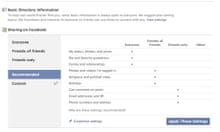
Comments (…)
Sign in or create your Guardian account to join the discussion